Many people like to take beautiful photos to record their mood or record their lives. In order to make the photo look more attractive, many people will want to add some watermarks to the photo. Like the photo below, if you add some cute watermarks or emojis, the photo would be even more beautiful. So, how do you add a watermark to a picture? As you follow along with this article, you will learn that adding a watermark is quite simple.

Part One: Watermark Cloud Watermark Remover
Watermark cloud is a professional picture and video processing tool, which has comprehensive and powerful functions. In addition to removing watermarks from a picture or video, it can also help you add any watermark to your picture or video. What's more, the Watermark Cloud can also help you convert video formats, add subtitles and extract audio files.
Add Watermark to Photo
If you want to add any watermark to your image, you can upload the photo to the Watermark Cloud and follow our tutorial to add it successfully.
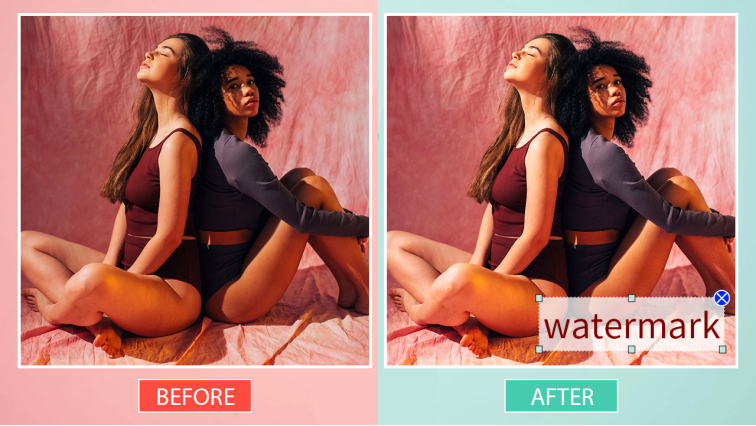
Part Three: How to Add Watermark to Photo
The Watermark Cloud’s tutorial is very clear, which is a good guide to how to add a watermark to your image.
Step1: Visit Watermark Cloud Official Website
First, you can directly go to the Watermark Cloud's official website, then click "Upload", the next interface will pop up.
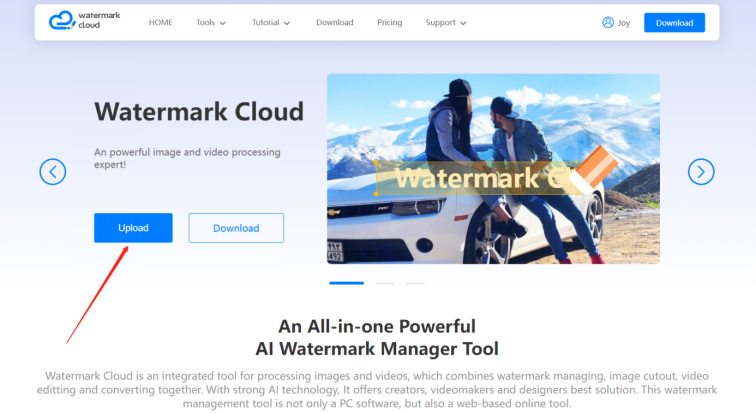
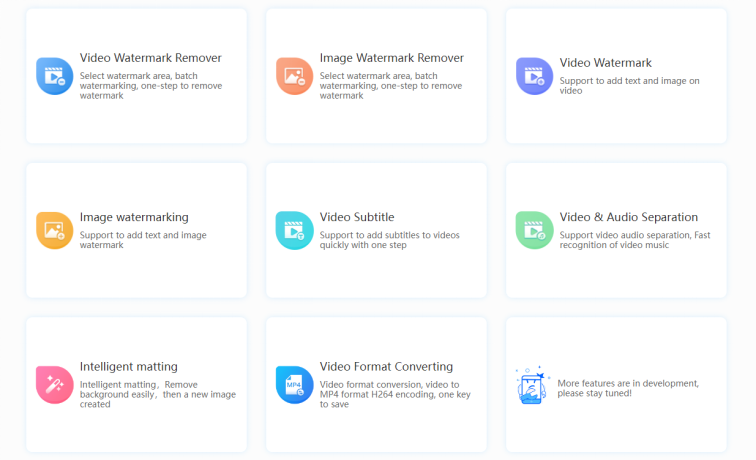
Step2: Click"Image watermarking"
You can find that the Watermark Cloud has rich functions, which can meet your many different needs. Next, you just need to click "Image watermarking".
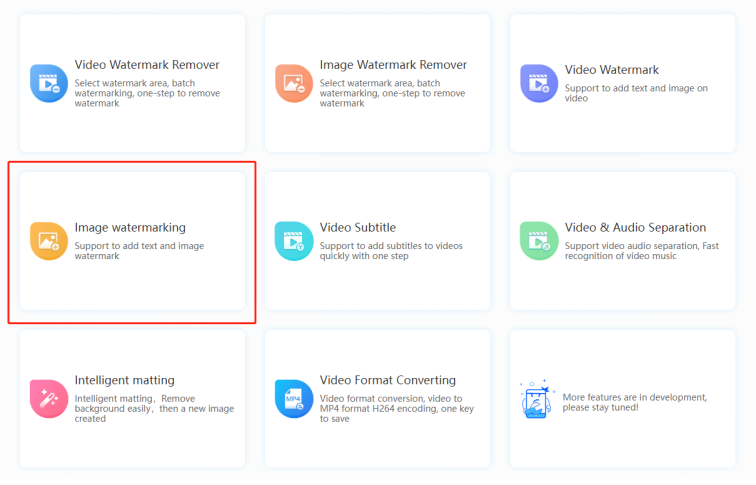
Step3: Upload Photo to be Watermarked
You can then upload any photo you want to process from your local file to the Watermark Cloud.
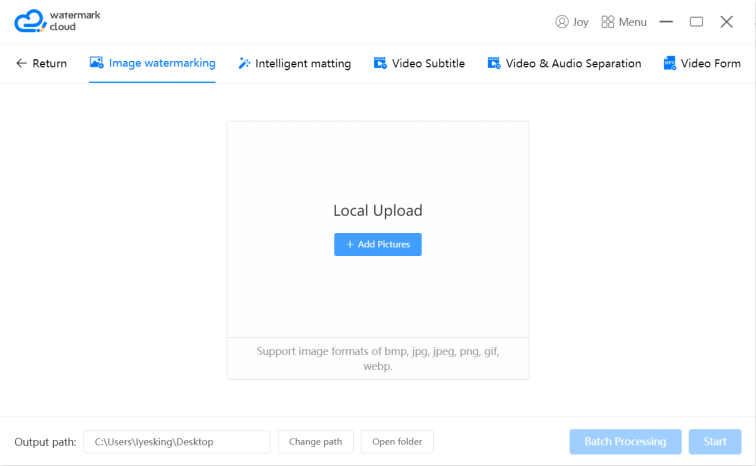
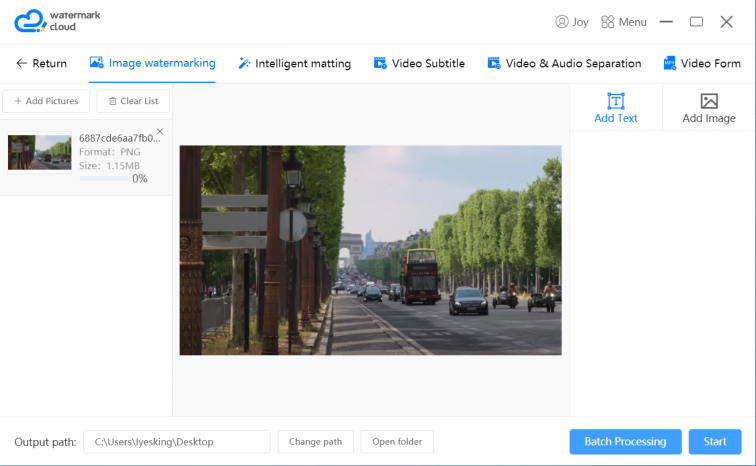
Step4: Choose Watermark Adding Tool
After uploading the photo, you can select the appropriate watermark adding tool as your requirement.
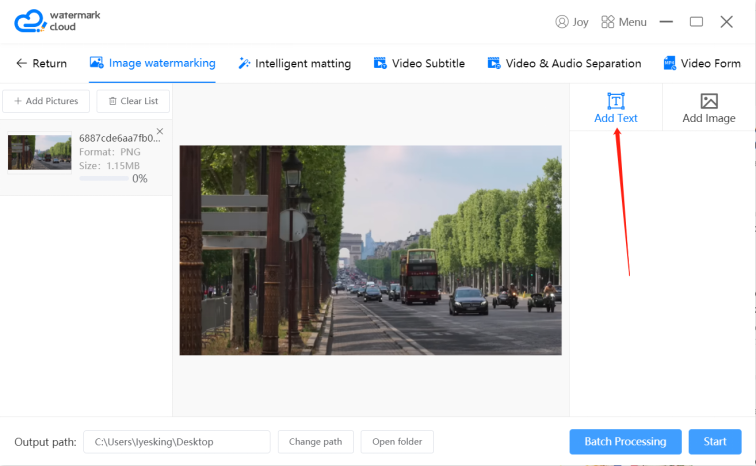
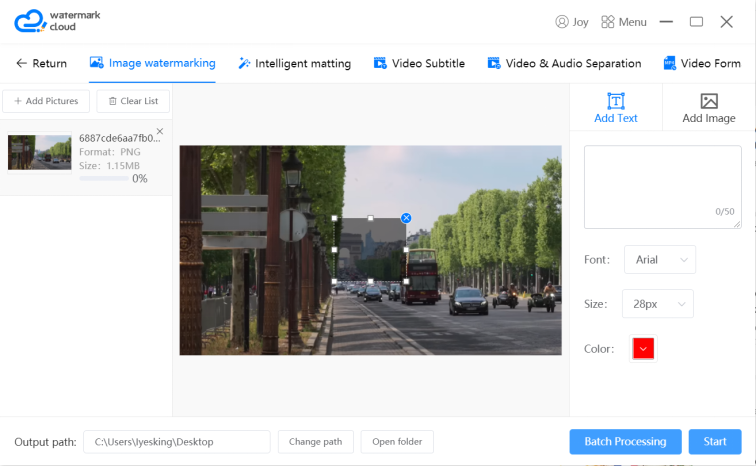
Step5: Edit Watermark
After adding the watermark, you can adjust the format, size, and color of the watermark in the red box as required.
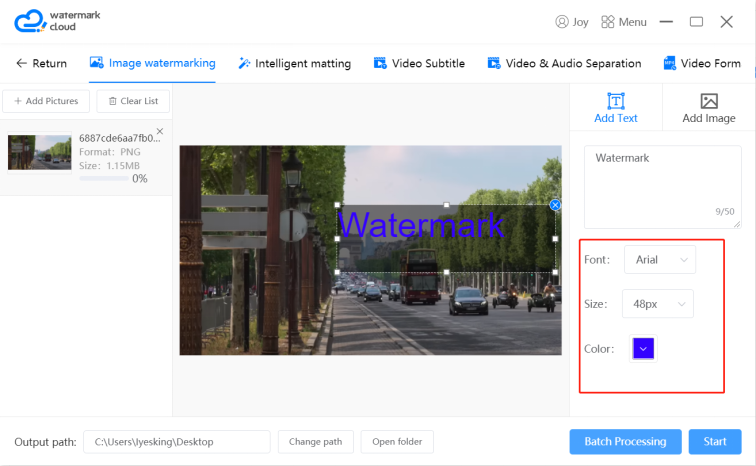
Step6: Start to Add Watermark
Finally, you just need to move the mouse and click "Start", and the Watermark Cloud can help you add the edited watermark. It is also automatically saved in your local file.
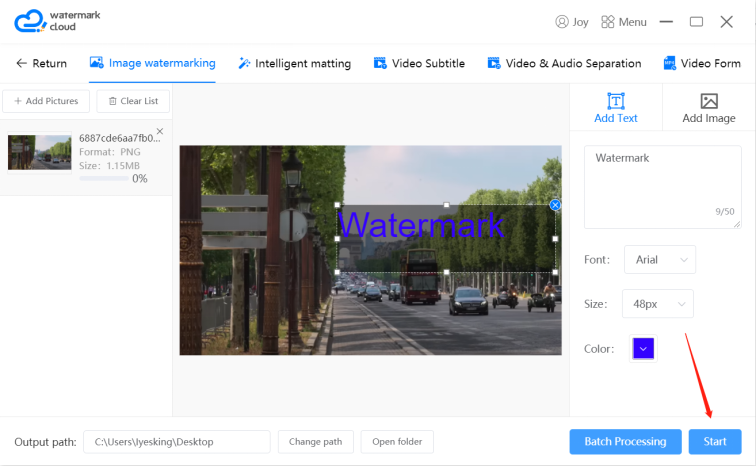
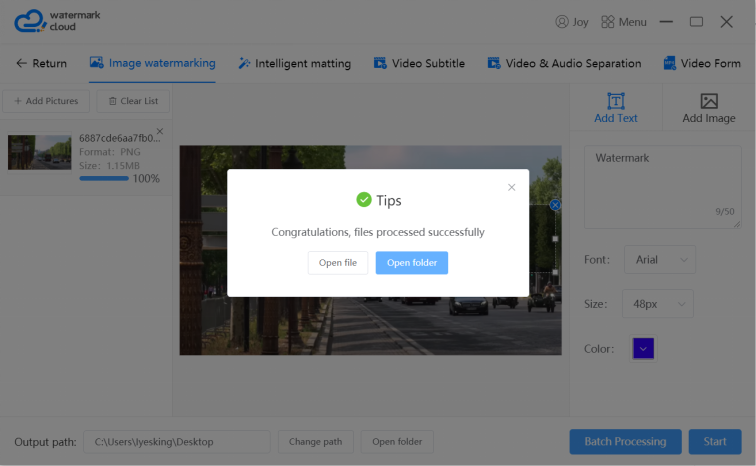

Part Three: Conclusion
You will find it very convenient to use the Watermark Cloud to add a watermark to your image, which will quickly produce a new photo for you. If you need to add interesting image or text watermarks to images or videos, you can turn to the Watermark Cloud. It offers both software for users to download and tools to do it online, so try it now!







