MP4 is a popular and most sought-after video format. It works on every video player because it retains the quality and compression degree. It also supports various multimedia features, like stage descriptions, 3-D objects, 2-D objects, menus or user navigation, and other interactive features.
But sometimes, your device is incompatible with video formats, like MP4, or the file is too large to be supported. In such cases, you need an video to music converter online. In this short article, we’ll introduce you to Watermark Cloud and how to convert music video to MP3 audio on your computer.
Why Convert MP4 to MP3?
There are multiple reasons to convert video to music, including:
Smaller file size: Music files are typically much smaller than video files, making them easier to store and share.
Audio playback: Audio files are specifically designed for audio playback, making them a better choice if you only need the audio.
Compatibility: Audio files, MP3, are widely supported by various devices, including smartphones, music players, and car audio systems, making them a more accessible file format than videos.
Streaming: If you're listening to music online or streaming audio, many streaming services support music files, which means you're more likely to be able to find and listen to your favorite tracks.
Editing: If you're editing audio, converting an MP4 file to an MP3 file can make it easier to work with.
Save storage space: Converting video to audio can help you free up storage space on your device.
Watermark Cloud - Video to Audio Converter
Watermark Cloud is a professional tool that offers a number of features to its users, including:
Video/Photo watermark removal
Video/Photo watermark addition
Adding/Removing subtitles from the video
Altering the current video format to MP4
Extracting audio from video
Background removal
With such a tool, you can convert video to music without hassle.
How to Use Watermark Cloud to Convert Video to Music Online?
Watermark Cloud is a simple tool allowing a seamless and smooth video to audio conversion. It follows a step-by-step process.
Given below is a step-by-step guideline to convert any MP4 video to MP3 audio:
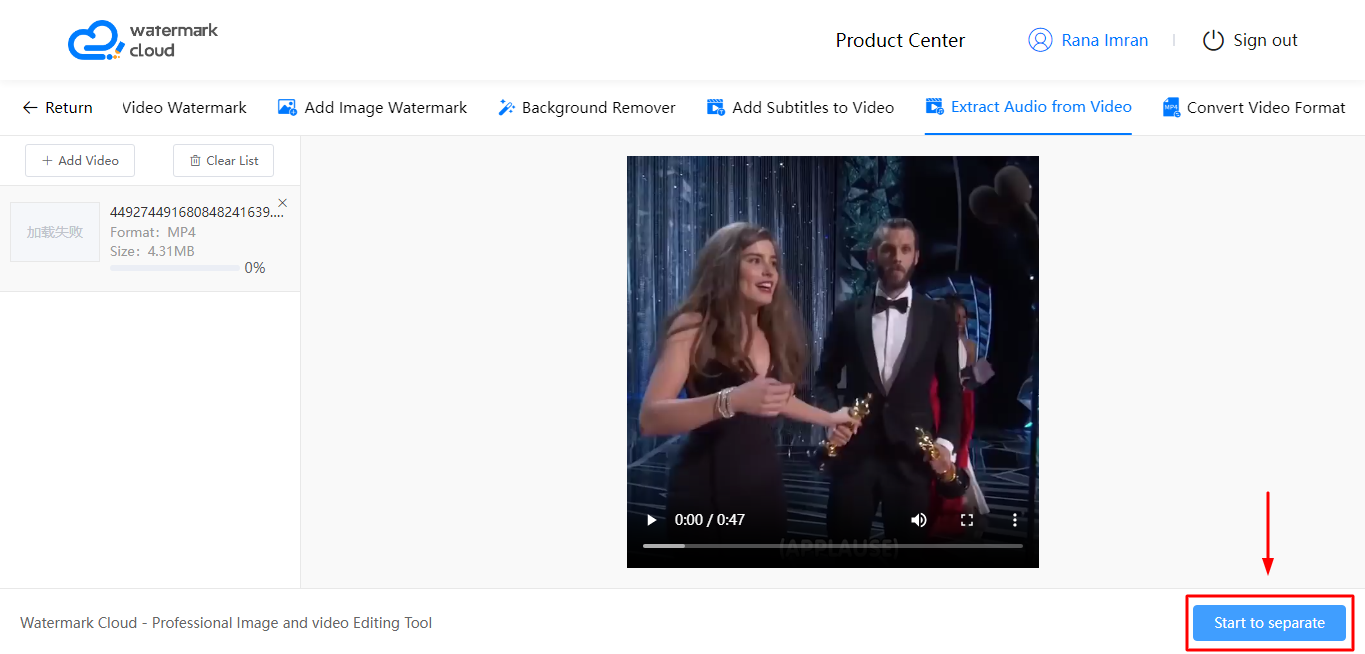
1. Visit Website
2. Log in/Sign up
3. Upload the video
4. Initiate the process
5. Download the file
Let’s dive straight into their details:
Step 1: Visit Website
To access the video to music converter, visit the Watermark Cloud website https://www.watermarkcloud.com/
Step 2: Login/Signup
As you land on the landing page, enter your credentials to log in if you already have one.
If you don’t have an account, sign up to register and log in again to access Watermark Cloud.
Step 3: Upload the Video
Open the tool “Extract Audio from Video.” Ensure the video is in MP4 , RMVB, MOV, WMV, or FLV format, within 500 MB.
Step 4: Initiate the Process
As you upload the video, initiate the process by pressing the “Start to separate” button.
Step 5: Download the Audio
Download the file.
Or you can copy the link to download it later.
How to Use Watermark Cloud in Computer?
Using Watermark Cloud in computer is not a hard bumpy ride. All you have to do is to instal it in your computer and then follow the above mentioned steps.
It is a 4-step procedure to install Watermark Cloud on your PC.
1. Visit the Watermark Cloud website.\
2. Click the Download button.
3. After Downloading the software, log in if you already have an account.
4. After signing up, convert as many videos to audios as you want.
Converting video to audio online is a simple process that can be done with Watermark Cloud without any hassle. By converting your video files to MP3, you can save storage space, make them more accessible, and enjoy your favorite music tracks on various devices.







