I believe that your phone must have many wonderful photos, they may represent your life or may represent the scenery you have seen. However, since many of us are not professional photographers, there is no way to guarantee that every photo will have a good composition. As a result, many people have less-than-perfect photos on their phones. For example, in the picture below, an empty plate on the left looks superfluous. In this case, the picture will be more harmonious if the extra saucer can be removed from the image.

Part One: Watermark Cloud Watermark Remover
The emergence of Watermark Cloud can solve the similar problems of the majority of users. Watermark Cloud is a very professional image and video processing tool. It can effectively help you remove unwanted people, objects, expressions or words from your images.
Remove Object from Image
As in the picture below, the photographer only wanted to photograph the building, but the trees in front of it blocked the view and affected the view. In this case, you can easily remove the large trees in front with the help of the Watermark Cloud.

Part Two: How to Remove Object from an Image
In the following article, I will mainly introduce you how to remove the superfluous objects in the image through the watermark cloud, so as to solve your annoyance and improve the beauty of the image layout.
Step1:Visit Watermark Cloud Official Website
You can visit our web site:https://www.watermarkcloud.com/ in your computer. You can see the clear webpage. Then please click the Upload, you can see the next interface. You can also download our software to use it.
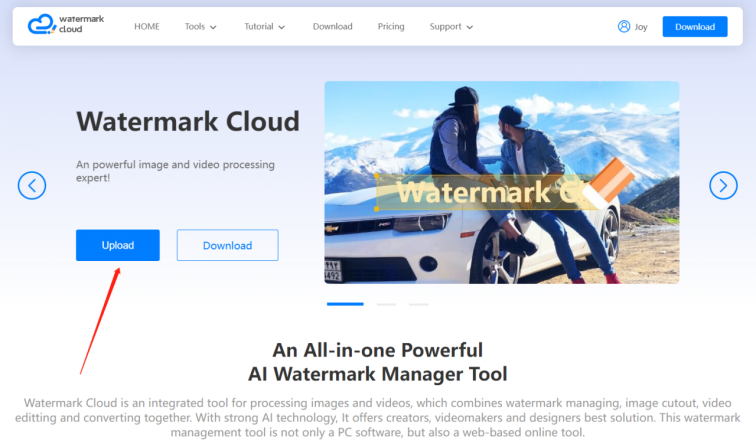
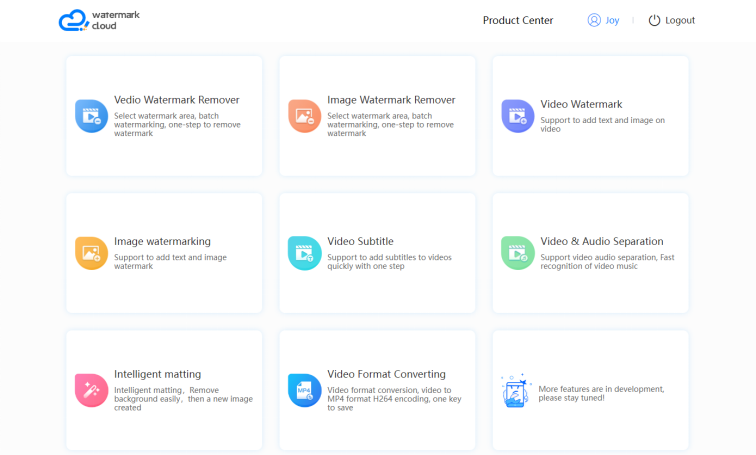
Step2: Click Image Watermark Remover
Next, you can follow the instructions of the red oval box. Click Image Watermark Remover for the next step.
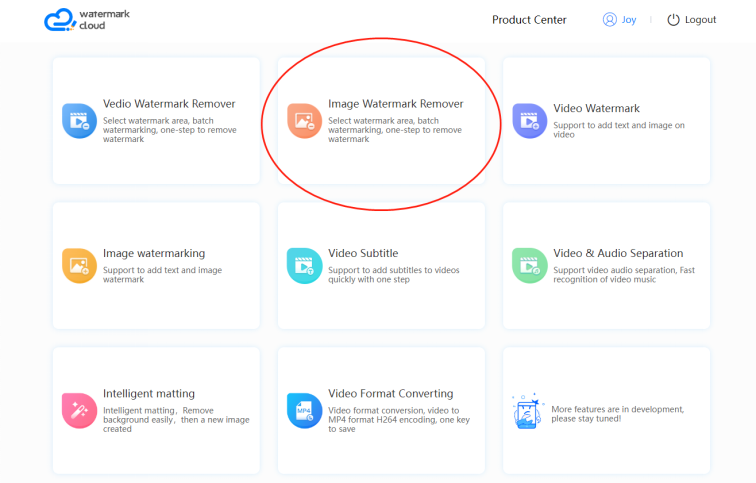
Step 3: Upload Image with Watermark
You can upload any image you want to edit from the local file according to the instructions posted in the red frame.
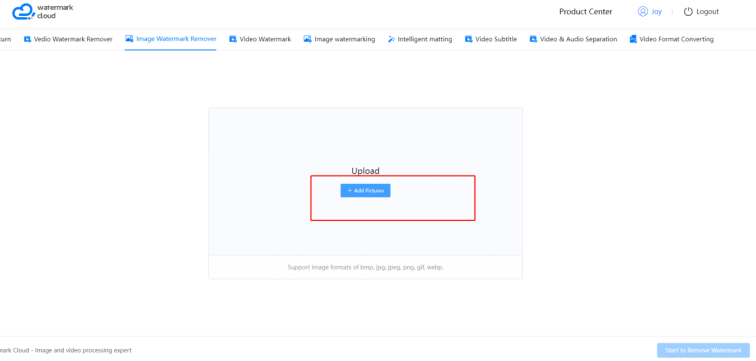
Step 4: Select the Watermark Area
You can then click the range indicator in the red box to adjust the size of the removing pen for your next use.
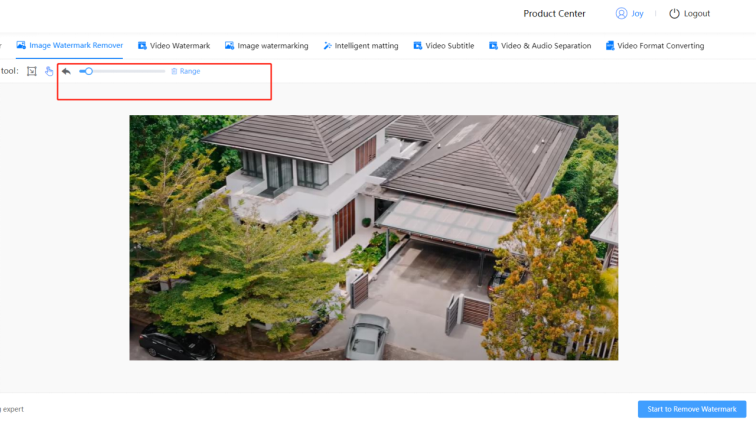
Step 5:Select the Unwanted Object Area
You can move the mouse to select the area of the object you want to remove. You can release your mouse until all the smearing is finished. Then follow the arrow to start the watermark removal.
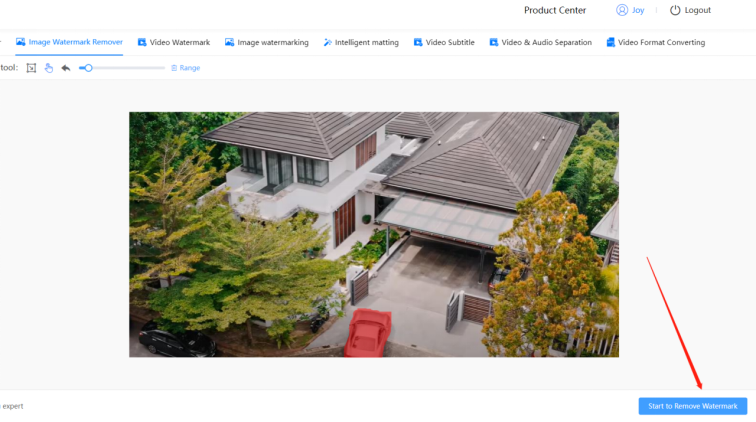
Step 6:Save New Image
Watermark Cloud can help you remove unwanted objects very quickly, and then, you can save the new image in your local file, isn't it very convenient?
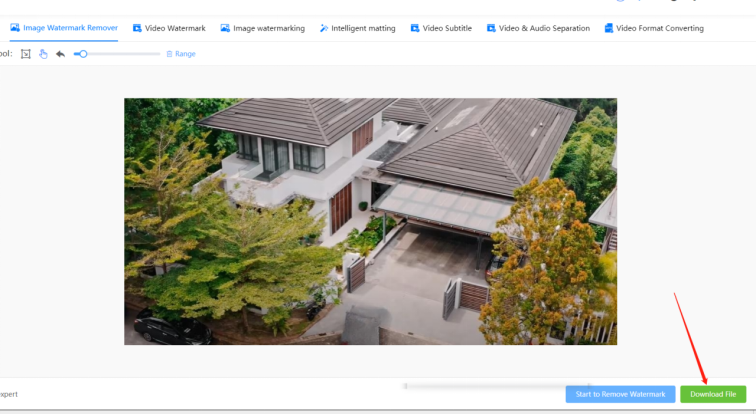
Part Three: Conclusion
If your photos are cluttered or there are many unwanted objects in your photos, you can try to remove the watermark through the Watermark Cloud. We provide you with tools to edit images or videos online, as well as a software version for you to download. Come and try it!







