A lot of people have the same problem with taking photos: There are a lot of cluttered objects and people in the picture, which can make an great photo unappreciated and not worth saving. Especially when you're traveling, too many tourists can lead to too many unwanted people in your photos. Just like the picture below, cluttered images can greatly distract us and reduce the beauty of the images.

Part One: Watermark Cloud Watermark Remover
There are a lot of software on the market that can help you remove watermarks from images, but many can only remove small logos or marks, not large objects or portraits.
Watermark Cloud is a very professional tool that can process images or videos. It can easily remove watermarks, text and images from images. Not only that, the watermark in a video can be easily removed. Especially for cluttered photos, it can help you remove unwanted people.
Remove People in an Image
When you find a superfluous person in an attractive photo, don't worry. You just hand it over to the Watermark Cloud, and the Watermark Cloud will efficiently make your unwanted characters disappear from your wonderful images.
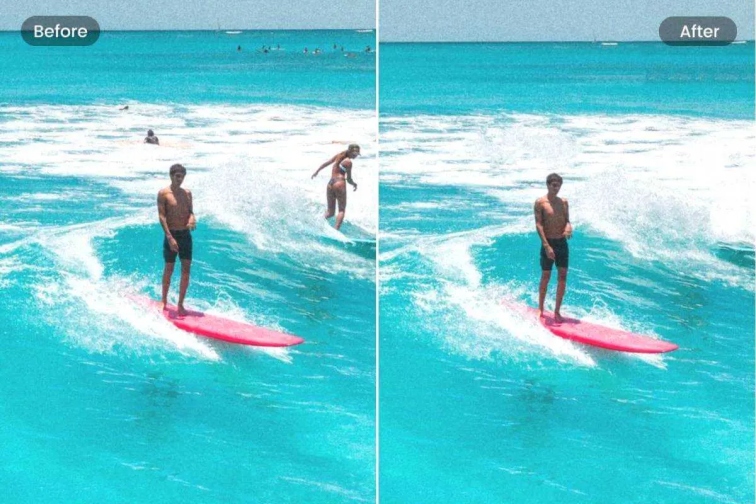
Part two: How to Remove People in an Image
In the following text, I'll introduce how you can easily remove unwanted people from your images.
Just follow the steps below, you can achieve the effect you want!
Step1:Visit Watermark Cloud Official Website
Visit the Watermark Cloud official website in your computer, you can see our page,which is very clear. Then click the Upload, you will get next interface. You can also click Download to download our application for experience.
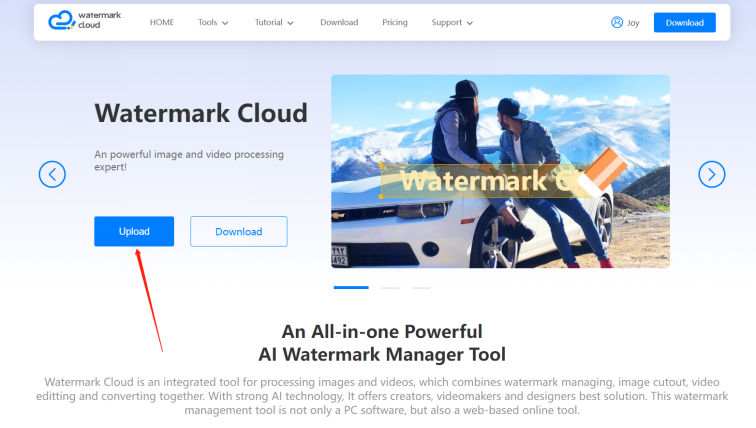
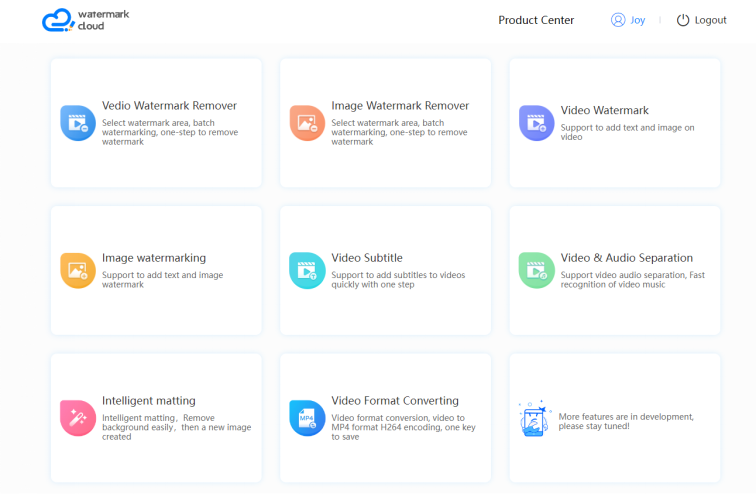
Step 2: Upload Image
Click the Image Watermark Remover in the red frame and the next interface will pop up. Then click Upload, and you can select any photo you want to edit from your local file to upload.
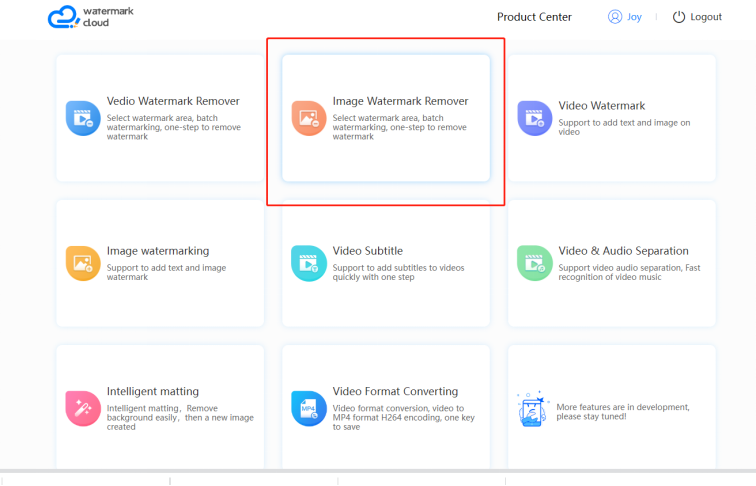
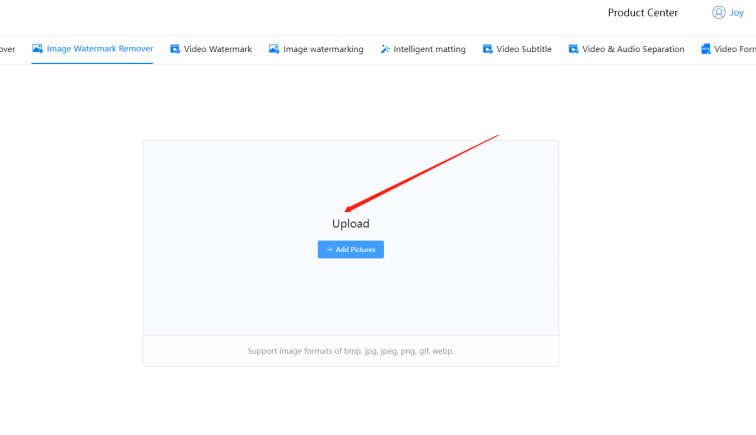
Step 3: Select Unwanted Watermark Area
After uploading the photo, you can choose the appropriate tool to remove the watermark according to your needs, and then move the mouse to smear the area you want to remove.

Step 4: Remove the Watermark
Until all the unwanted areas are smeared, you can choose to click on the arrows to start removing them.
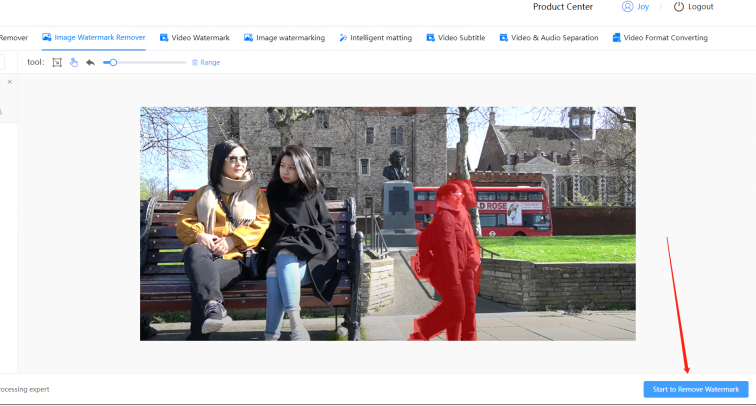
Step 5:Save New Image
You only need to wait a few seconds for the Watermark Cloud to generate a new and wonderful photo for you. Aren't the photos pretty without the extra people?
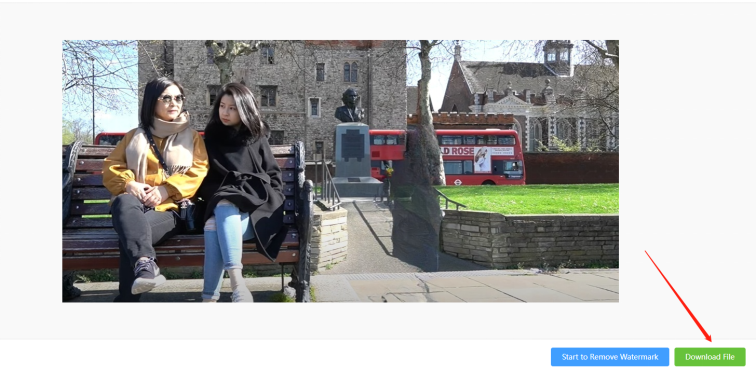
Part Three: Conclusion
After reading this article, do you think it is easy to remove unwanted watermarks? Watermark Cloud is so easy to help you remove unwanted areas. Today, I mainly introduced how to remove the watermark in photos online by searching the official website of Watermark Cloud. You can also choose to download our watermark removal tool from the official website to experience it.







