Nowadays, people like to travel with their relatives and friends in their spare time. Many people also like to take photos when they travel. Many users share beautiful photos of themselves on social media platforms. However, some people want to add the location of their trip to photos so that they can recall the story and moments behind the photos later. So, how to add location to the photos has become an important issue. This article will show you how to add location to images quickly and easily.

Part One: Watermark Cloud Watermark Adding Tool
The emergence of Watermark Cloud can help many users solve the problem. Watermark Cloud is a very comprehensive image and video processing tool. In addition to removing watermarks from images and videos, it can also add watermarks or text to your images and videos. A lot of users appreciate this feature so much.
Add Watermark to Photo
If you want to add a watermark to a wonderful image, you only need to follow a few steps, and the Watermark Cloud can help you successfully add a watermark.
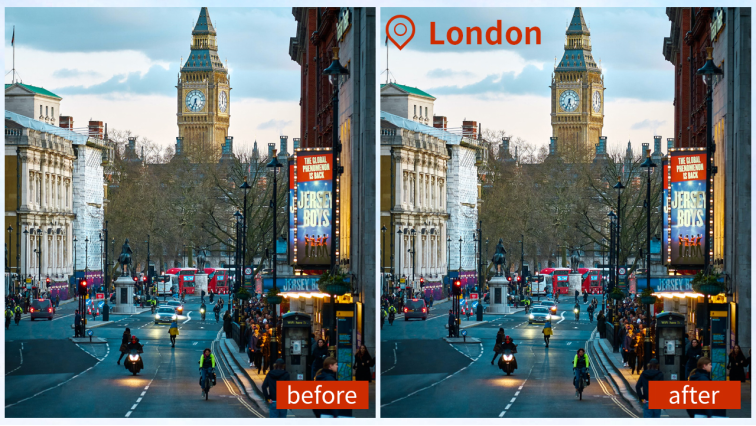
Part Two: How to Add Watermark to Photo
Some software on the market supports adding watermarks, but their operating steps are complicated and time-consuming. The Watermark Cloud takes just a few simple steps.
Step1: Visit Watermark Cloud Official Website
You can operate directly on the official website of the Watermark Cloud. To access the website, just click 'Upload'.
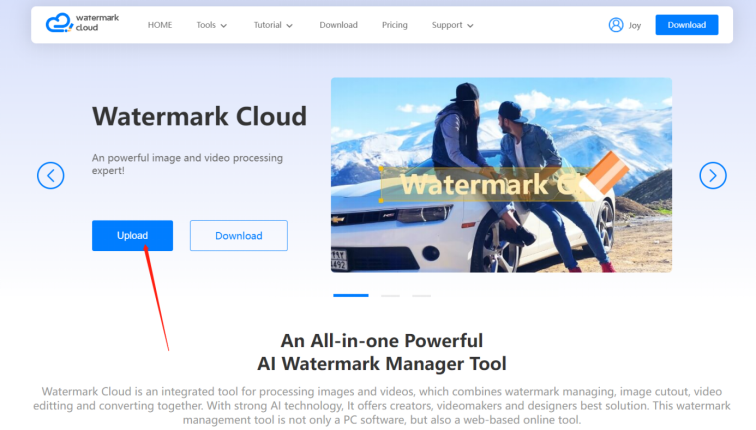
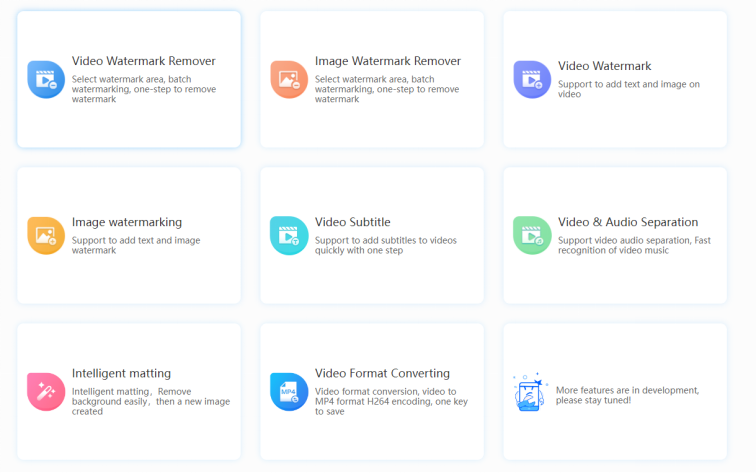
Step2: Click"Image watermarking"
In order to process a photo, you can click "Image watermarking".
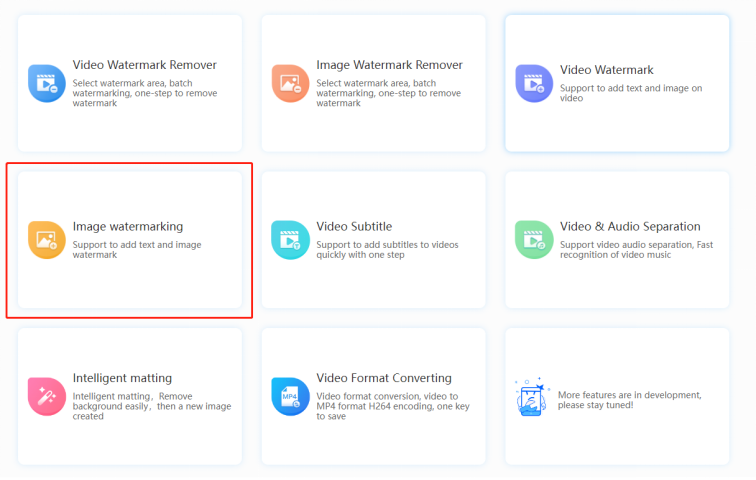
Step3: Upload Photo to be Watermarked
Next, you can upload any image from your local file to the Watermark Cloud.
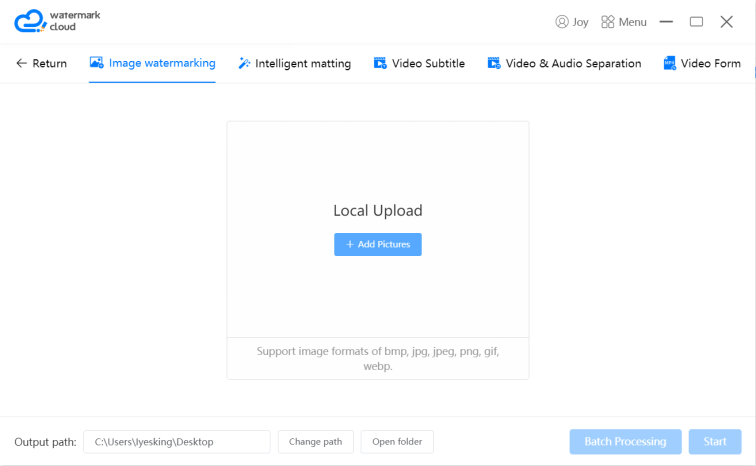
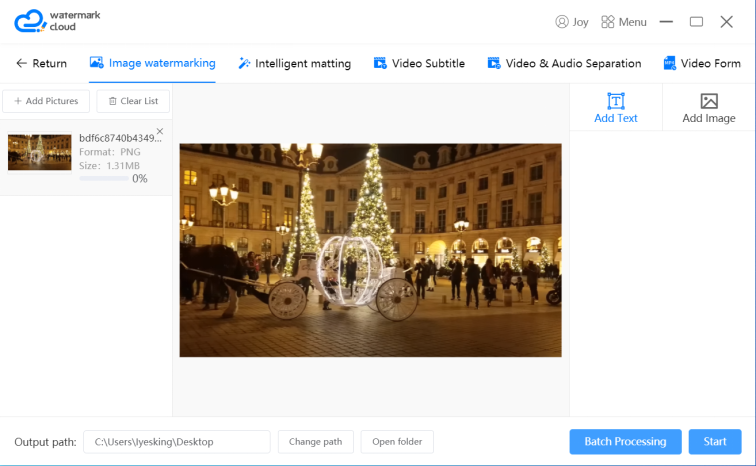
Step4: Choose Watermark Adding Tool
After uploading the photo, you can directly select the watermark adding tool. Watermark Cloud includes "Add Text" and "Add Image" for you to choose.
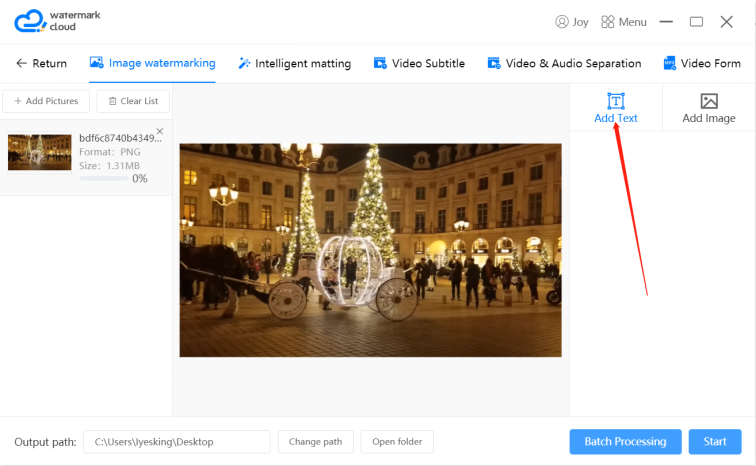
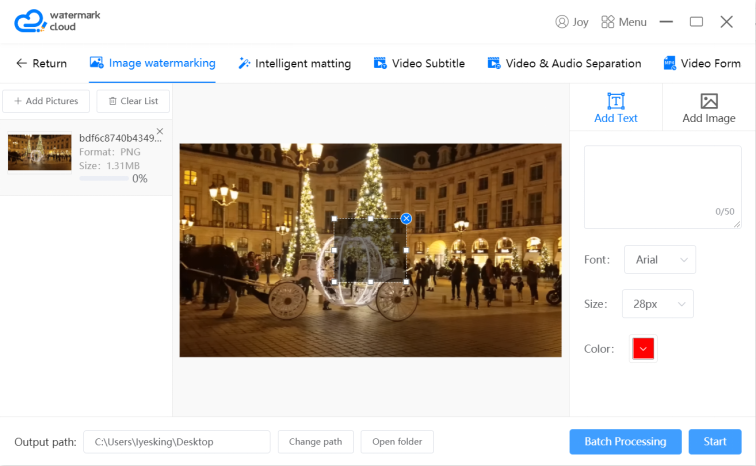
Step5: Edit Watermark
Next, after editing the location you want to add, you can adjust the font, size and color you prefer in the red box.
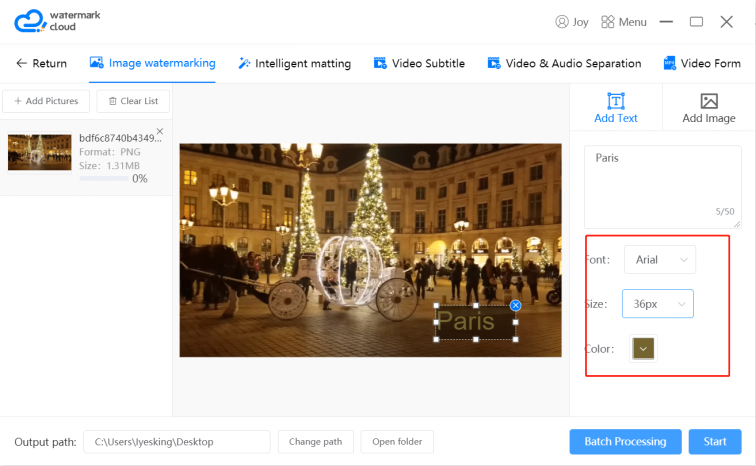
Step6: Start to Add
You just need to move the mouse to click "Start", Watermark Cloud can help you add watermark to the image.
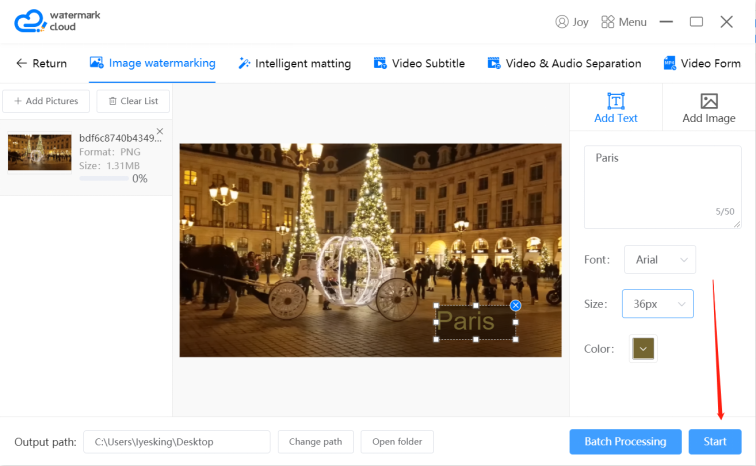
Step7: Save New Image
The Watermark Cloud will soon create a new image for you, and the location has been added to the image successfully. The new image is automatically saved in your local file.
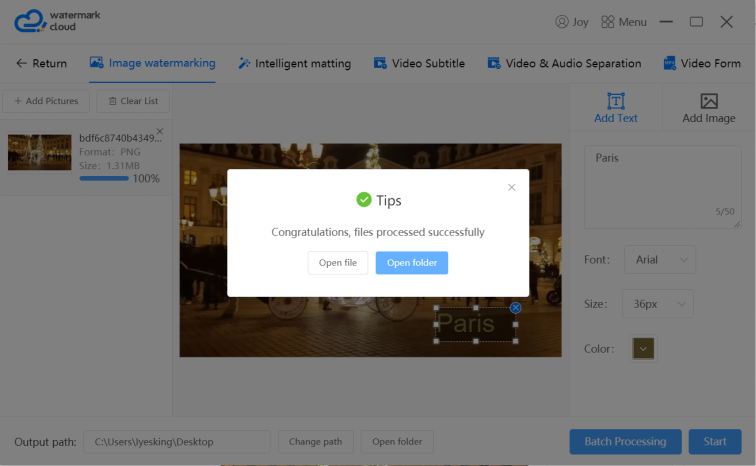

Part Three: Conclusion
The Watermark Cloud is so powerful that many users like to use it to remove or add watermarks. The Watermark Cloud can also help you remove the background of a picture, extract audio files from a video and more. Many wonderful features can meet your needs. Come and sign up!







