Many bloggers share videos on social platforms, which will attract the attention of many fans. Many users want to add some watermark to the video, but they are lack in effective methods and channels, this is a problem that can not be ignored. So how can you easily add a watermark to your video? This article will show you a very simple method - using the Watermark Cloud!
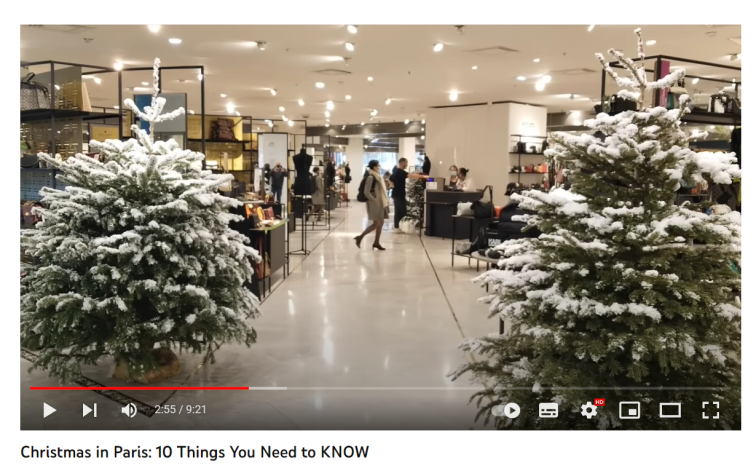
Here's the complete link to the video: https://youtu.be/gYwmti7IkzI.
Part One: Watermark Cloud Watermark Adding Tool
Watermark Cloud is a very popular image and video processing tool, which has two main functions: remove watermarks and add watermark. Moreover, it can remove image backgrounds and convert video formats. It is because of its powerful functions that Watermark Cloud harvest many users' favor.
Add Watermark to Video
If you want to add a proper watermark to your video, the Watermark Cloud can make it easily for you.
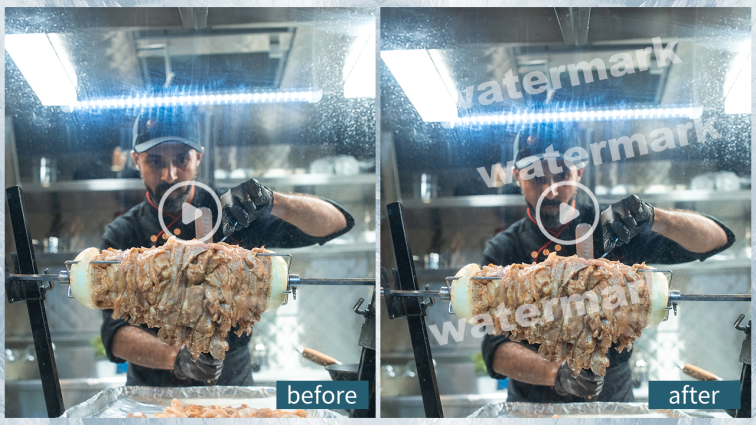
Part Two: How to Add Watermark to Video
The process of adding a watermark using the Watermark Cloud is relatively simple, only requiring a total of seven steps.
Step1: Enter Watermark Cloud Official Website
After entering the official website of the Watermark Cloud, click 'Upload', you can see the various functions of the Watermark Cloud.
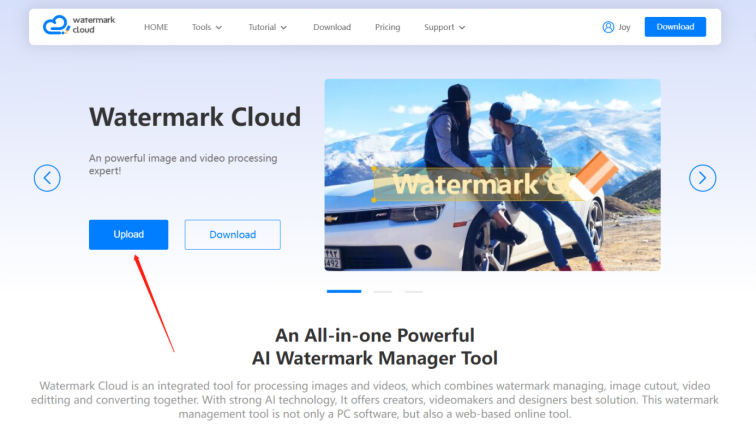
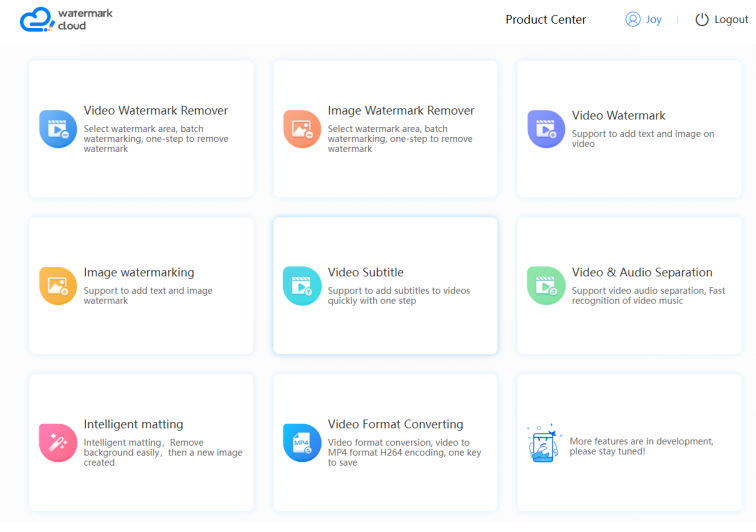
Step2: Click "Video Watermark"
Next, you can click "Video Watermark" directly.
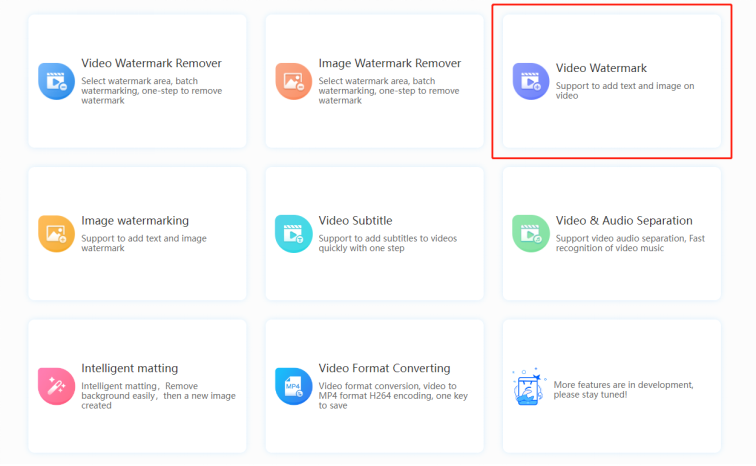
Step3: Upload Video to be Watermarked
You can then upload the video you want to edit from your local file to the Watermark Cloud.
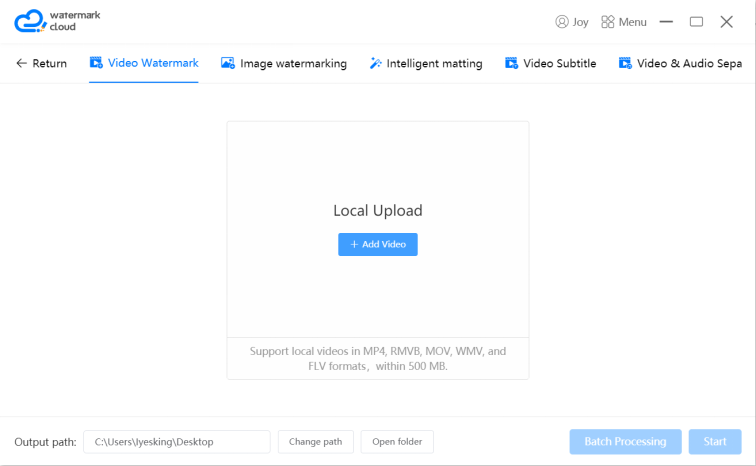
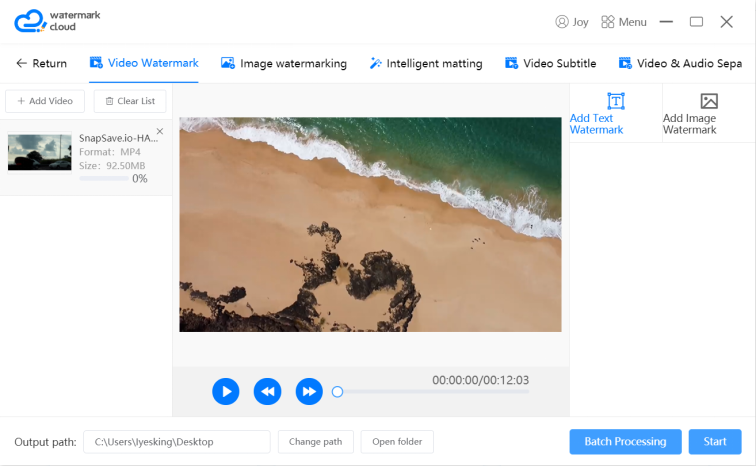
Step4: Choose Watermark Adding Tool
After uploading a video, you can play the video to find the image to which you want to add a watermark. The Watermark Cloud contains two Watermark adding tools: “Add Text Watermark” and “Add Image Watermark”. Click "Add Text Watermark" as prompted by the arrow.
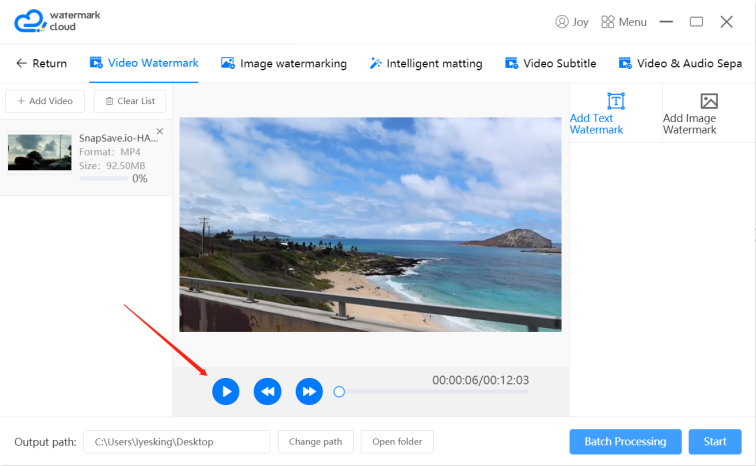
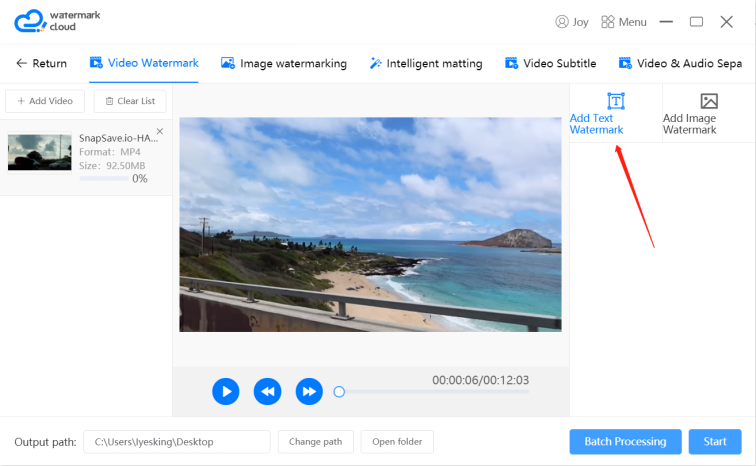
Step5: Edit Watermark
Next, you can edit the watermark you want to add, and adjust the font, size, and color in the red box.
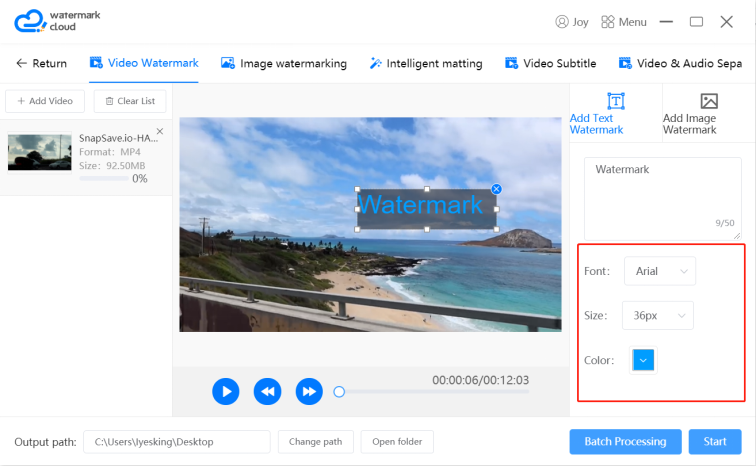
Step6: Start to Add Watermark
After editing the watermark, click "Start" and the Watermark Cloud will add the watermark to the video for you.
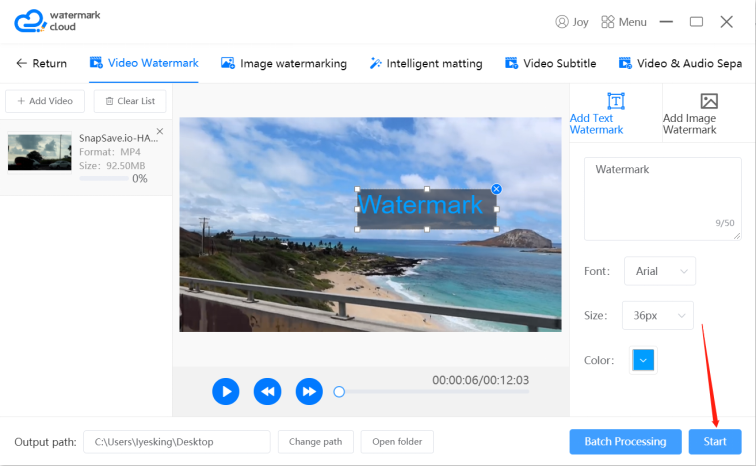
Step7: Save New Video
The Watermark Cloud adds watermarks quickly, and new videos are automatically saved in your local files.
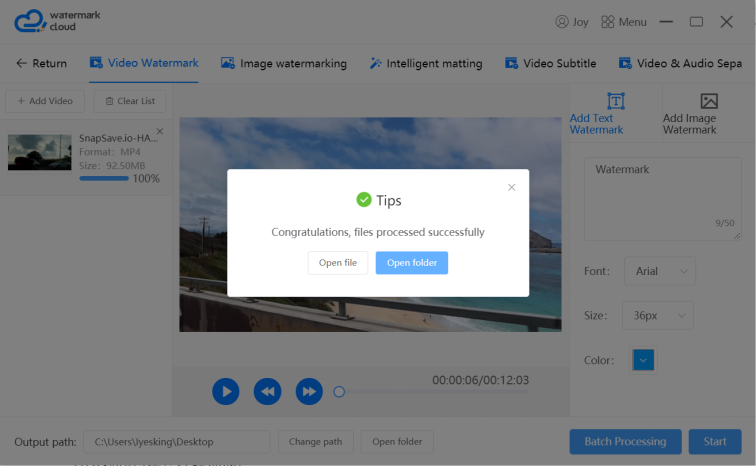
Part Three: Conclusion
With the help of the Watermark Cloud, you can add any watermark to your video. The steps are simple, and it won't waste your time. More and more people are used to using the Watermark Cloud to edit pictures or videos. As long as you want to remove or add watermark, Watermark Cloud can help you get rid of trouble!







