Many people like to take wonderful videos to commemorate the good times when traveling. Some users said that they wanted to add a place to the video so as to better record the stories that happened in this place. But how do you add locations to your videos? This article will show you how to quickly and efficiently add location to videos.
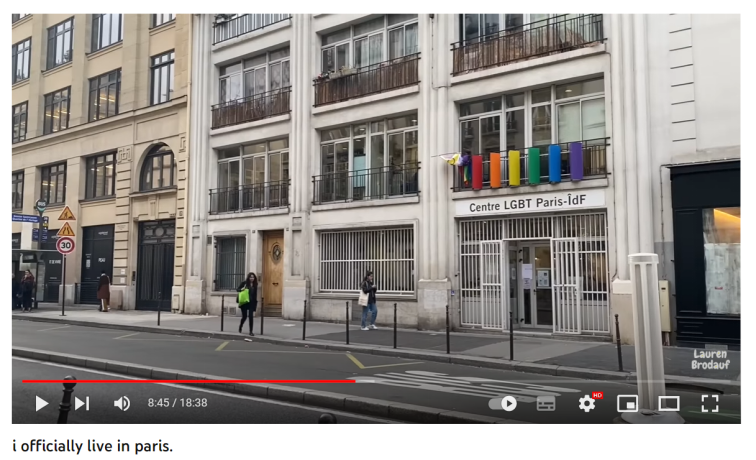
Part One: Watermark Cloud Watermark Adding Tool
Watermark cloud is a very professional image and video processing tool, which has very rich functions. Watermark cloud not only allows you to remove various watermarks from a picture or video, but also allows you to add text, location or other watermarks to the picture or video.
Add Location to Video
As shown below, the watermark cloud can help you add location to the video.
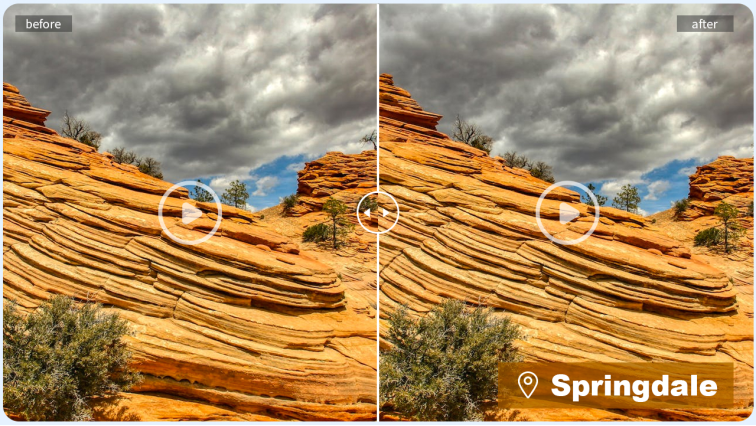
Part Two: How to Add Location to Video
The process of adding a watermark using a watermark cloud is very simple, and it won't take you too much time.
Step1: Visit Watermark Cloud Official Website
First, you can directly enter the official website of Watermark Cloud. Click "Upload" and you can see the various features of the Watermark Cloud.
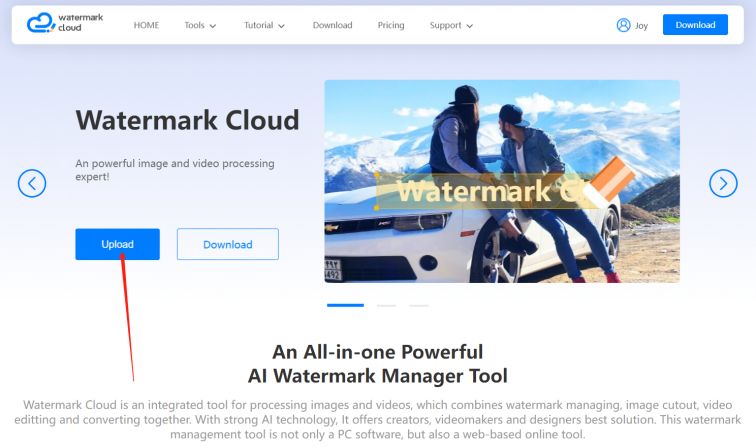
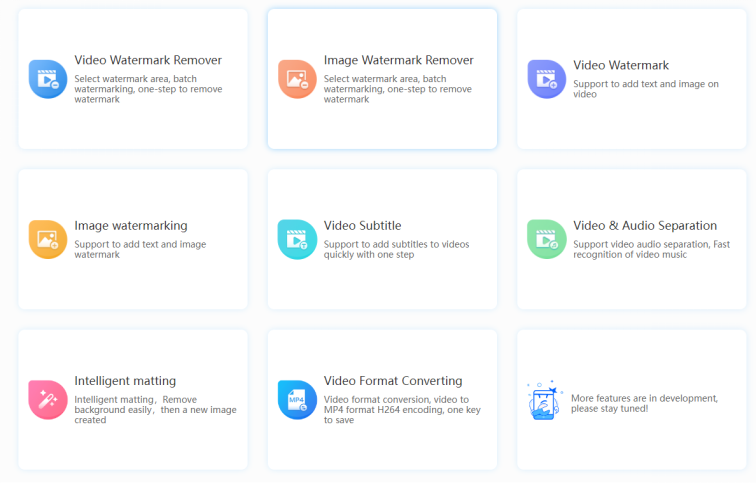
Step2: Click"Video Watermark"
To add location to your video, you can click "Video Watermark".
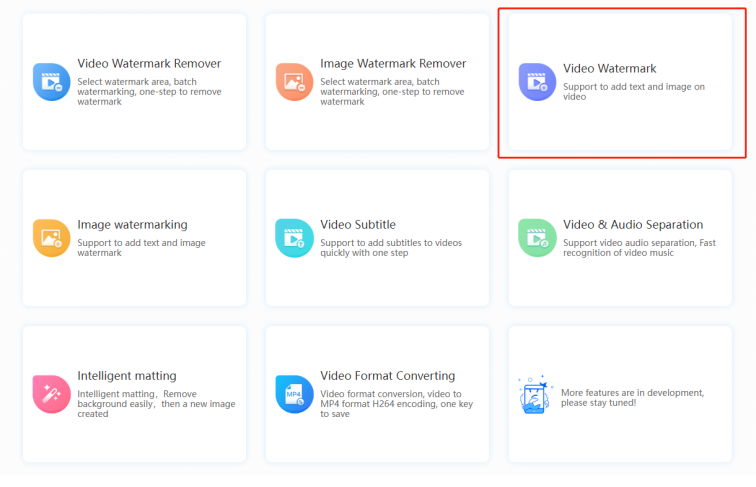
Step3: Upload Video to be Watermarked
Next, click "+Add Video" to upload the video to be processed in the local file to the Watermark Cloud.
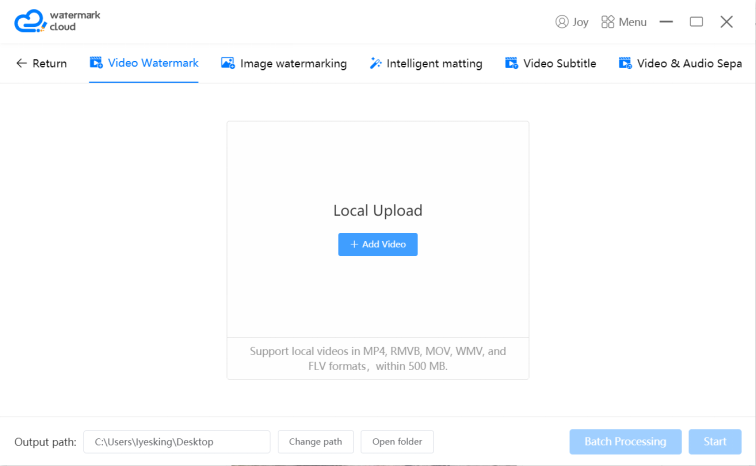
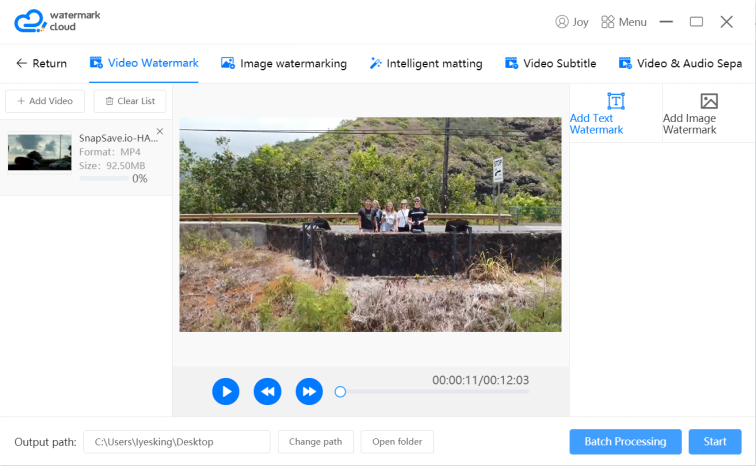
Step4: Choose Watermark Adding Tool
After uploading the video, you can play the video to find the place where the watermark needs to be added. Then, select Add Text Watermark.
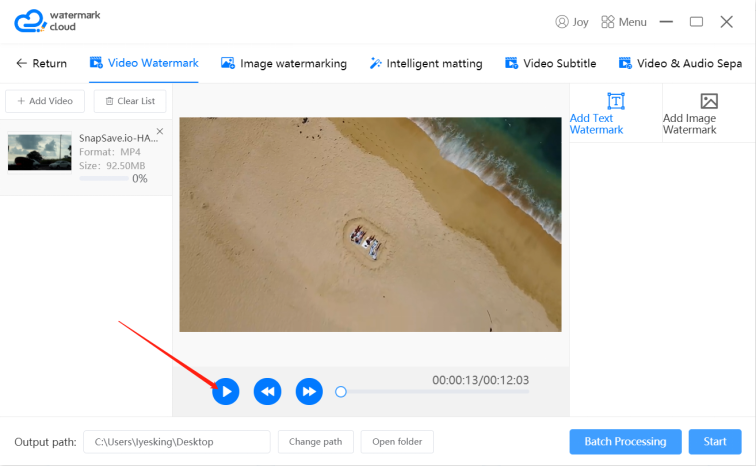
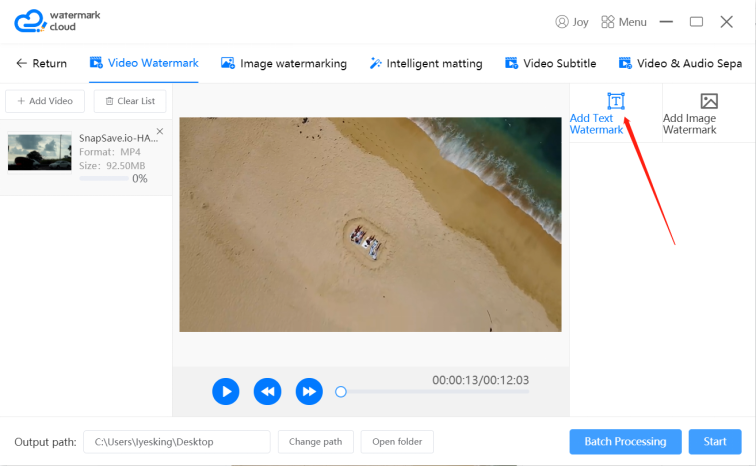
Step5: Edit Watermark
After selecting the appropriate watermark adding tool, you can edit the location and adjust the appropriate size, font and color.
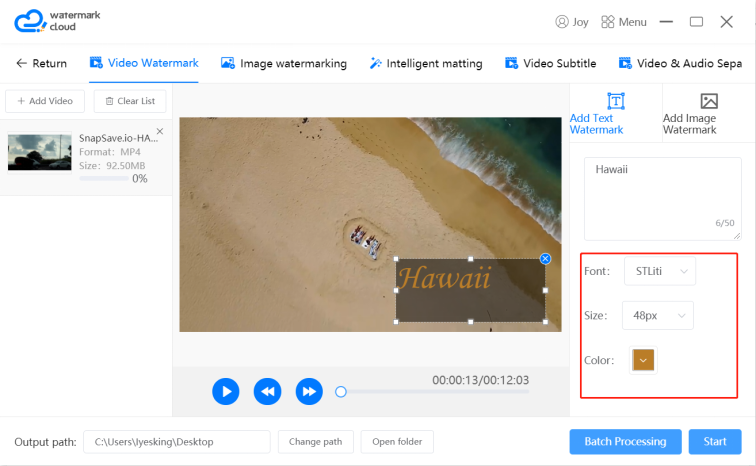
Step6: Start to Add Watermark
After adjusting the font and color of the location, you can click "Start", and the watermark cloud will help you add the location to the video.
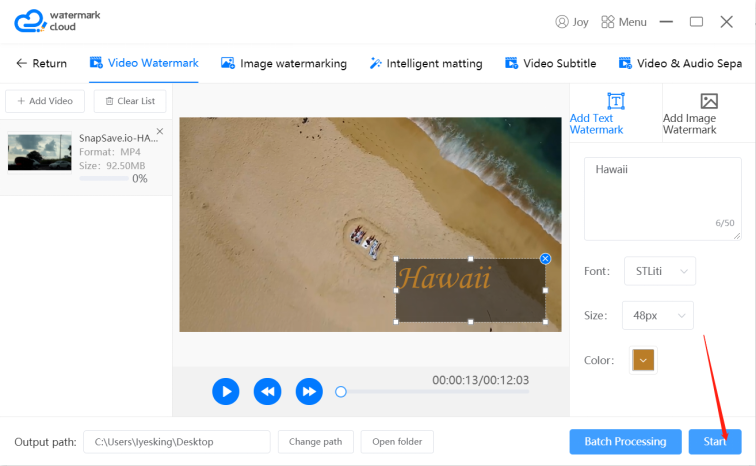
Step7: Download New Video
Watermark cloud can easily help you add location to the video. The newly generated video is automatically saved in the local file.
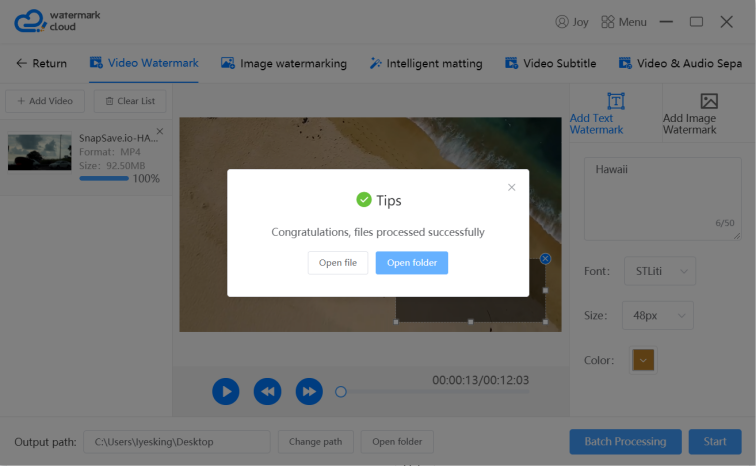
Part Three: Conclusion
You will find that the efficiency of adding watermark to the watermark cloud is very high. Watermark Cloud has gained a large number of users with high efficiency. In addition to online operation tools, Watermark Cloud also provides you with apps to download. Remind the majority of users, edited photos and videos can not be used for commercial purposes.







