Now, if you're anything like me, you have a picture with a white background, but you're not sure how to get rid of it quickly. These white backgrounds from studio pictures, product shots, graphics, and logos can be annoying to work with. I spent way too much time getting the cut out perfect when I originally tried to remove a white background and make it transparent. The issue was that, if I had been utilizing the right methods, I would have realized how much FASTER I could remove these white backgrounds. So, here's one really quick technique to attempt in order to save you time and get to the beauty of white background removal.
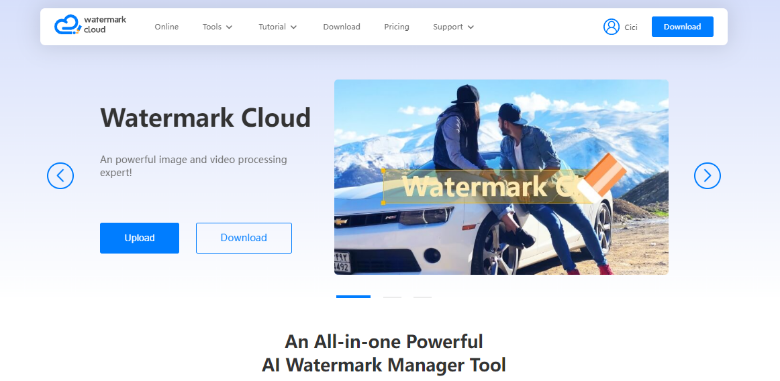
![]()
First, let's focus on getting rid of a white background. Your choice of tool and method will be influenced by the overall color and quality of the image. Use the simple Background Eraser or Magic Eraser tools if the picture that has to be taken away includes dark colors and no bright hues. To avoid accidentally erasing crucial portions of the image, you will need a more precise tool for photographs with bright colors or backgrounds with fine details.
Removing White Background with Watermark Cloud
The professional tool for editing pictures and movies is called Watermark Cloud. Intelligent matting, video format conversion, video subtitles, video and audio separation, image watermark removal, image watermark addition, video watermark removal, and video watermark removal are just a few of its many remarkable capabilities.
Users should find it convenient and easy to use, and because the operating page is so basic, even people without prior knowledge of technology may get started right away.
Step 1: Open your image by visiting the official site
To begin with, you may visit the official Watermark Cloud interface without first downloading any software. Next, you may click "Upload" to view the Watermark Cloud's numerous features.
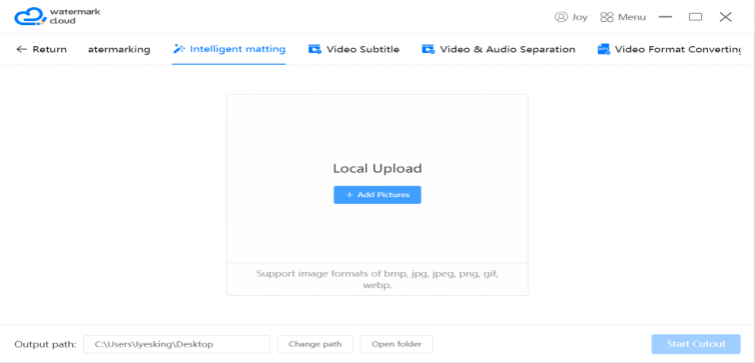
Step 2: Select the intelligent matting option
You'll discover that the Watermark Cloud's features are incredibly comprehensive and that they can accommodate all of your demands. The picture backdrop can be removed by selecting "Intelligent matting" from the menu.
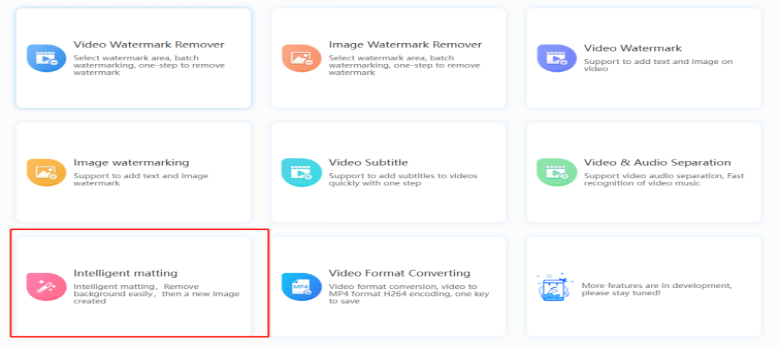
Step 3: Upload the image
The picture to be altered may then be uploaded to the Watermark Cloud by simply clicking "+Add Pictures" in the next step.
![]()
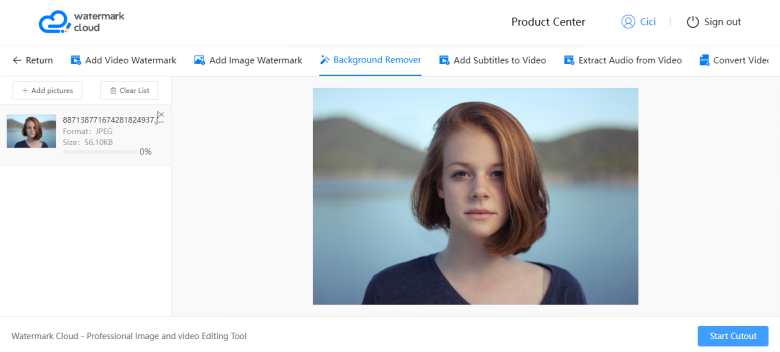
Step 4: Click save
The white background is gone! You can preview the result in real time. This will help you decide whether to continue erasing more or not to ensure the best output quality. If some remnants remain, you can reapply to get the best removal results.

You may get rid of the background with the aid of Watermark Cloud, and the new image will be saved to your local file instantly.
Conclusion
It has never been simpler to remove a white background from an image using Watermark Cloud’s steps. The steps above can help you achieve your desired outcome much more quickly and with better results, whether you're seeking for a quick and simple approach to remove a subject from a photo or you need the means to change the background of a more detailed image.
Knowing which technique to apply when cannot only speed up your process but also result in a far better final image.
Finally, depending on your intended purpose, remember to save your image as a transparent PNG if you need to remove the background so that you may use it in other programs while maintaining your new background-free image.







