Have you ever been unable to use a wonderful image because it has text in it? This is a very common situation. Like the image below with extra text, the unwanted text in the image can greatly affect our visual experience. I'm sure you want to remove them from the picture. So, how can you easily remove it? This article will show you how to quickly remove annoying text from images.
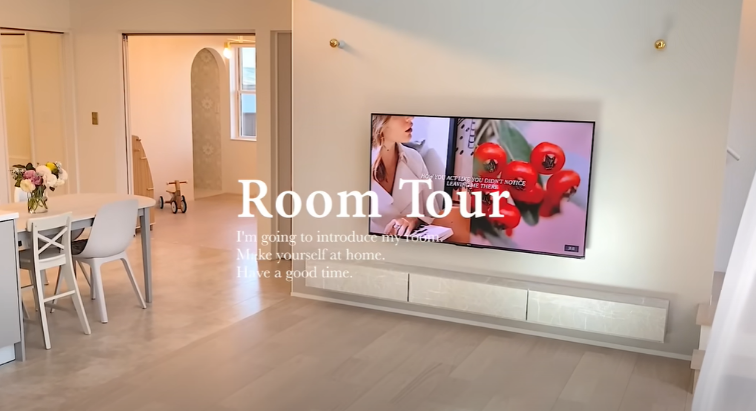
Part One: Watermark Cloud Watermark Remover
Watermark Cloud is a multi-functional image and video processing tool that can remove any unwanted people, objects, stickers, timestamps and text from the image.
Remove Text from Image
So, when you find a great photo with unwanted text on it, you can use the Watermark cloud to help you easily remove them.

Part Two: How to Remove Text from Image Easily
In this article, I'll show you how to remove text and create a new photo for you in six steps. You can learn to erase what you don't need at all.
Step1: Visit Watermark Cloud Official Website
The design of Watermark Cloud is very user-friendly. You can experience it directly on our official website without downloading it. After entering our official website, click Upload indicated by the arrow, the next interface will pop up, you can see the complete functions.
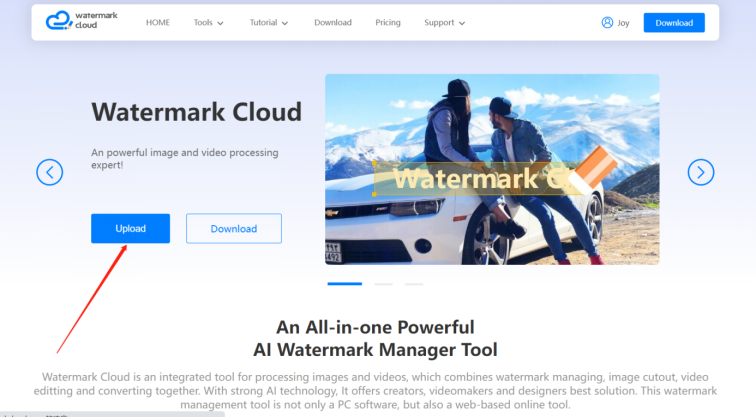
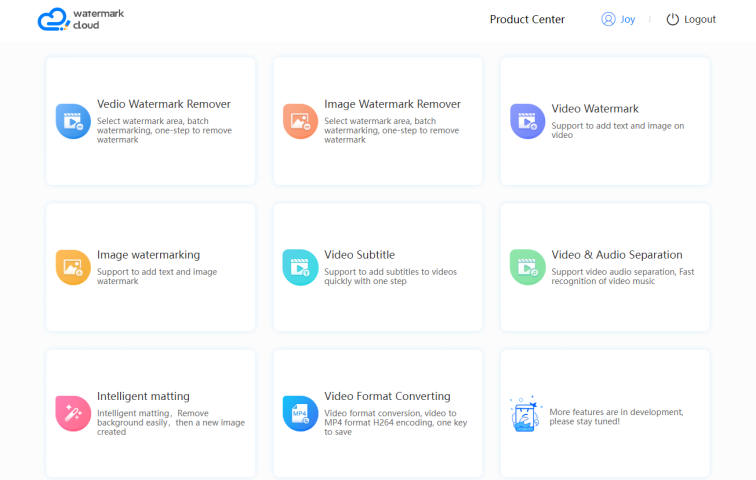
Step2: Click Image Watermark Remover
Next, according to the indication, you can click Image Watermark Remover in the red box to proceed to the next operation.
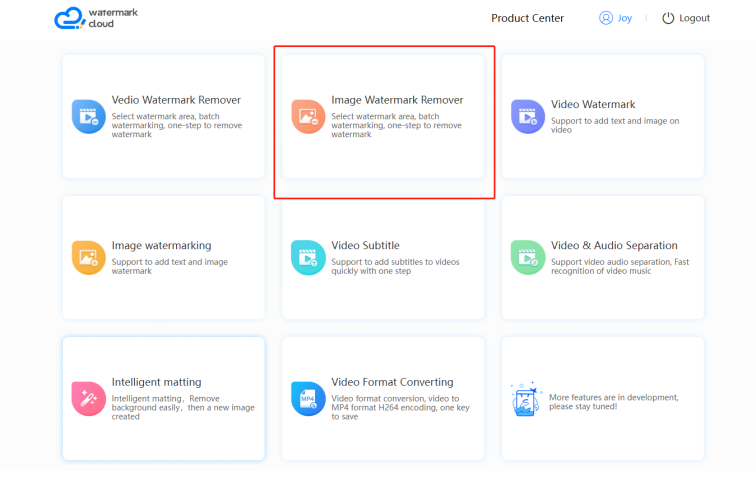
Step3: Upload an Image with Unwaned Text
You can follow the arrow in the image, and then you can choose from the local file to upload any image you want with the unwanted watermark.
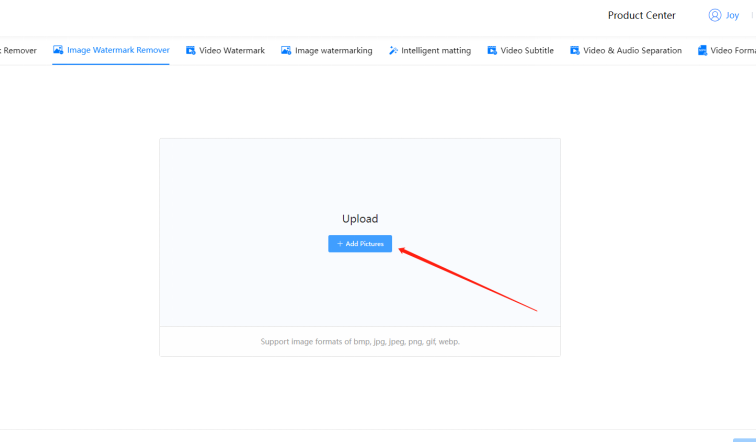
Step4:Select Unwanted Watermark Area
Next, you need to choose the appropriate removal tool. For text watermarks, we recommend using the first removal tool. You can then move the mouse to select the watermark area.
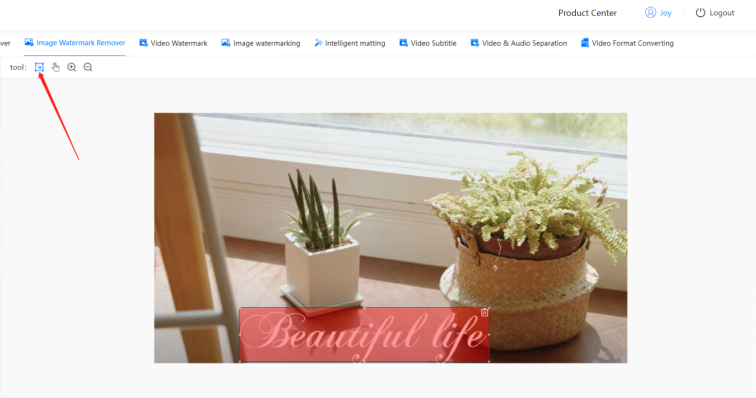
Step5: Remove the Watermark
When the watermark is all selected, you can move the mouse to where the arrow indicates. You just click Start to Remove Watermark and the Watermark Cloud will help you eliminate them.
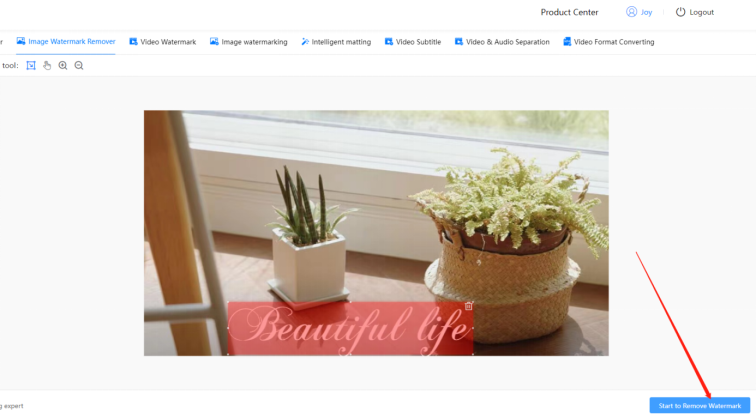
Step6: Save the New Image
The process of removing watermarks is very fast. You can see how attractive the new photo is without the unwanted text. You can then click where the arrow indicates to save the picture to a local file.
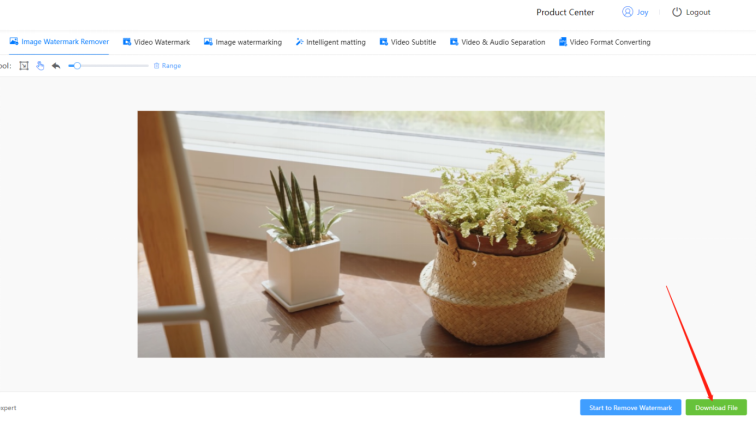
Part Three: Conclusion
After reading this article, I believe you must have a certain understanding of removing text. If you need to remove text from your photos, you can try using Watermark Cloud on our website. Watermark Cloud can help you easily remove the watermark and eliminate your troubles! Use it directly on our official website, or download the software to experience oh!







