When we browse Youtube, TikTok, or Instagram, we see that many of our favorite Vlog bloggers will add their names to their videos when they share them, or some humorous bloggers will add funny watermarks or text to their videos. Too many watermarks will distract us, so we will need to remove those troublesome watermarks.
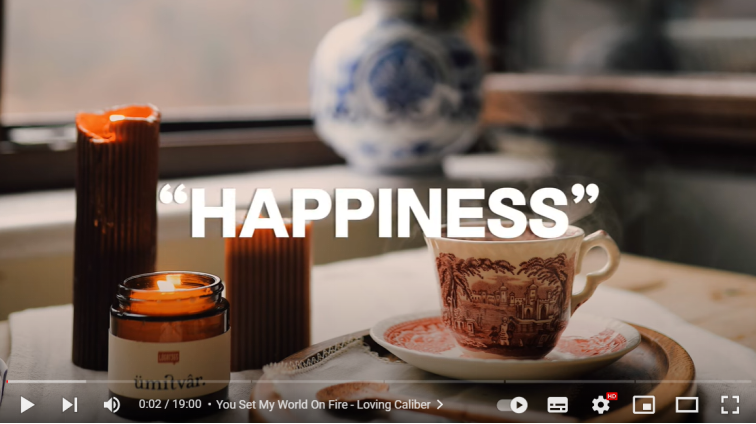
If you are interested in this video, you can click the link to see:https://youtu.be/KSd9av7kQZo
Part One: Watermark Remover Tool
There are many software that can remove watermarks on the market, but many can only remove the watermark on the image. The Watermark Cloud is a versatile tool that not only removes watermarks from photos and videos, but also removes unwanted background images.
Remove Video Watermark
When you feel that the watermarks affect your visual experience and want to remove the watermarks, you just need to upload the video and the Watermark Cloud can help you remove the unnecessary watermarks. As the image below shows, the quality of the new video is still very good. Watermark Cloud has PC software and online operation tools, is it very convenient?
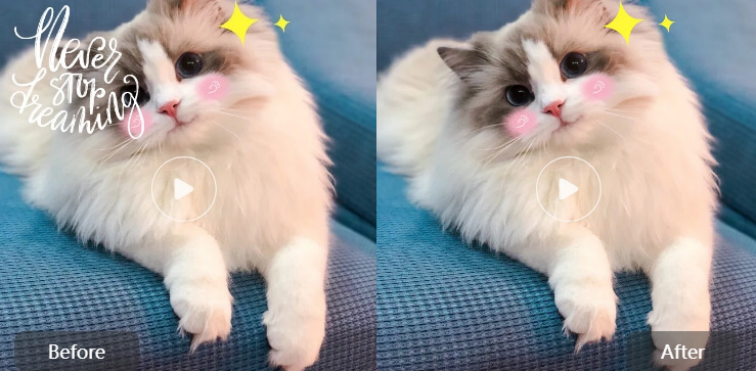
Part Three: How to remove watermarks in video
Next, I'm going to show you how to quickly remove a watermark from a video, just follow our tutorial and you'll definitely have fun doing it.
Step1: Visit watermarkcloud.com official website
Search our web site:https://www.watermarkcloud.com/ in your computer. You can see our webpage,which is very clear. Then click the Upload, you will get the next interface. You can also click Download to download our application for experience.
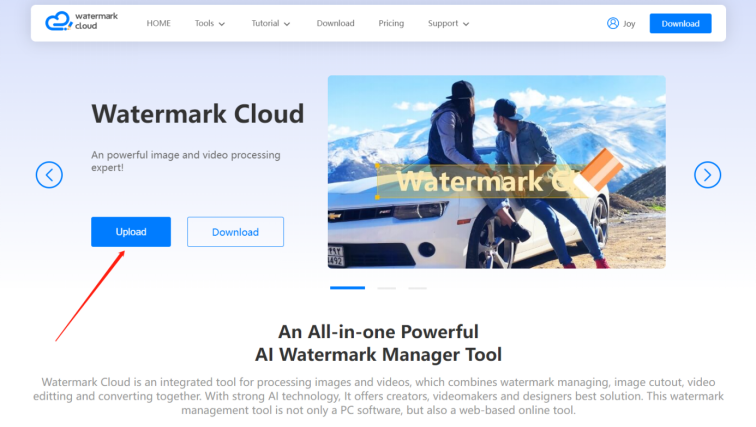
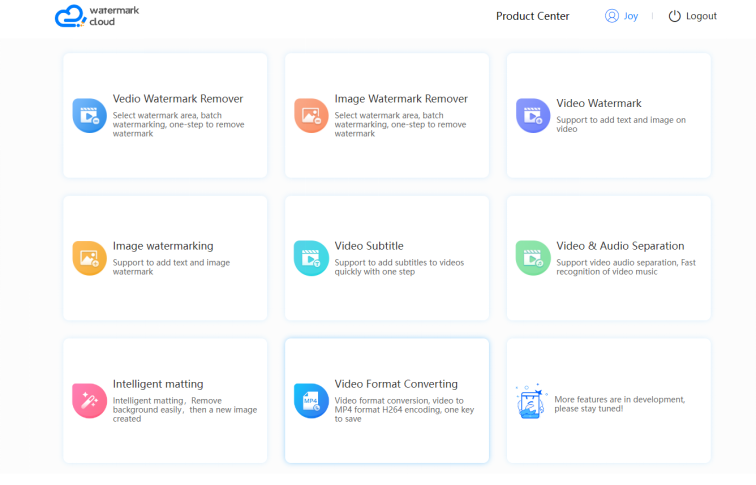
Step2: Click Video Watermark Remover
Next, single click on the Video Watermark Remover column to start dealing with the videos.
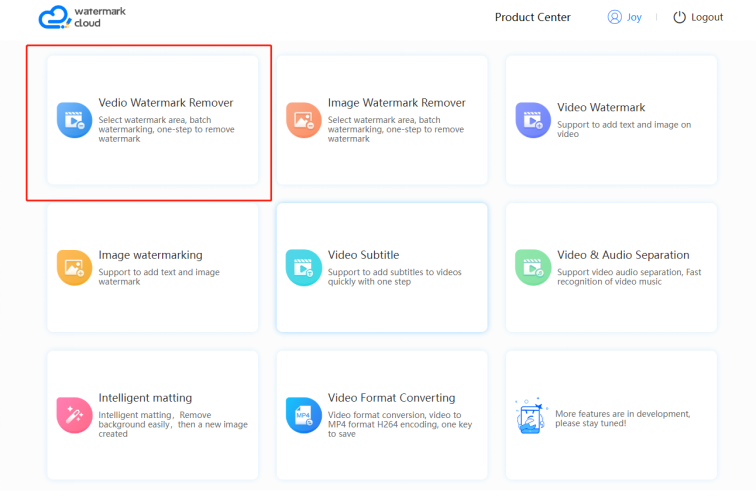
Step3:Upload video
Next, the screen will pop up. Click the upload button to upload the video you want to deal with in your local file.
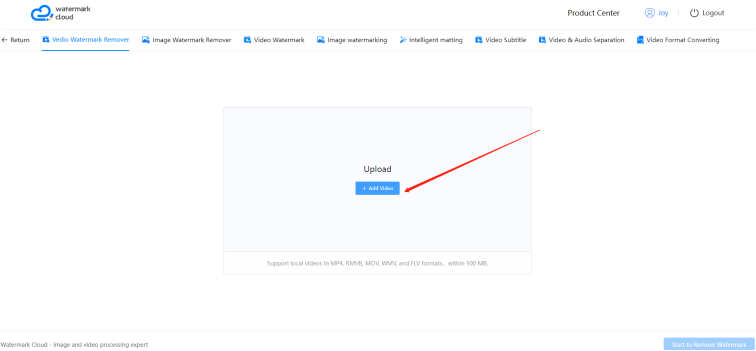
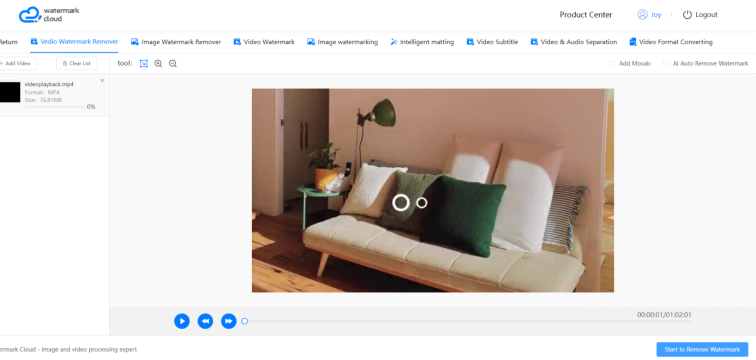
Step4: Adjust Image Size
Next, you can click the sign in the red frame to adjust the scale of the video. The two examples below are before and after the adjustment. Obviously, the second one is more visual.
Before:
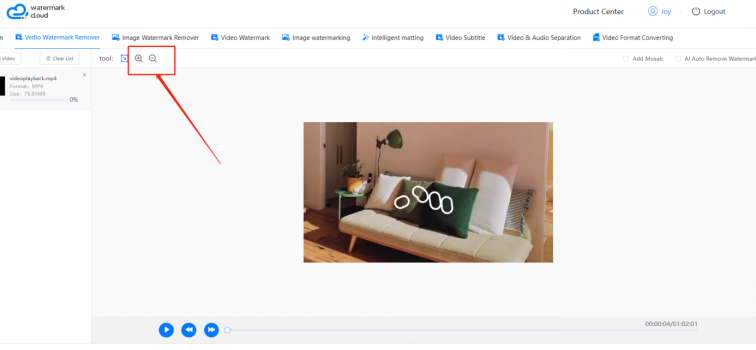
After:
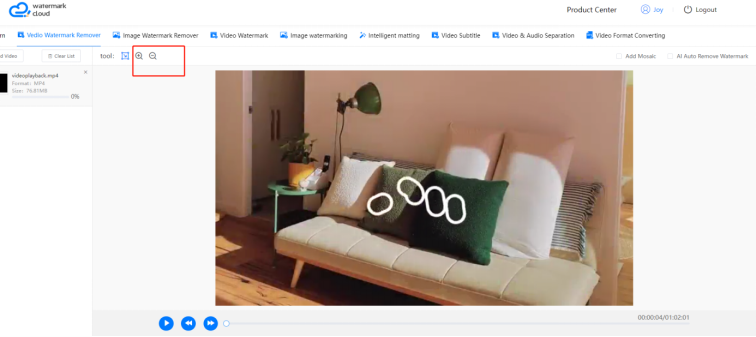
Step5: Select the watermark area
After uploading the video, you can click the Play button to play the video to the place where the watermark appears, and then press Pause. You can then use the lasso tool to frame the watermark, as indicated by the arrows on the second image below.
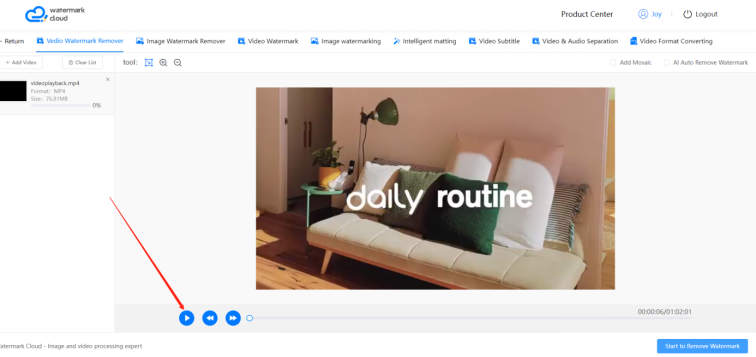
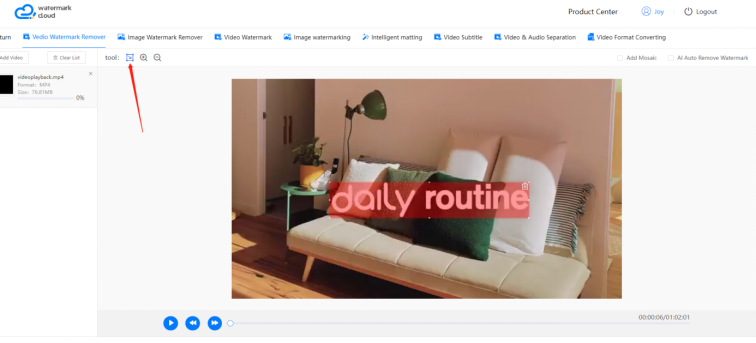
Step6: Remove watermark in video
When the watermark is completely covered, you can click "Start to Remove Watermark" from the arrow in the image to begin removing unwanted watermarks.
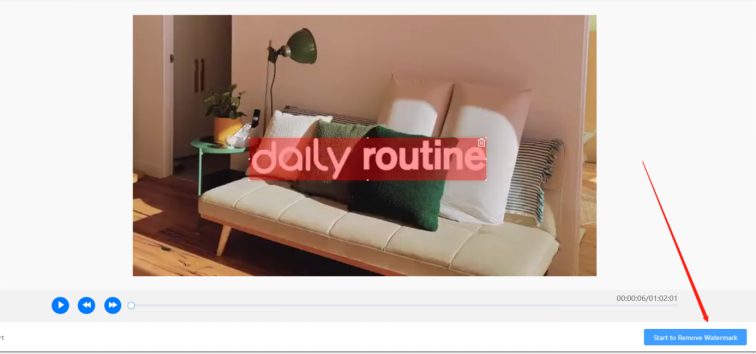
Step 7: Save the new video
Click here to save the newly generated video in your local file.
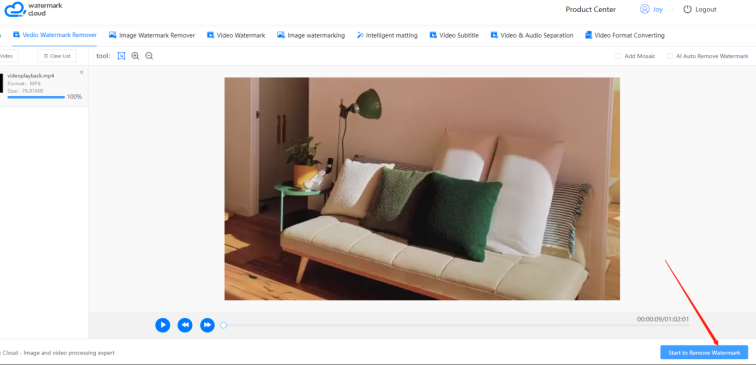
Conclusion:
Today, I mainly introduced how to remove watermarks in videos online by searching the official webpage of the Watermark Cloud. You can also choose to download our watermarking tool on the official website to experience it.
Without the annoying watermark, the new video is sure to give you a great visual experience. Don't hesitate to try the Watermark Cloud!







