Introduction
People use images everywhere, like on social media posts, blog posts, websites, etc. The worst problem they face is the watermark on Getty images. A watermark is a logo, signature, or text superimposed on an image. They are usually transparent but still visible. In this way, you can quickly identify the photographer via a watermark.
You infringe the copyright when you use any Getty image without removing its watermark. Search engines or social media platforms can penalize you. To avoid being penalized, you must first remove the Getty images watermark online.
Getty Images Logo Remover
To remove watermarks, you need a Getty images logo remover. There are multiple tools available online to eradicate watermarks on images. They are also helpful in creating transparent logos on any image. But which one of them is better?
Here, we present you Watermark Cloud, a professionally designed tool. It specializes in removing watermarks from images and videos and can add subtitles to videos, remove backgrounds, and much more.
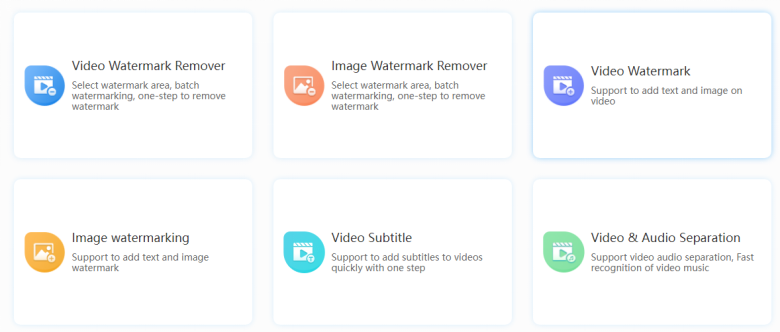

How Watermark Cloud Works?
Watermark Cloud is a simple tool to remove Getty images watermark online. It is a step-by-step process which is given below:
1. Visit the Watermark Cloud website
1. Upload the image.
2. Select the watermark-specific area.
3. Press the "Start To Remove Watermark" button.
4. You can download the picture once the tool has removed the watermark.
Step 1:
First, you’ll visit the Watermark Cloud website.
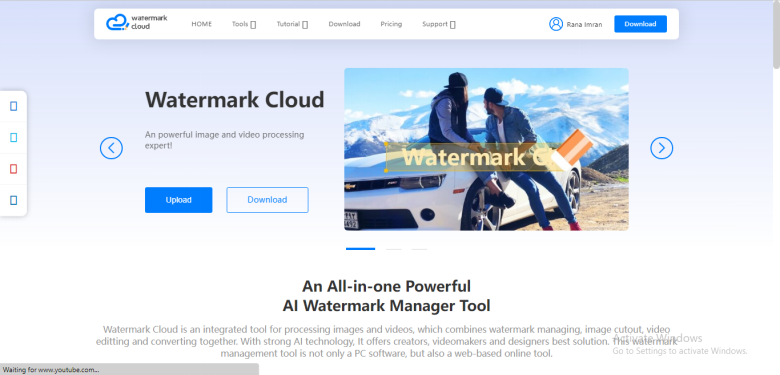
Step 2:
You’ll then upload an image on the watermark cloud to get rid of the Getty images watermark. Ensure the image format is BMP, jpg, jpeg, png, gif, or webp.
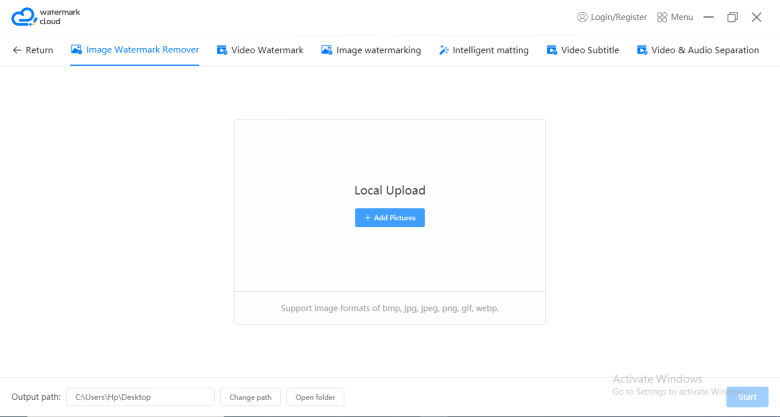
Step 3:
In the following step, you will select the watermark area on the photo with your cursor. Select all of the areas with watermarks as shown in the images below:
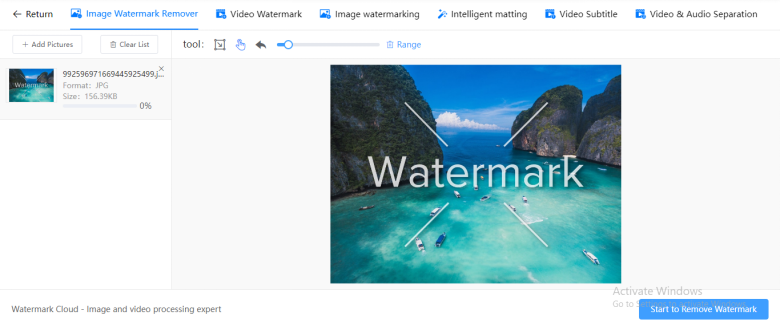
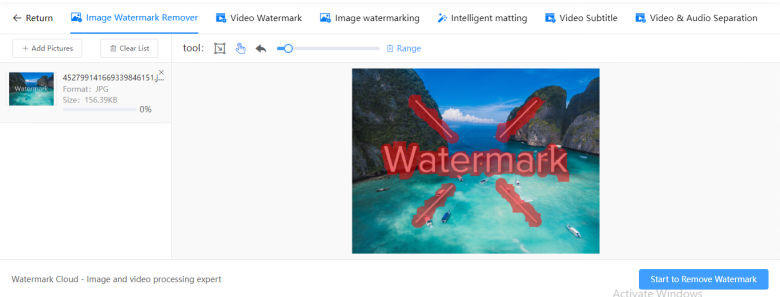
Step 4:
As you've selected all of the area watermarks covered, it's time to remove it. For this, you'll click on the Start to Remove Watermark button in the bottom-right corner of the screen.
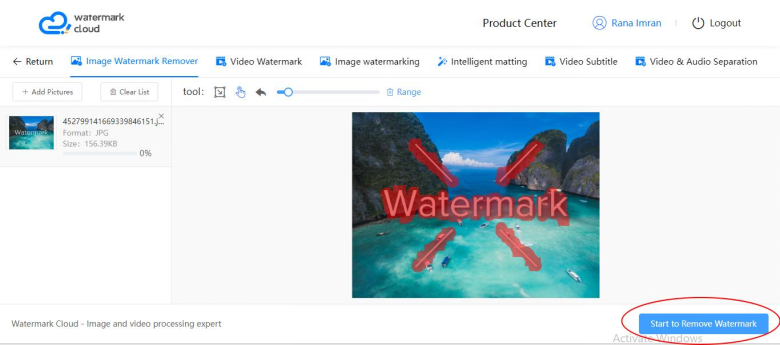
As the removal process is completed, the final image will appear as shown in the image below:
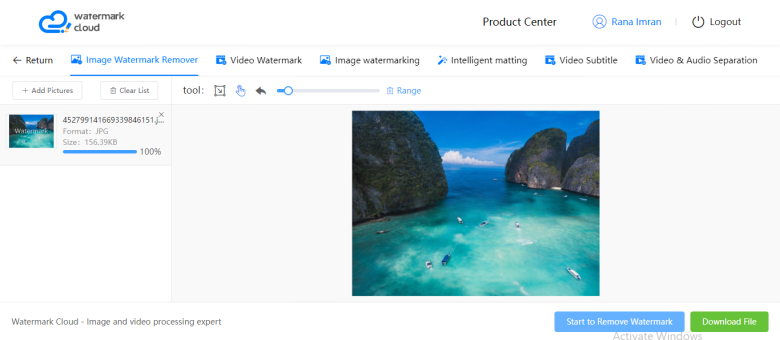
As the watermark is removed, download the image right away.
In this way, you can remove the Getty images watermark online.
How to Get Watermark Cloud?
It is a 4-step procedure to install Watermark Cloud on your PC.
1. Visit the Watermark Cloud website.
1. Click the Download button.
2. After Downloading the software, log in if you already have an account.
3. If you don’t have a Watermark Cloud account, proceed to Sign up to create one.
4. After signing up, remove as many watermarks as you want.
Step 1:
To get Watermark Cloud, visit our website.
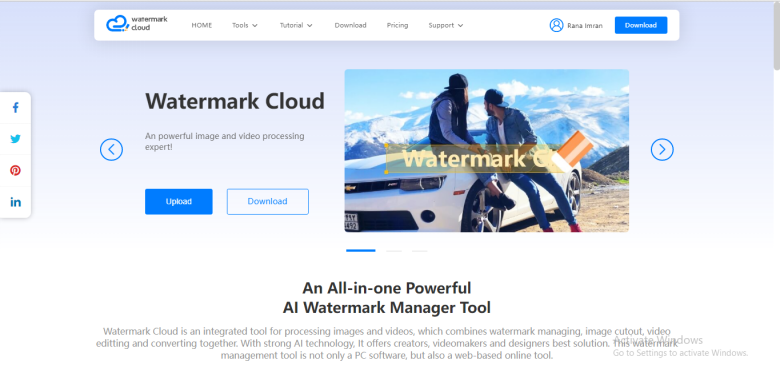
Step 2:
As you visit our website, click on the Download Button.
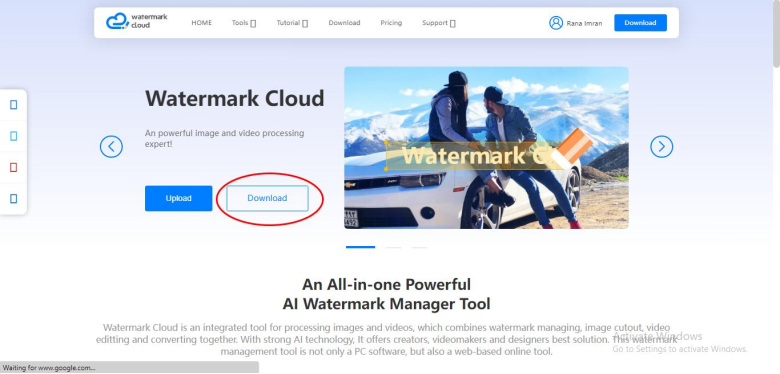
Step 3:
After downloading the software, go for the login option, If you already have a Watermark Cloud account.
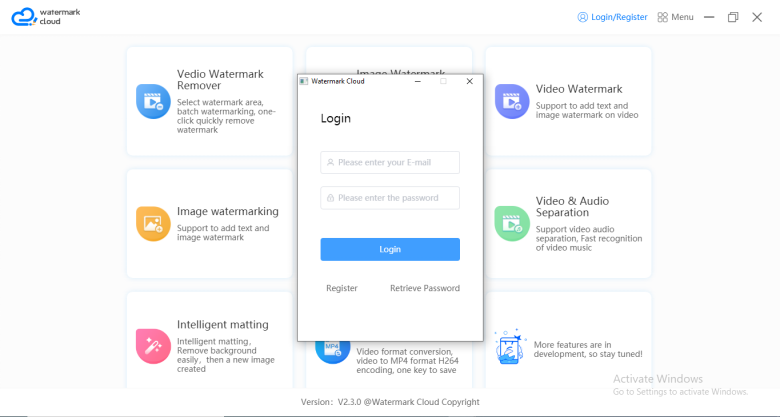
If you don't have an account, follow the registration process and create your account to remove watermarks.
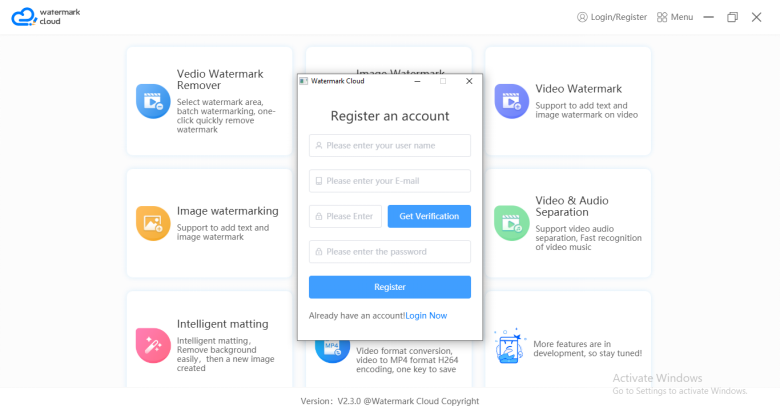
Step 4:
After registering your account, you can now use Watermark Cloud to remove watermarks from Getty images.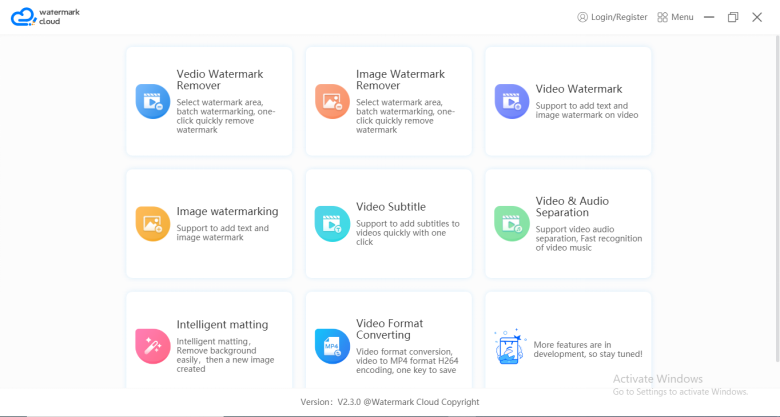
Conclusion
Watermark Cloud is an excellent tool for removing any unwanted piece from photos, whether it is an object, text, or even watermarks. It provides you with multiple options, like removing watermarks from photos and videos, creating your watermark, adding subtitles to your videos, and much more.
So, what are you waiting for?
Install Watermark Cloud and start editing your graphics now!







