Removing video subtitles can be a tedious task, especially if the video doesn't come with an option to turn them off. While online tools and software can help, they often come with limitations, such as reduced video quality or compatibility issues. It's important to choose the right tool for the job and be patient with the process.
Here Watermark Cloud comes in. Watermark Cloud allows you to remove subtitles from any video easily. It’s a step-by-step process. Make sure you read till the end to find out.
How to Remove Subtitles from Video?
Watermark Cloud allows you to remove subtitles from video in simple steps. They are as follows:
1. Visit Website
2. Log in/Sign up
3. Upload the video
4. Select the subtitles
5. Download the file
Let’s jump straight into their details:
Step 1: Visit Website
Visit the Watermark Cloud website by following the link https://www.watermarkcloud.com/
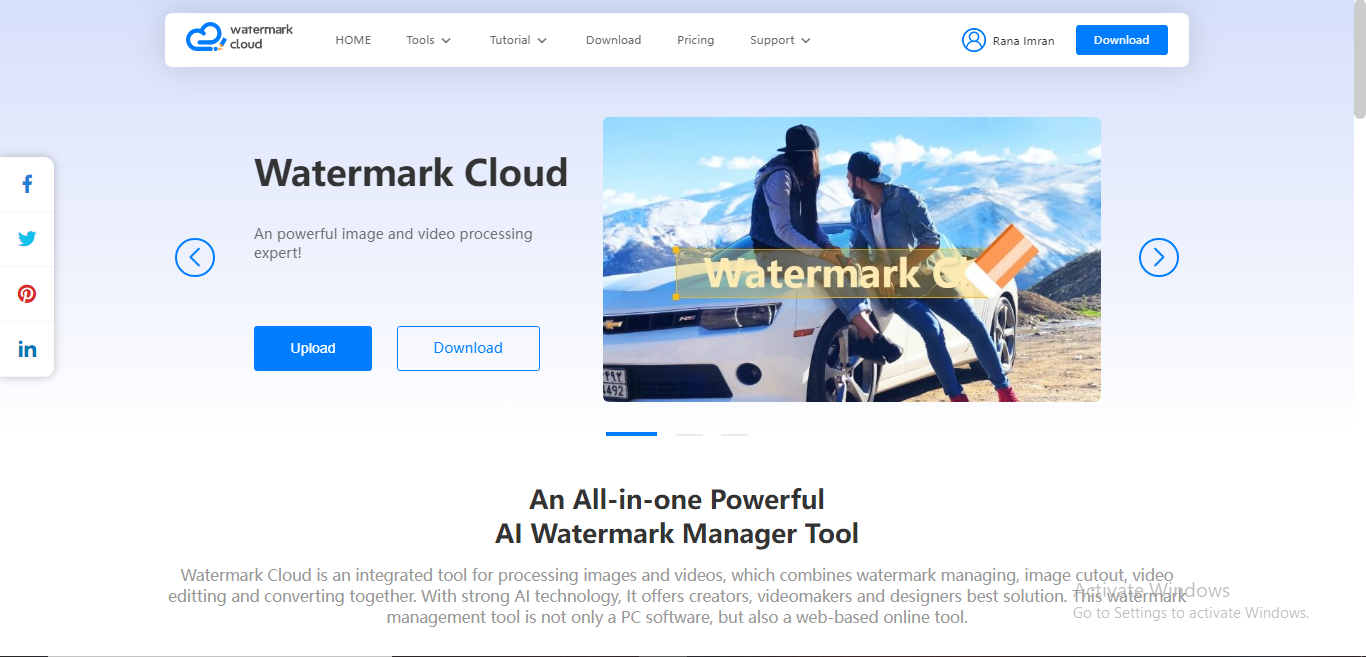
Step 2: Login/Signup
When you visit the website, sign up to register your account and then log in to use the software. If you already have an account, log in then.
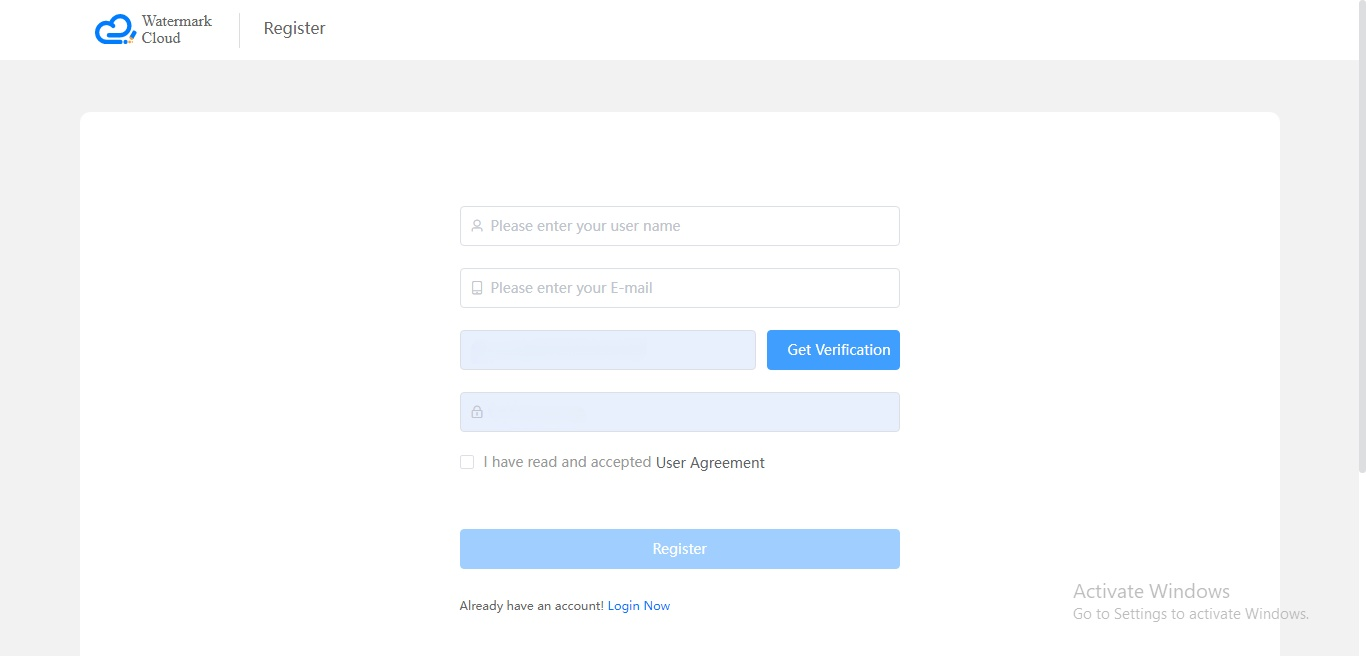
Step 3: Upload the Video
In the next step, you’ll upload the video. Make sure the video is in MP4, RMVB, MOV, WMV, or FLV format, within 500 MB.
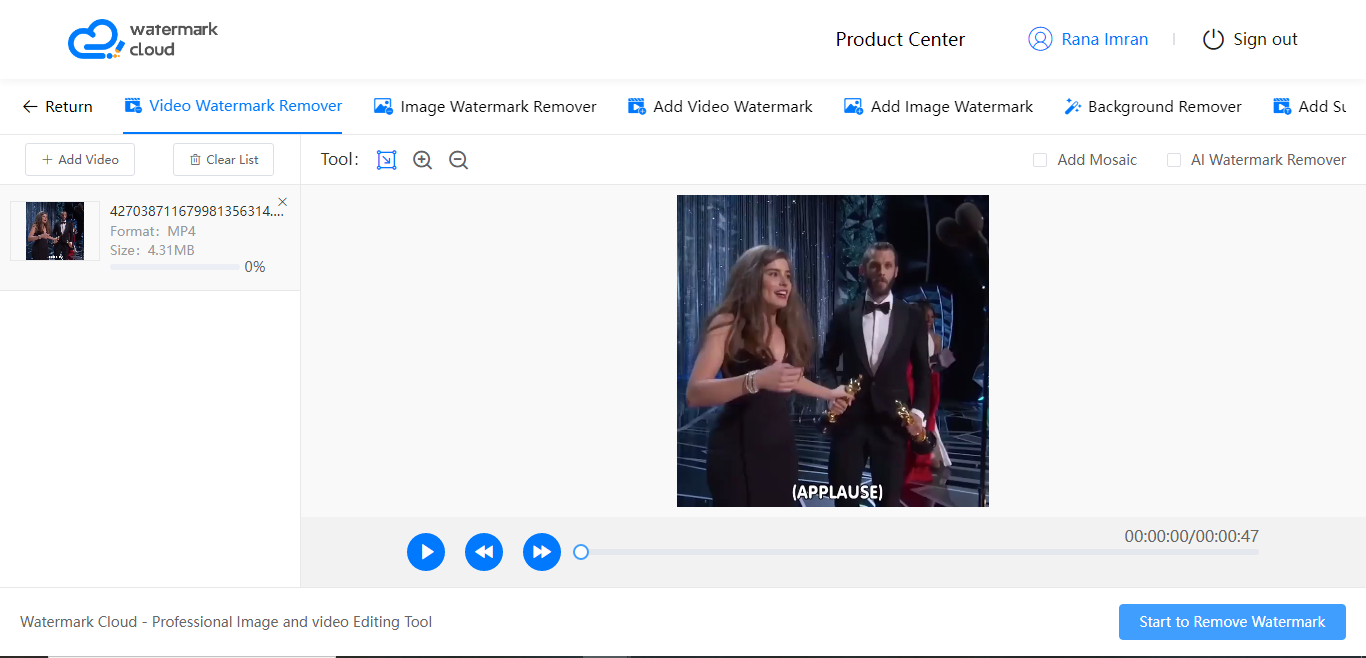
Step 4: Select the Subtitles
To remove subtitles from MP4 or MKV, select the subtitles and press the, “Start to Remove Watermark” button. It will start removing the subtitles automatically.
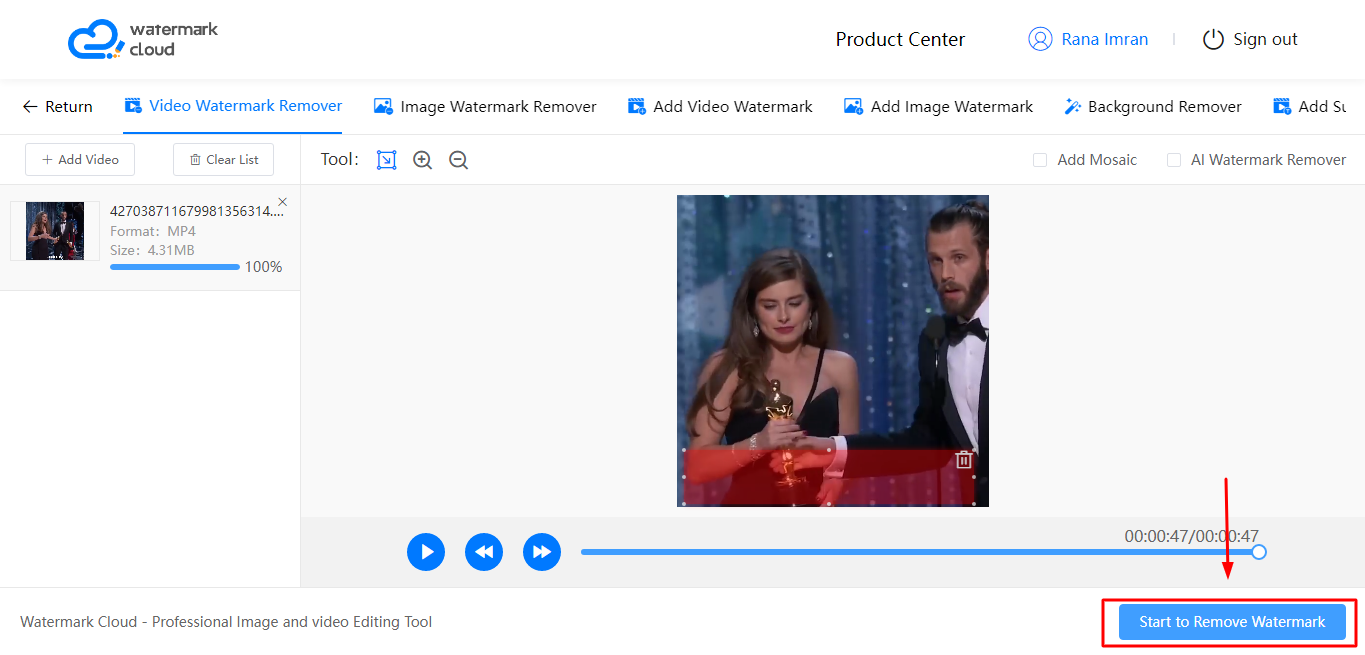
Note: make sure you watch the video first and get an idea of how much area you need to select in order to remove subtitles from the video. It’s because subtitles depend upon what the person is saying in the video. In contrast, watermarks only occupy a specific area.
Step 5: Download the File
Once the removal process is completed, press the Download button to get the final video.
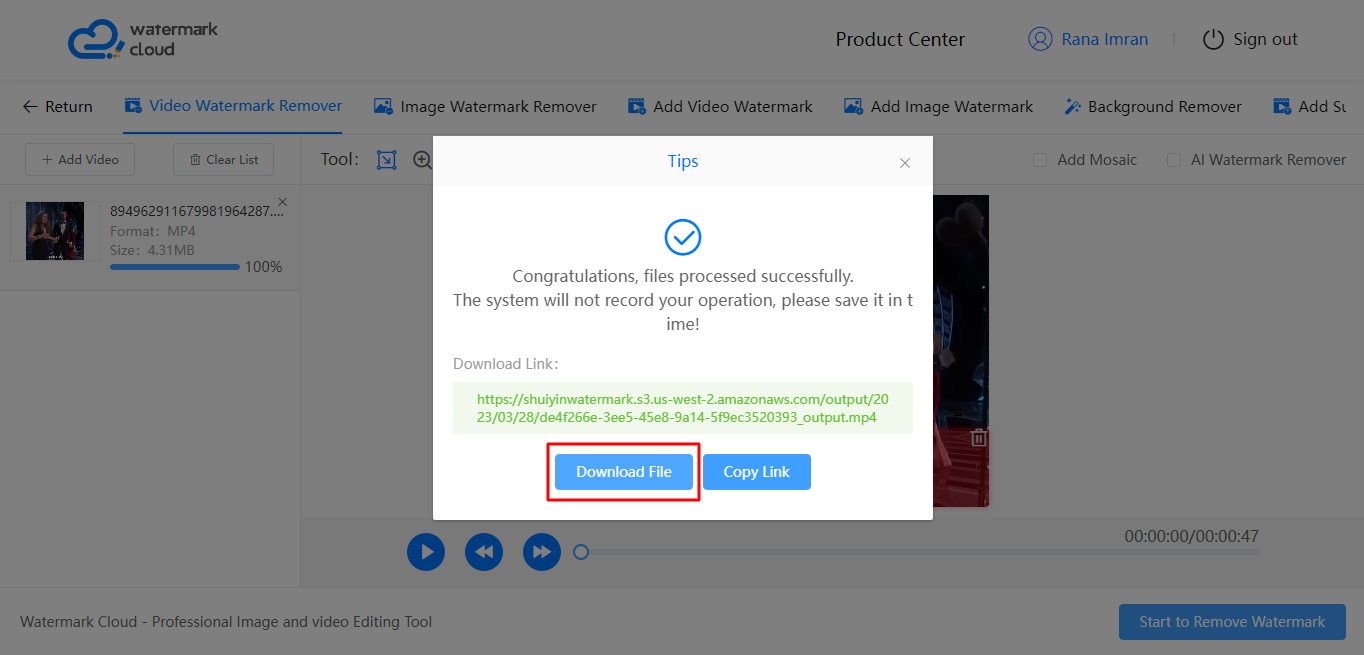
How to Remove Subtitles Offline?
You can also use Watermark Cloud on the computer to remove subtitles from MKV. It follows the same above-mentioned steps. All you have to do is to download and install it on your computer.
1. Visit the website following this link https://www.watermarkcloud.com/
2. Press the download button. It will start downloading automatically.
1. Once it’s downloaded, proceed to installation.
2. Log in if you already have an existing account. If not, sign up first and then log in.
3. Upload the video. Make sure the video is in MP4, RMVB, MOV, WMV, or FLV format, within 500 MB.
4. Select the subtitles and press the Remove button
5. Once the processing is completed, press the download button to download the file。
Conclusion
Removing subtitles from a video can be challenging but achievable with Watermark Cloud. Whether you're using it online or as software on your computer, it's important to choose the right one that suits your needs.
Make sure you watch the video first to get an idea of how much area you need to select in order to remove subtitles from the video. It’s because subtitles depend upon what the person in the video is saying.







