Pictures taken by professional photographers mean a lot to many users as they share them on various online platforms to serve their intent. Many claims such pictures belong to them by imposing a watermark on the picture, which is somewhere unethical.

A watermark is commonly said to be a signature or logo placed on an image for multiple reasons, i.e., branding, copyrights, etc. However, it used to adhere to distinct purposes for every business and organization. Using a picture without removing the watermark can cause you to be penalized by the platform that has the rights to that image.
There are some facts that will let you remove the watermark from the image, i.e., it can cause disturbance in the composition of a photo, minimize the details on the image, it might not be impressive to your audience, and sometimes it doesn’t seem professional by curtailing the quality of the picture. Removing the watermark can let you avoid these intrusions.
Introduction To Watermark Remover & Watermark Cloud
Adobe Photoshop is a professional tool, and most experts take its side for editing purposes. However, it's not for all. Being a professional tool, not easy to use for everyone. It's also complicated for a new user to learn. Using the Watermark Cloud will let you avoid such hassle.
If you want to present your images without any nuisance of the watermark, you must opt for a watermark tool online or offline. There are softwares to assist you in eliminating the watermark from your pictures. Watermark Cloud is the one-stop solution to remove watermarks from jpg, png, and jpeg images, edit videos, image cutouts, video and audio separation, to convert video format and much more.
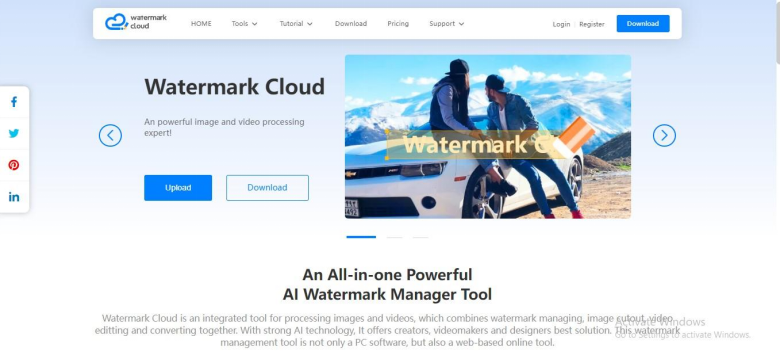 Remove Watermark from JPG/PNG with Watermark Cloud Software
Remove Watermark from JPG/PNG with Watermark Cloud Software
Getting rid of the watermark from your pictures using Watermark Cloud is not a big deal. It is a pretty convenient process through this step-by-step elaboration. Follow these simple steps and make your image's quality visible without a watermark.
Step 1 – Go to The Watermark Cloud Website
When you have decided to use this platform then visit its website. It will help you to remove watermark from jpg, png, and jpeg files.
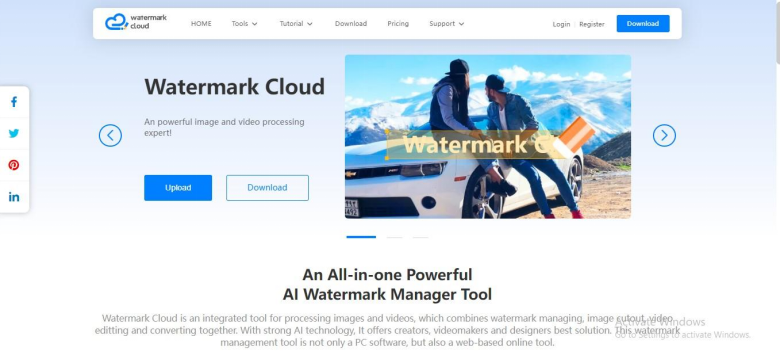
Step 2 – Download The Software
When you have landed the website, click the Download button present at the upper right corner.
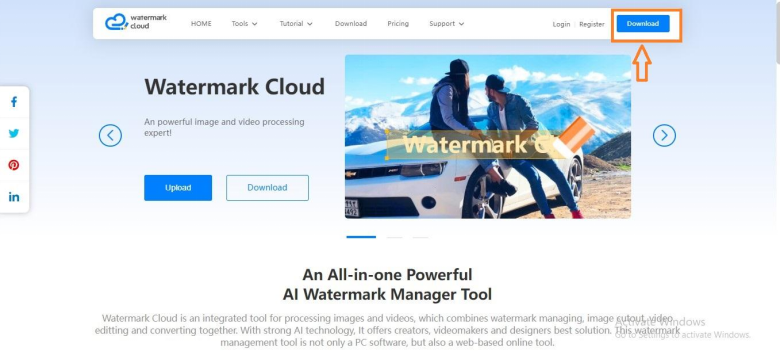
Step 3 – Login Or Register Account
After successfully downloading, install the software. Login/Register your account for next step to remove watermark from jpg, png or jpeg image.
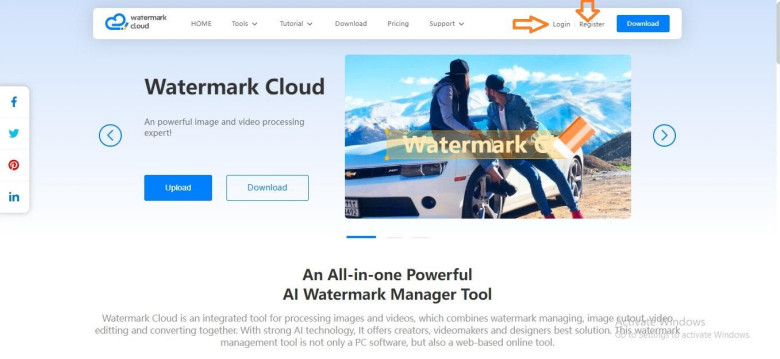
Step 4 – Click The “Image Watermark Remover”
When you have done with the account process, then this software is on the go now. You can use it to remove watermark from png, jpg , or jpeg picture. Click on the Image Watermark Remover to enter the next step.
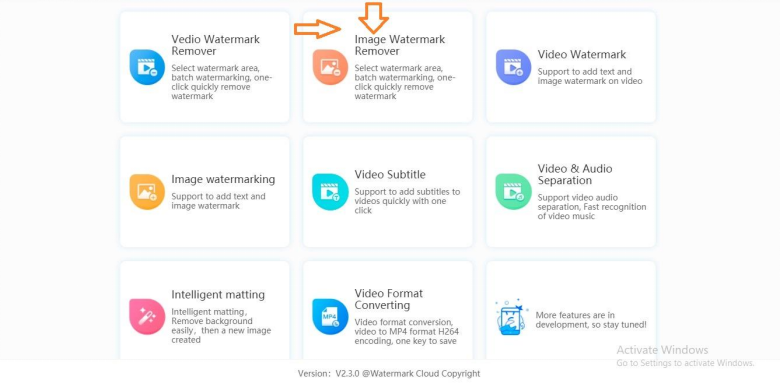
Step 5 – Upload JPG/PNG Image with Watermark
Now it’s time to upload the relevant image you aim to remove watermark from. Click on ADD Pictures upload the picture.
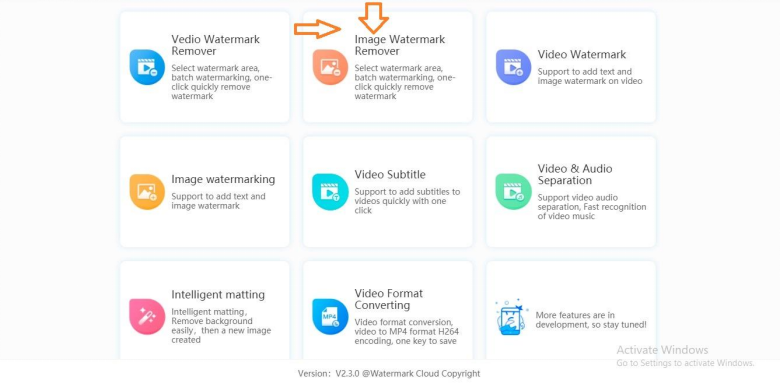
Step 6 – Remove Watermark from JPG/PNG/JPEG Image
After uploading the image, highlight area of watermark with pointer and click on Start button at the bottom right corner.
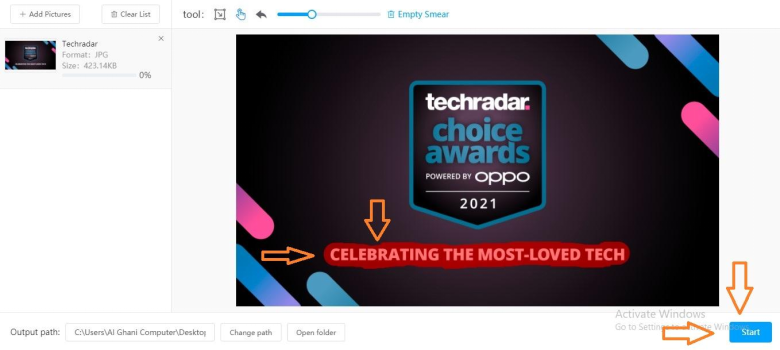
Step 7 – Download New Image
After processing with watermark, your image is ready to use now. Click the Download button at the bottom right corner.
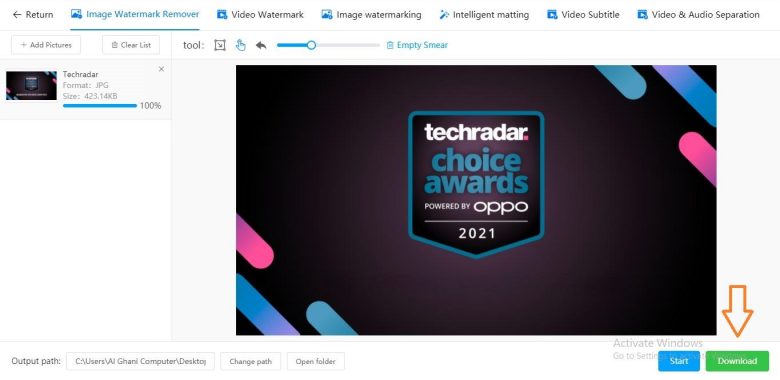 Remove Watermark from JPG Online
Remove Watermark from JPG Online
Following are the steps to remove watermark from JPG or PNG image by using Watermark Cloud. This will help you to remove watermark from jpg online without downloading a software in your computer.
Step 1 – Visit Watermark Cloud Website
If you want to use it online, it’s quite easy. Search for the Watermark Cloud website in your browser and open it.
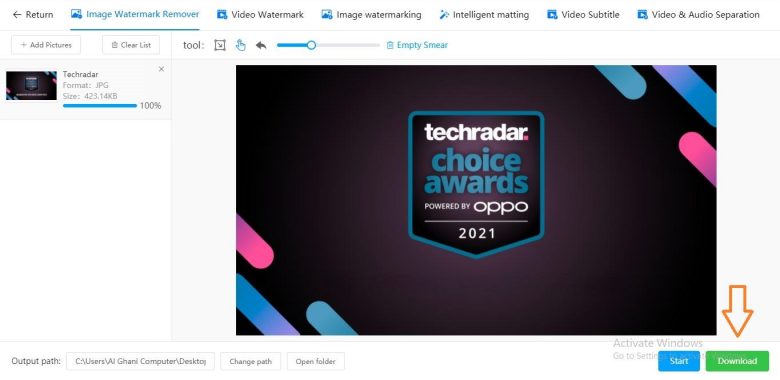
Step 2 - Login Or Register Account
Login if you already have an account, if you are new at this website then register your account before using it online.
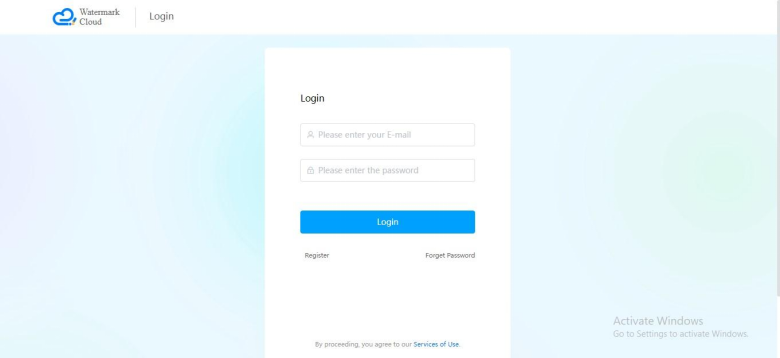
Step 3 – Upload the JPG/PNG/JPEG Picture with Watermark
Click on the Upload button to upload the image you want to remove watermark.
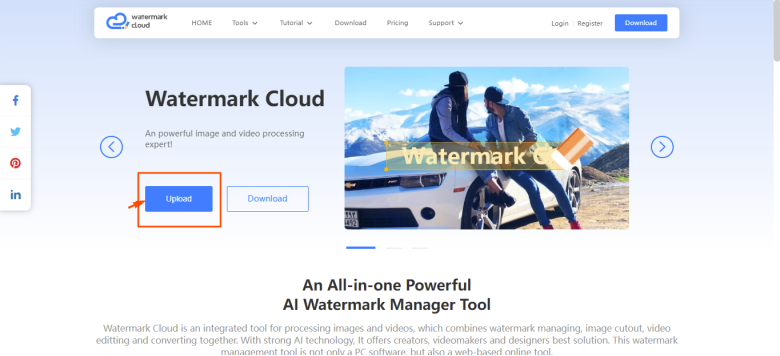
Step 4 – Select Watermark Area To Remove
The highlighted area in this image is the watermark, and it will be removed. Just bring the pointer on this text and hold your mouse's right button to highlight the watermark's whole area. Click on Start To Remove Watermark button at the bottom right corner.
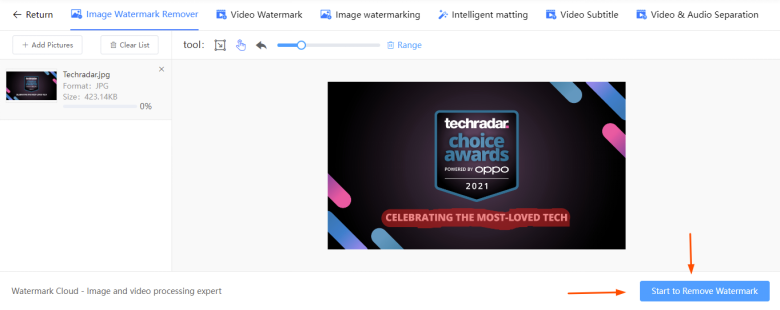
You can see the image without watermark. You can download it now by clicking on Download File button at the bottom right corner and use picture where fits great.
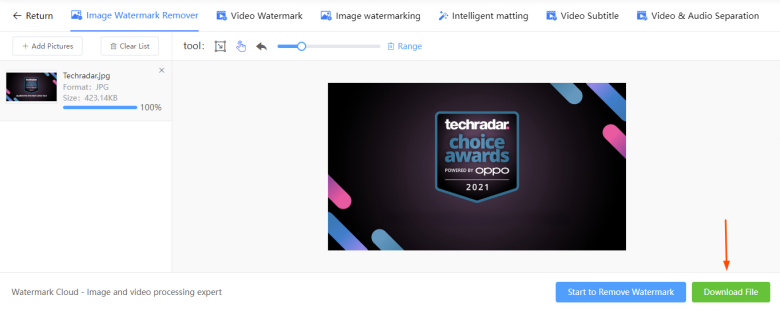
Conclusion
Pictures with watermark somewhere are not considered worthy. That’s why removing it becomes the option to choose. The above discussion has elucidated the complete steps of removing the watermark using software and online.
Watermark Cloud is an easy-to-use tool for this purpose. It ensures simple steps to make your picture without any logo or other unnecessary marks. It is also worthy for other tasks, including video editing, adding subtitles to videos, etc.







