Many people like to save some wonderful pictures or videos on websites or social platforms, and people like to edit these photos and videos, for example, people want to add watermark in the video. So, how to add watermark to the video has become an important issue that many people pay attention to. There is also a lot of software on the web to process video, but many of them only support watermark removal. This article will introduce a professional image and video processing tool: Watermark Cloud.

You can watch the complete vlog by this link:https://youtu.be/sEgCWsLWlS4
Part One: Watermark Cloud Watermark Adding Tool
The Watermark Cloud has a wide range of functions. In addition to removing watermarks, it also allows you to add text or other watermarks to images or videos. Most importantly, Watermark Cloud provides you with online processing tool, which will provide you with great convenience. You can edit your own videos online without downloading any software.
Add Watermark to Video
As shown below, you can add a watermark to your video with the help of the Watermark Cloud.
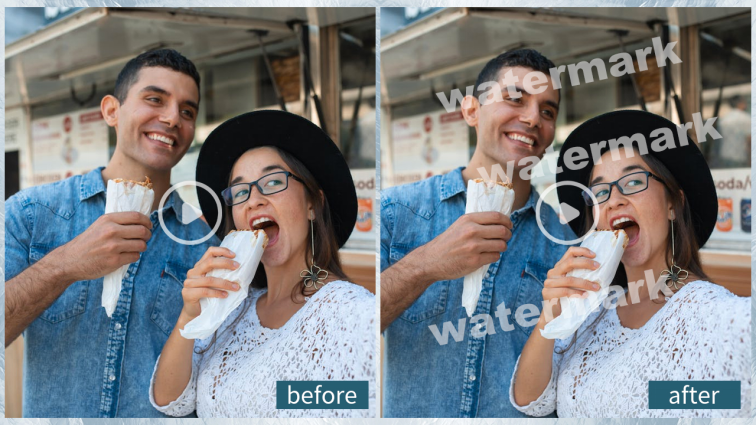
Part Two: How to Add Watermark to Video
The process of adding a watermark using the Watermark Cloud is so simple, and it won't waste much of your time.
Step1: Enter Watermark Cloud Official Website
You can directly enter the official website interface of the Watermark Cloud and click "Upload".
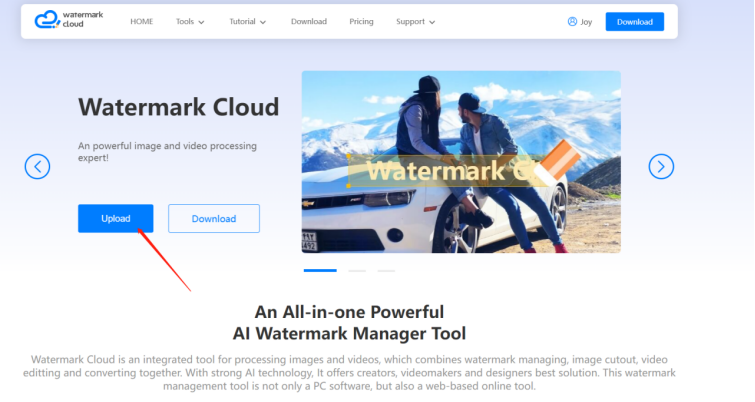
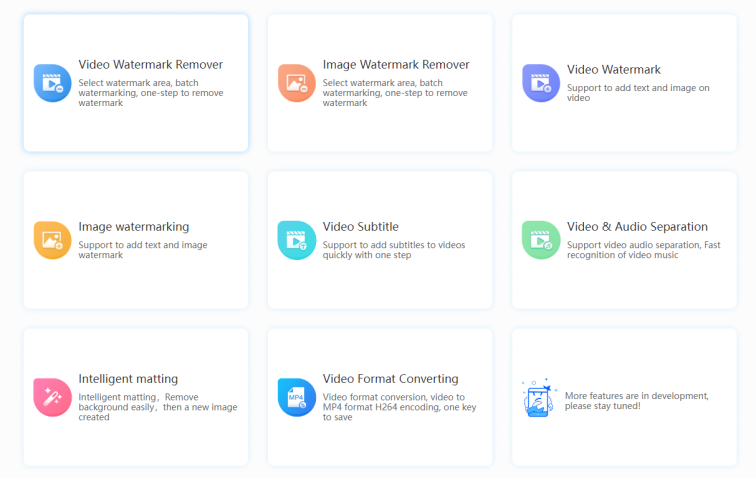
Step2: Click "Video Watermark"
Then, you will find that the Watermark Cloud is rich in features. You click “Video Watermark”.
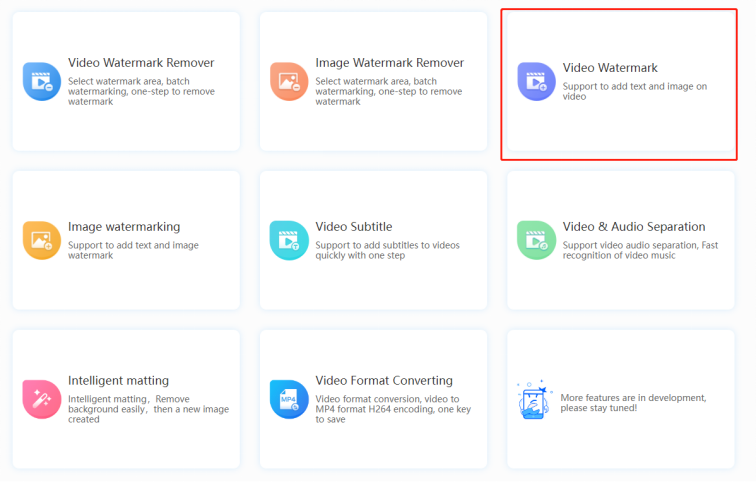
Step3: Upload Video to be Watermarked
Then, click "Add Video" and you can upload the video you want to process to the Watermark Cloud.
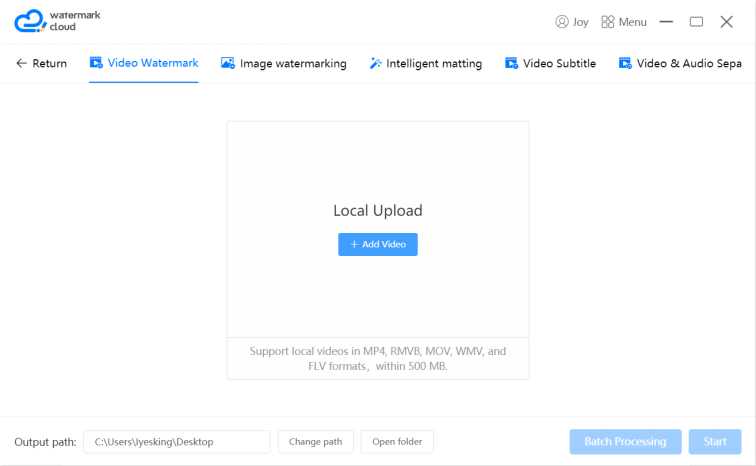
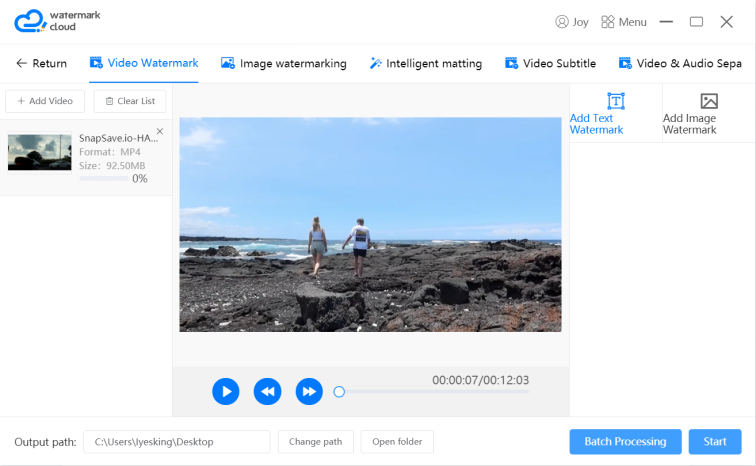
Step4: Choose Watermark Adding Tool
After uploading the video, you can play the video until the image you want to process appears, and then press the "pause" button. Then select the appropriate watermark adding tool.
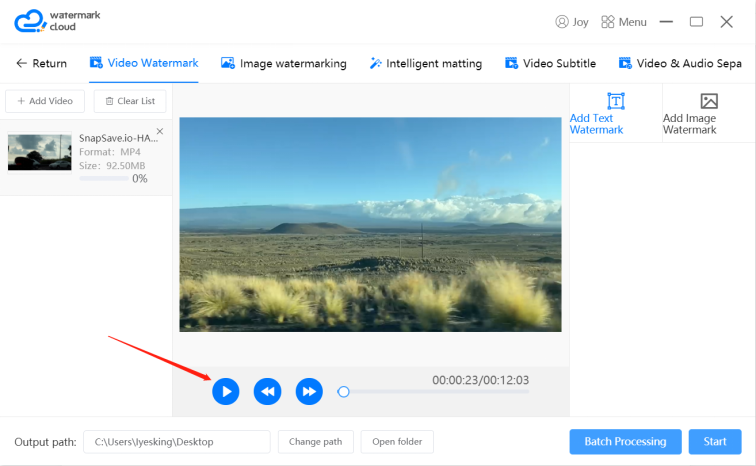
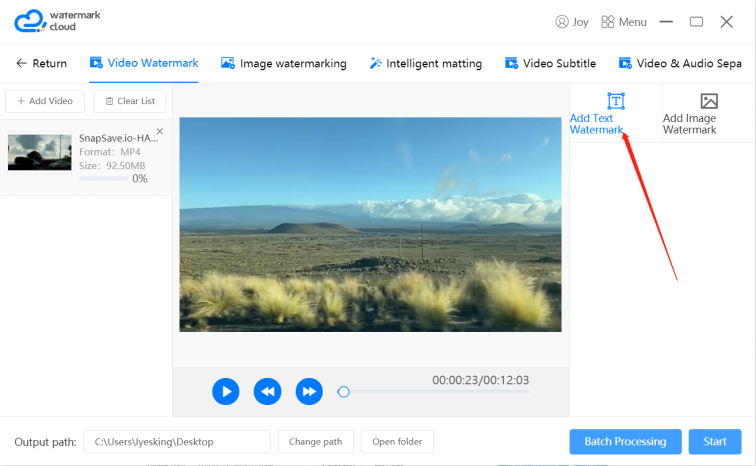
Step5: Edit Watermark
After selecting "Add Text Watermark" and editing the watermark, you can adjust the font, size and color in the red box.
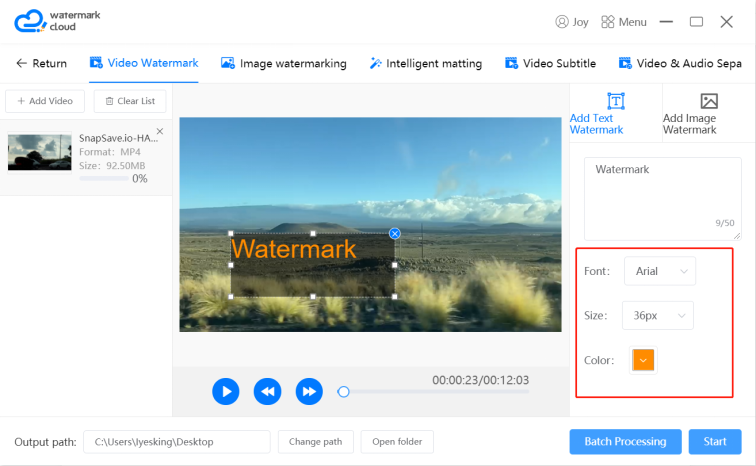
Step6: Start to Add Watermark
To edit the watermark, you just need to move your mouse and click "Start". The Watermark Cloud will help you add a watermark.
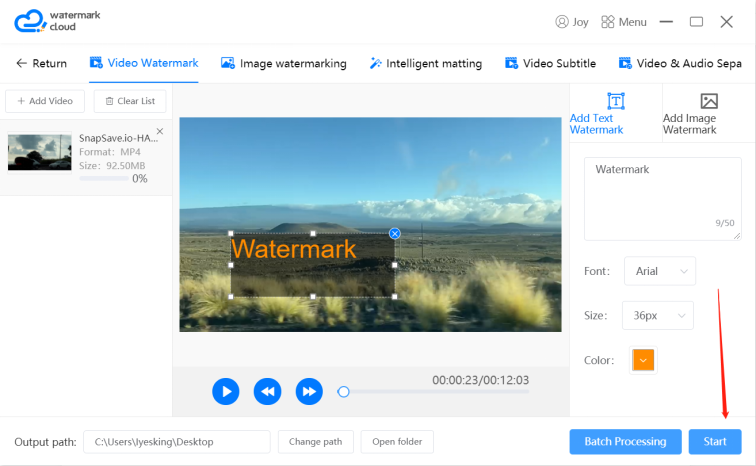
Step7: Save New Video
The new video will be saved in your local file.
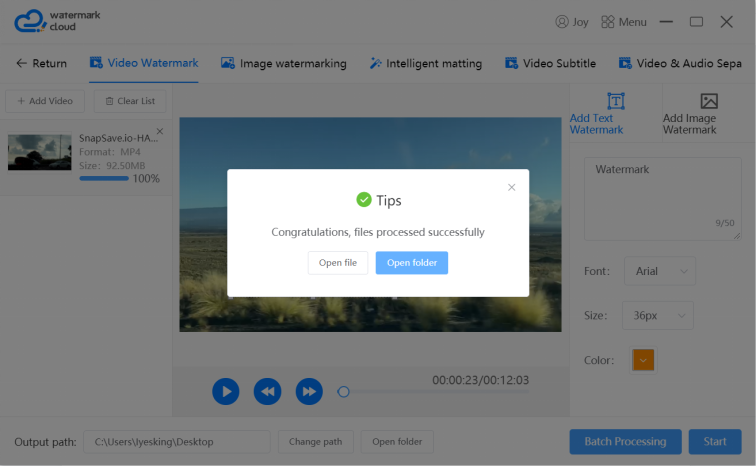
Part Three: Conclusion
The Watermark Cloud processes images and videos so efficiently that many users sign up for accounts. If you need to remove or add a watermark, sign up for a Watermark Cloud account. It won't let you down.







