AVI is the most compatible video format for Windows devices. You can upload it to Facebook and YouTube, but not to other mobile-based social media platforms like Instagram and TikTok. AVI files tend to be larger in size. Because they use less compression than video formats like MP4. So many people want to convert avi to mp4.
MP4 is one of the most compatible video file formats. You can upload MP4 files to YouTube, Instagram, TikTok, Twitter, Facebook, and other social media sites. You can also play MP4 files with Windows Media Player, VLC, QuickTime, iPhone, iPad, Android, and almost all media players. MP4 files are popular because they can be viewed almost anywhere, and even with high-quality video, the file sizes remain relatively small, making them easy to share. This article will be a good way to solve users' problems. It will show you how to convert avi to mp4 fast and easily using two very efficient tools.
Part One: Watermark Cloud
Watermark Cloud is a very professional image and video processing tool, it can very quickly help you convert avi to mp4. Its online operating system has attracted a large number of users to register the Watermark Cloud account, because the Watermark Cloud can bring great convenience to users. In addition, the Watermark Cloud also has very rich functions, such as removing the image watermark, removing the picture background, extracting the audio in the video and so on. These features are great for helping users edit pictures or optimize their videos.
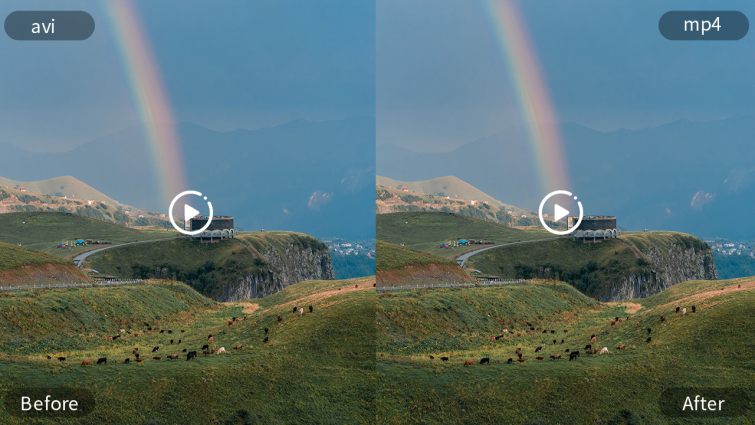
Part Two: How to Convert AVI to MP4
The process of converting video formats using the Watermark Cloud is so simple that it won't waste much time.
Step1: Visit Watermark Cloud Official Website
You can go directly to the Watermark Cloud website and click 'Upload', and you will see the Watermark Cloud's next interface.
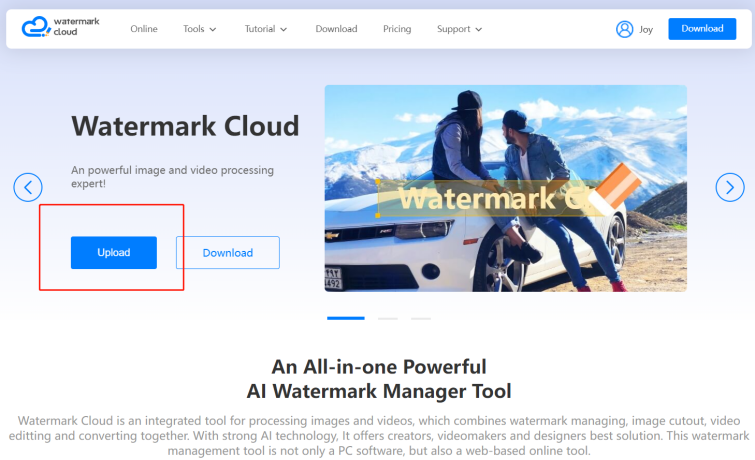
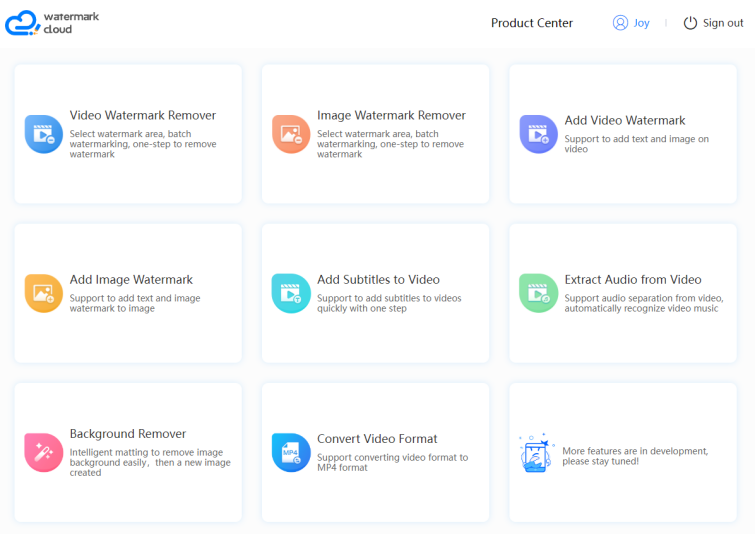
Step2: Choose "Convert Video Format"
You can see the Watermark Cloud features are very complete, it can meet almost all your needs. To Convert the Format, you just need to click"Convert Video Format".
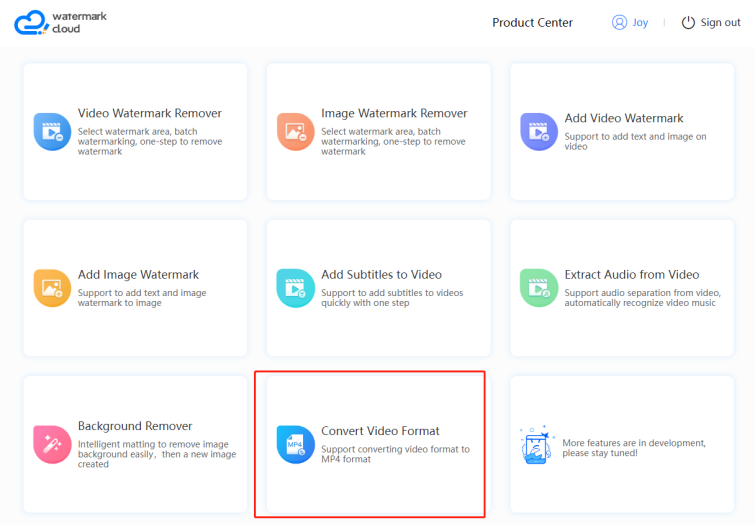
Step3: Upload Video
Next you can upload the video to the Watermark Cloud.
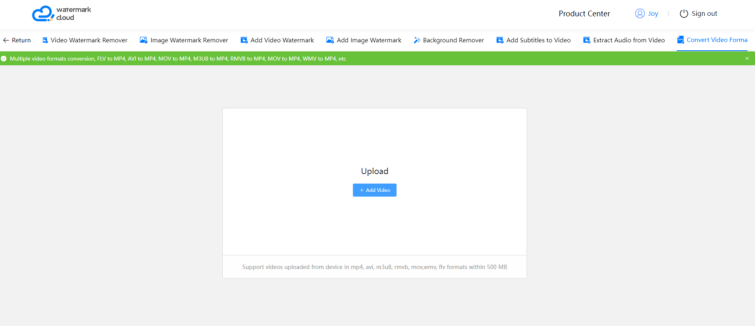
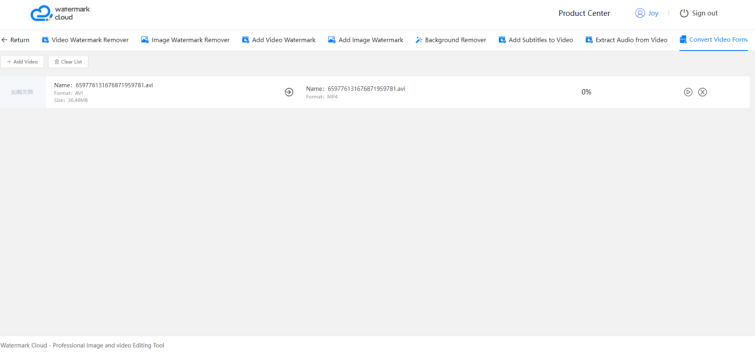
Step4: Start to Convert
After uploading the video, you just need to follow the prompts, Watermark Cloud can help you start to convert avi to mp4.
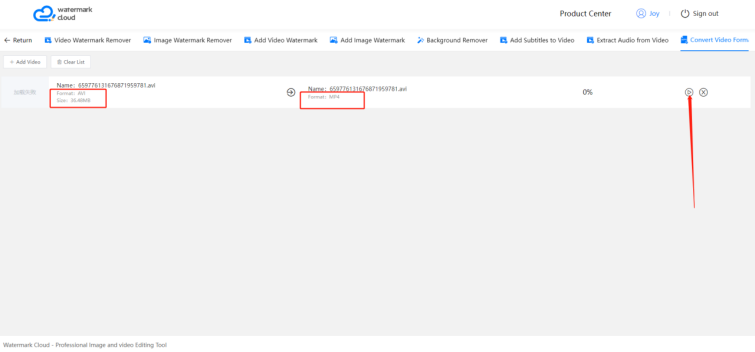
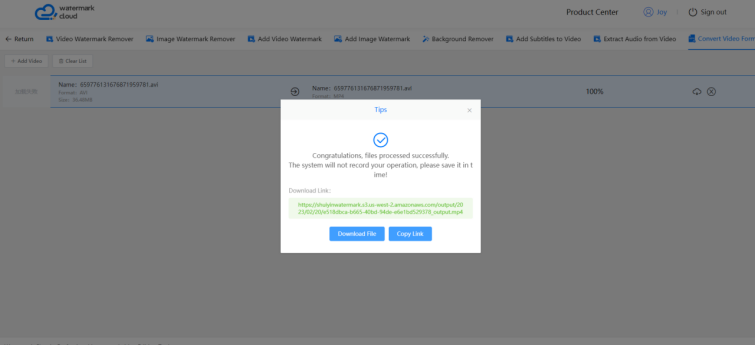
Part Three: VEED
In addition to the watermark cloud, VEED is also a very efficient avi to mp4 converter, which can easily convert AVI to MP4 and other video formats to AVI online. If you want to experience it, you can click on https://www.veed.io/convert/avi-to-mp4.
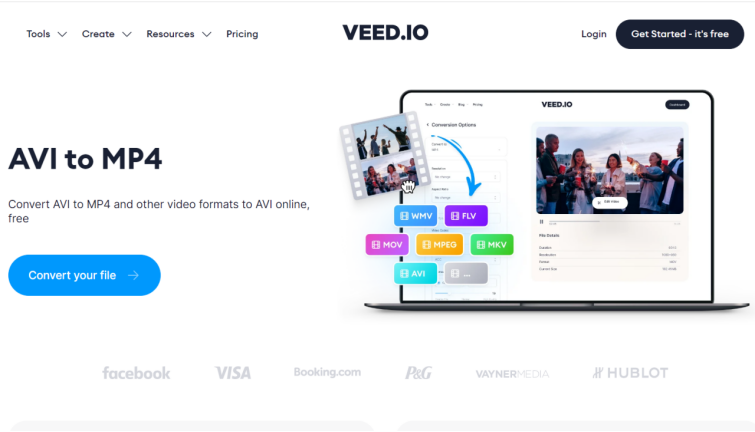
How to Convert AVI to MP4:
1.Upload a file
Upload the AVI file you wish to convert. Just drag & drop it onto the page, or click the blue button to choose from a folder on your device.
2. Convert your video
Choose MP4 as the output format, by selecting from the dropdown list of file types. Then just press 'Convert File'. It's that easy! By selecting from the dropdown list of file types. Then just press 'convert file'.
3. Download (& Edit) your video
Hit the 'Download File' button to save your newly converted WebM file. You can also click the 'Edit' button to add text, Hit the 'download file' button to save your newly converted webm file. You can also click the 'Edit' button to add text, auto-subtitles, progress bars, and more to your video. It's super-easy with VEED!
Part Four: Conclusion
Compared with VEED, Watermark Cloud has more obvious advantages. Watermark Cloud can help you get an mp4 file in a very short time. In addition to being able to convert avi to mp4, the Watermark Cloud can also meet your other needs for editing pictures or video. What's more, the Watermark Cloud allows you to operate directly online, which can serve you well!







