Many people like to take a lot of wonderful photos when they travel, and people like to add their position information on the photos as a memorial. But sometimes people want to protect their own privacy and don't want to show position information. If you lose the original picture, it is very troublesome. So how to remove it quickly and effectively? Follow this article to find out.

Part One: Watermark Cloud Watermark Remover
This article will introduce a simple method to remove position information to solve the problem that many people face. Watermark Cloud is a tool for removing watermarks. It can remove any unwanted watermarks from images or videos. Not only that, the Watermark Cloud can also remove the background of an image or add a watermark to an image or video.
Remove Position from Image:
When you need to remove position information from an image, you can upload the photo to the Watermark Cloud. Watermark Cloud can help you easily remove, which is really a good way to protect your privacy!

Part Two: How to Remove Unwanted Position
I'll show you how to remove the watermark you don't need from your images in six easy steps.
Step1: Enter Watermark Cloud Website
You can visit the official website of Watermark Cloud directly and click "Upload" according to the prompt. You can see the interface of Watermark Cloud's functions.
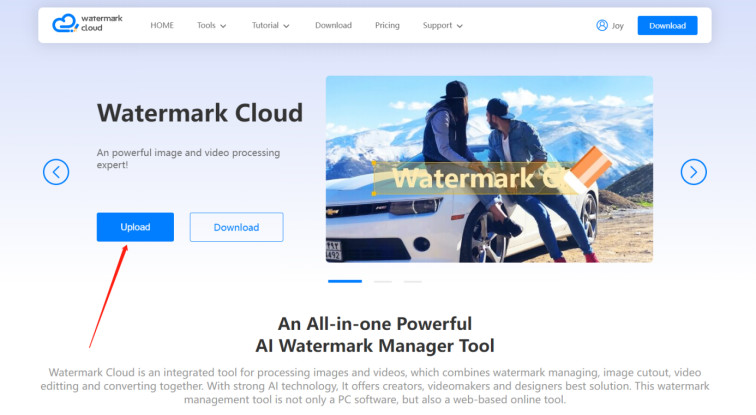
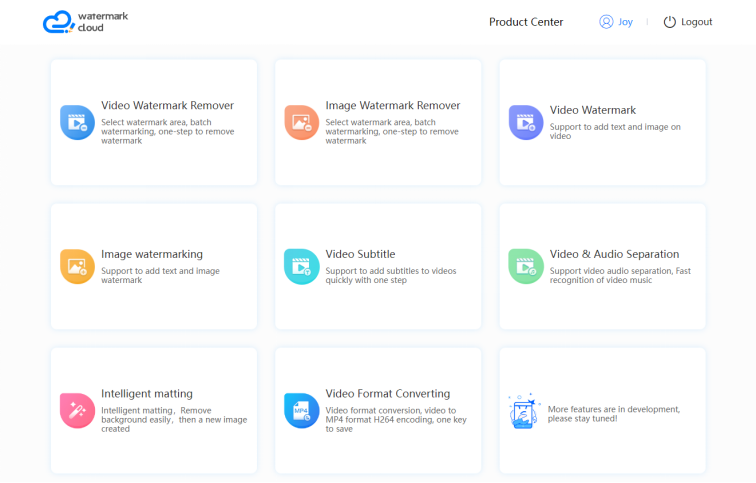
Step2: Click "Image Watermark Remover"
Next, you can follow the red box and click "Image Watermark Remover". The following interface will pop up.
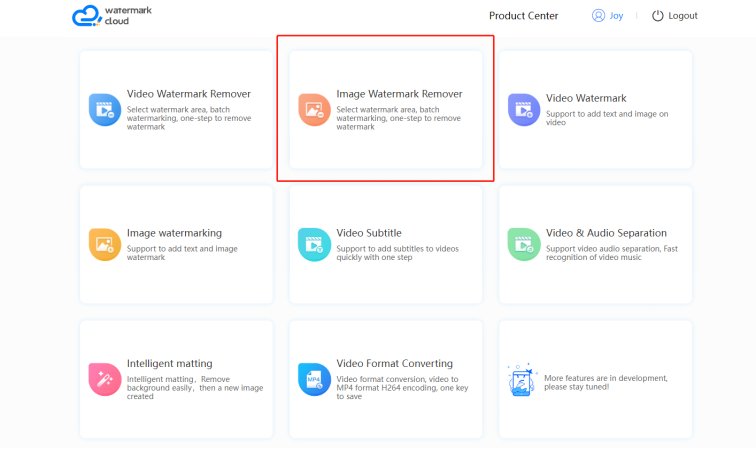
Step3: Upload Image with Unwanted Position
Click where the arrow indicates, and you can upload any photo in the local file that you want to remove the watermark.
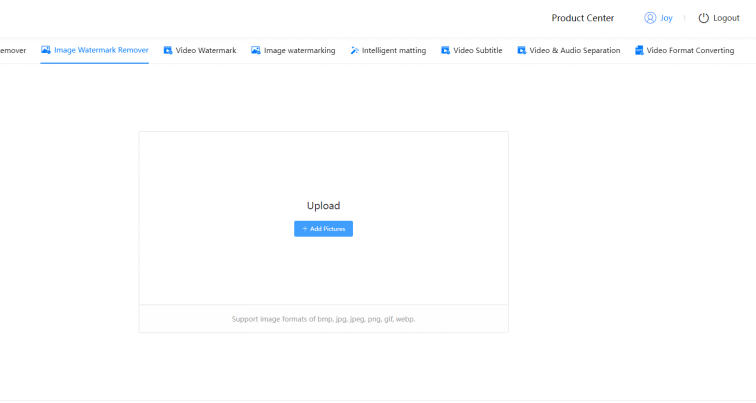
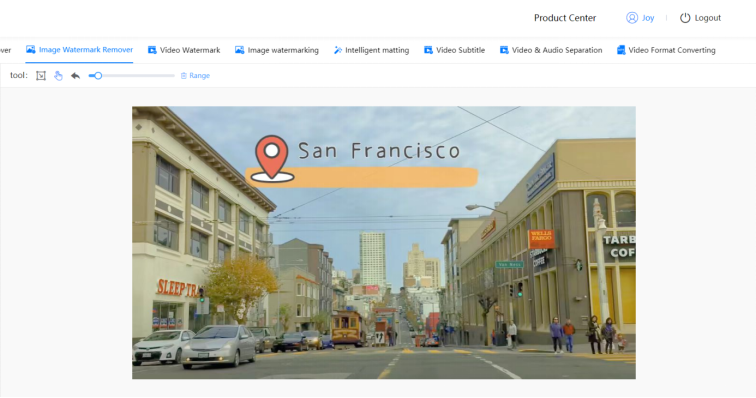
Step4: Select Unwanted Watermark Area
After uploading the photo, you can adjust the size of the removal pen according to the arrow instructions. Then, move your mouse until all the unwanted watermarked areas are selected.
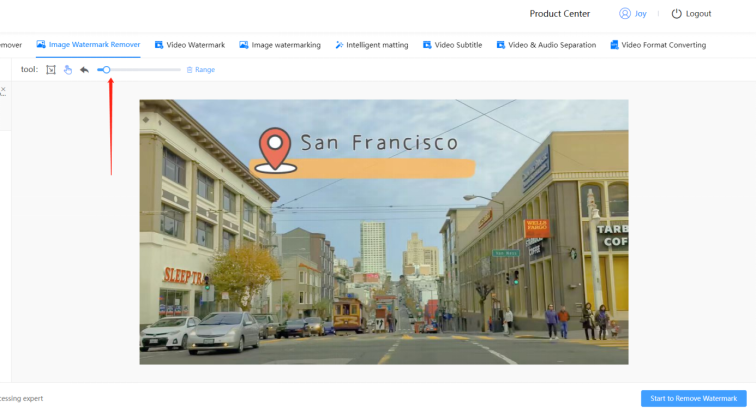
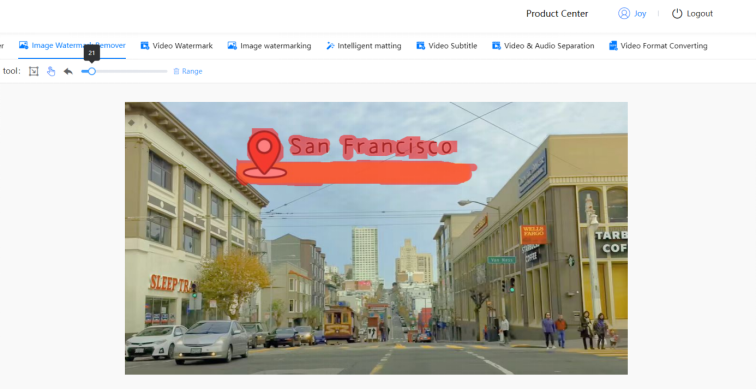
Step5: Click"Start to Remove Watermark"
After selecting the unwanted Watermark area, you can move the mouse to click "Start to Remove Watermark". The watermark Cloud will remove unwanted watermark very quickly.
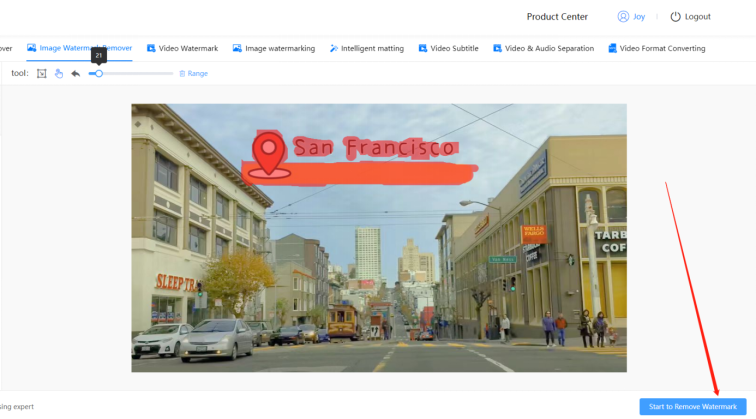
Step6: Save New Image
Watermark Cloud can quickly generate a new photo for you. The removal process is very fast. You can then click Download file to save the new photo in the local file.
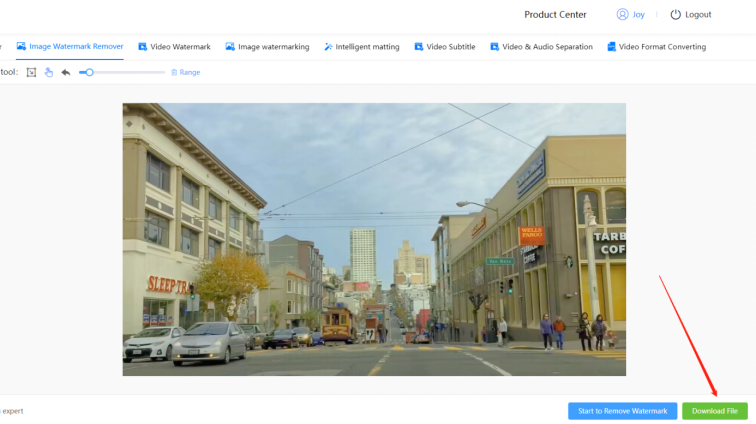
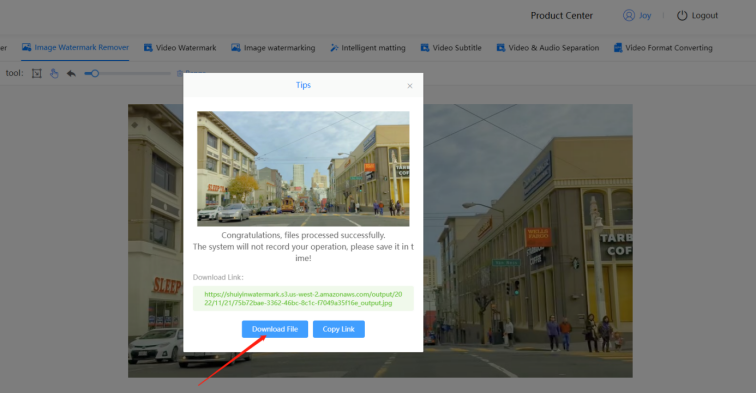
Part Three: Conclusion
Without the annoying location information, your privacy is protected and your photos are more attractive. That's how powerful Watermark Cloud is. It removes any unwanted watermarks, text, stickers, positions, and emojis. Watermark Cloud not only provides tools for editing images or videos online, but also provides software for everyone to download. Come and try it!







