An MP3 converter is a much-needed software and application for users that need to listen to their favorite video in an audio version. Audios or MP3s tend to be compressed and are much easier to transfer and keep since they take up smaller spaces. The audio also boosts the load speed when compared to the video version. Additionally, audios make it possible for users to create a playlist of their chosen music or audiobooks and these can be enjoyed offline. Unfortunately, past MP3 converters provide complicated processes for converting a video into audio.
About the Watermark Cloud MP3 Extractor
The Watermark Cloud MP3 Extractor is designed to make it easier for users to convert various video formats into MP3 or other audio versions. The software and application can be used to extract mp3 from video online and offline.
You can use the Watermark Cloud MP3 extractor to convert several video files into their audio versions. These include YouTube Videos, Instagram Videos, TikTok Videos, and any other type of video. The application supports video formats such as RMVB, MP4, FLV, MWMV, and MOV. You can extract songs, audio, track, or sound using the application and software.
How to Use the Watermark Cloud Software in Windows to Extract MP3 from MP4?
You can download and use the Watermark Cloud Software to extract MP3 from MP4 by following the below steps:
Step 1-Visit the official website and download the application- https://www.watermarkcloud.com/download.html
Step 2-Choose the download option for Windows once on the website.
Step 3-Once the download is complete install the application on your PC.
Step 4-Login to your account if you already signed up. If new, then sign up and log in.
Step 5-Upload the video in formats such as FLV, MP4, WMV, RMVB, or MOV. This should not exceed 500MB.
Step 6-Choose convert video to MP3 and complete the process.
How to Extract MP3 from MP4 Online with Watermark Cloud?
Step 1-Visit the Official Website
Visit the site and launch it on your preferred web browser.
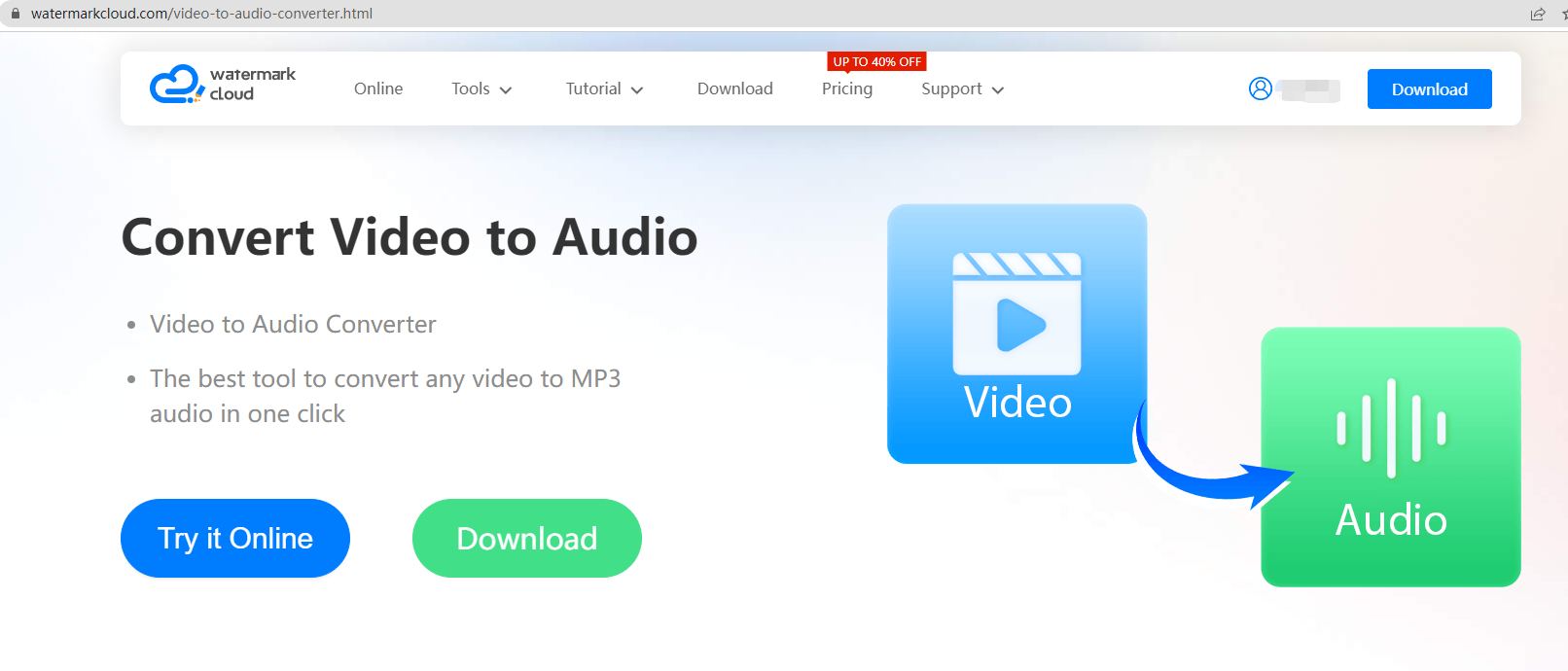
Step 2-Choose Try it Online.
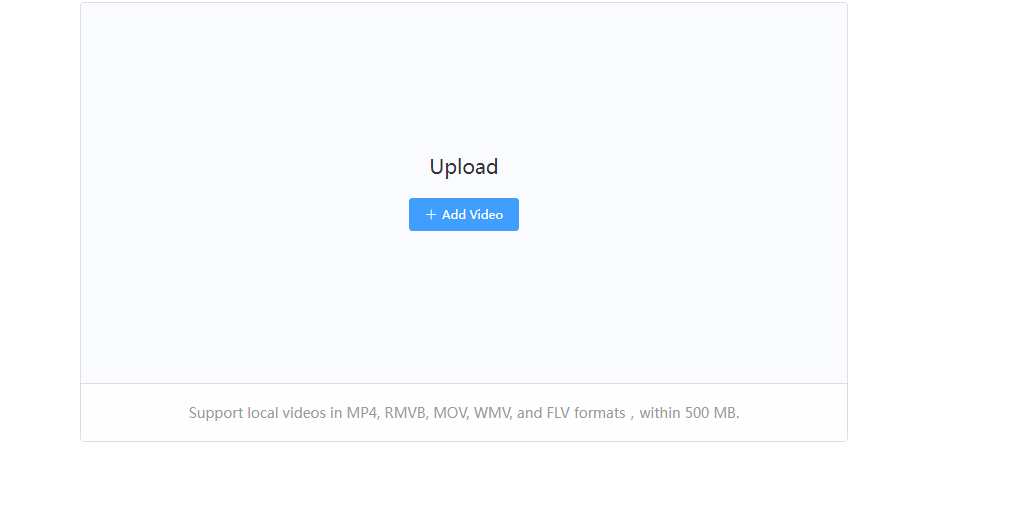
Step 3-Click Add Video
Select the video and upload. The screen will show loading.
Step 4-Clip Uploaded
The video is uploaded successfully, click Start to Separate.
Step 5-Complete Conversion
The video is successfully converted into Audio, and you can see a pop-up message confirming it. Choose a preferred location to save the audio.
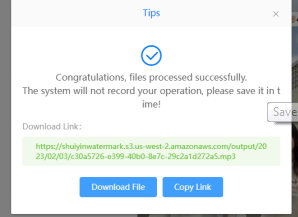
How to Use the Watermark Cloud app in Android phone to Extract MP3 from MP4?
Follow below simple steps toextract mp3 from mp4 using your android device:
Step 1- Upload the Video
Login to the app and select convert Video to MP3.
Step 2-Upload the Video
Select a preferred video in your android and click upload video.
Step 3- Convert Video to Audio
Click Start to convert tab. The converter begins to process, and you can monitor progress. A pop-up message will be displayed on your screen once done. You can proceed to open the file or cancel.
Step 4: Choose an Application for Opening the File.
Conclusion
If you prefer to listen to audio rather than watch a video, then the Watermark Cloud MP3 extractor software is designed for you. This is a software and app that is designed to simplify the process of converting various formats of a video to MP3 and other audio versions. The conversion process is simple and easy for anyone with an Android smart device, PC, Laptop, or iOS. The application converts video clips instantaneously.







