We all like to take wonderful photos with our phones or cameras and share them on social platforms. Some users said they didn't like the background but didn't know how to remove it. This tutorial will provide an easy method to make transparant background. This allows you to get people, pets or objects you like.

Part One: Wondershare to Make Background Transparent
There are many image editors out there that let you edit your pictures or videos. Wondershare is one of the more popular tools. You can use this link to visit Wondershare official interface: https://pixcut.wondershare.com/. With this tool, you can make background transparent for free. And you can experience it directly online without downloading any software, which is very convenient! As long as you upload the photos you need to edit to Wondershare, it can help you make background transparent.
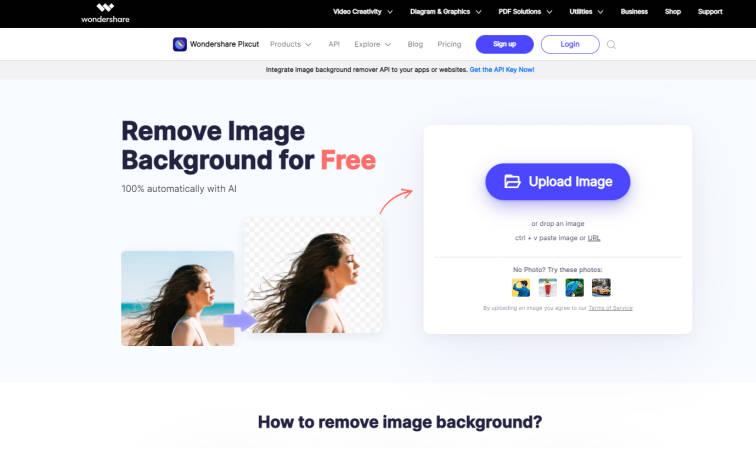
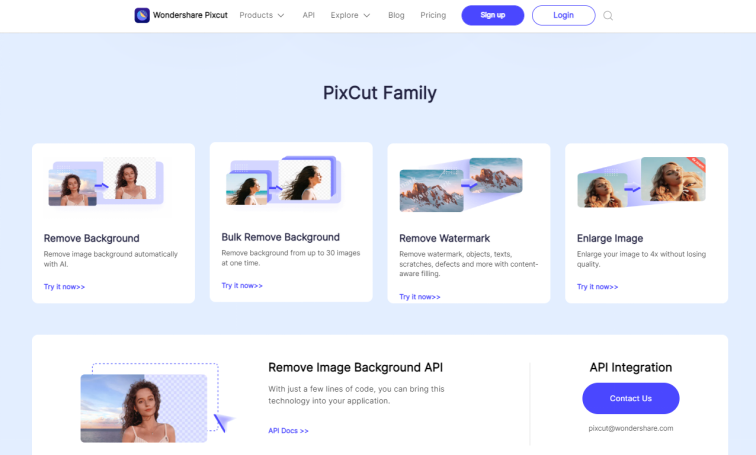
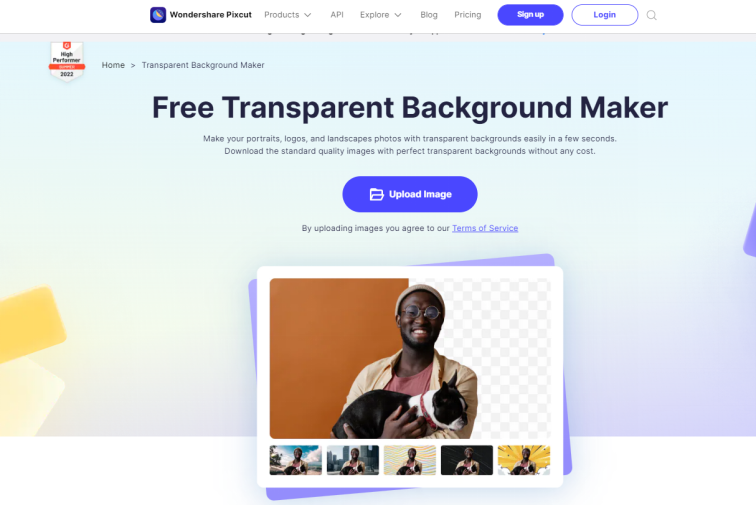
Part Two: Background Remover: Watermark Cloud
In addition to Wondershare, there are still a number of tools available to cut photo background online. Watermark Cloud is a very popular and efficient one. It has a lot of features, including removing images or video watermarks, making background transparent, and extracting audio files from videos. What's more, the Watermark Cloud also provides you with background removing tools online, which has attracted quite a few users to sign up.
Make Transparent Background
As shown in the image below, you can successfully make transparent background as long as you upload the image to the Watermark Cloud and follow the prompts.
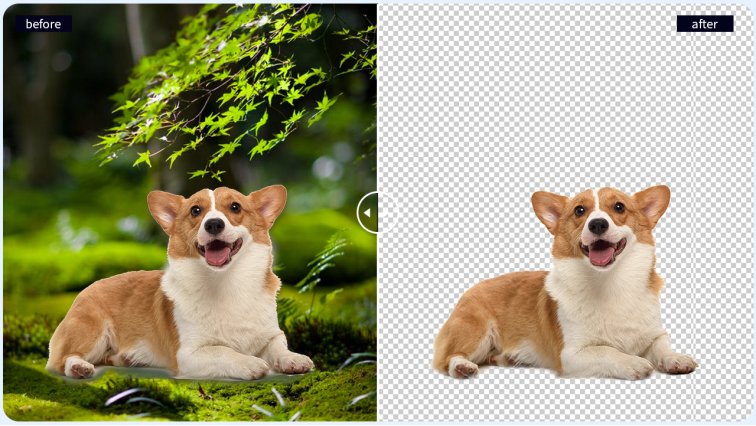
Part Three: How to Make Background Transparent
The process of using the Watermark Cloud to remove the background of an image is relatively simple. It does not require complicated operations. This efficiency also attracts many users to sign up.
Step1: Visit Watermark Cloud Official Website
First you can go directly to the official interface of the Watermark Cloud and click "Upload" to see the rich features of the Watermark Cloud.
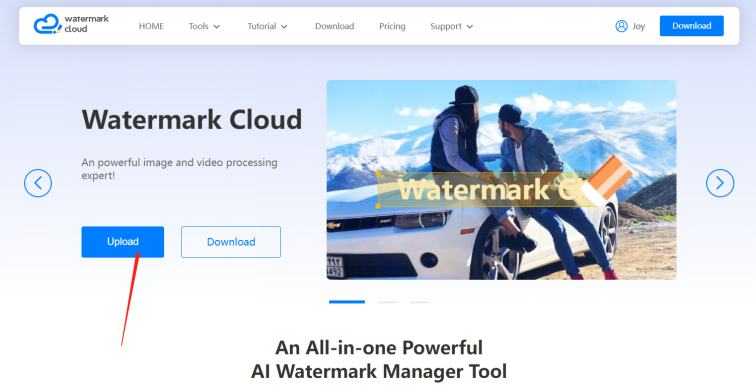
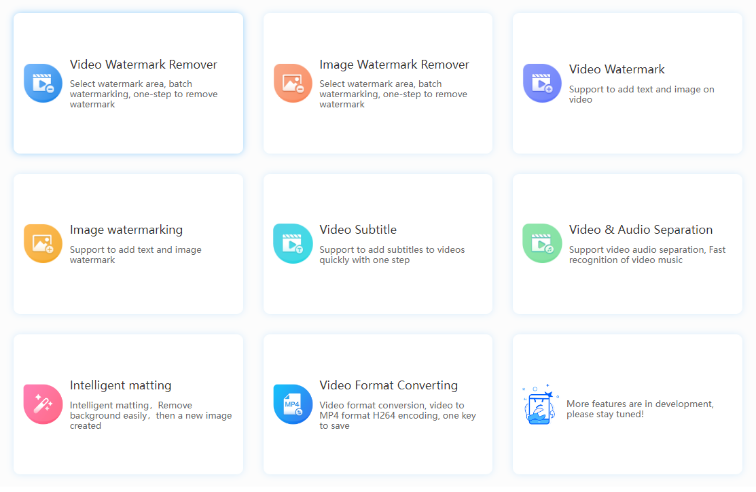
Step2: Click "Intelligent matting"
Next, to make background transparent, all you need to do is click "Intelligent matting".
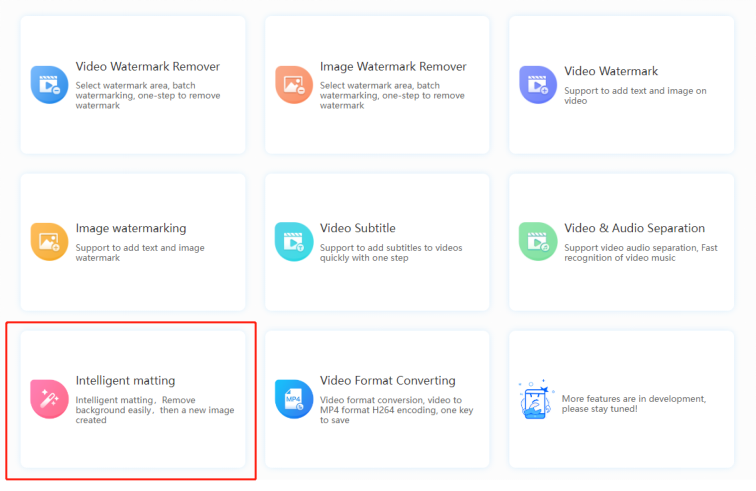
Step3: Upload Photo to be Edited
Next, you can follow the prompts to upload images from your local file to the Watermark Cloud.
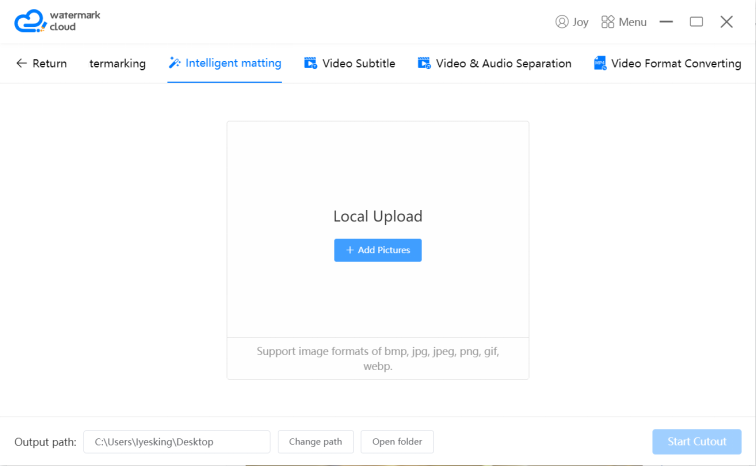
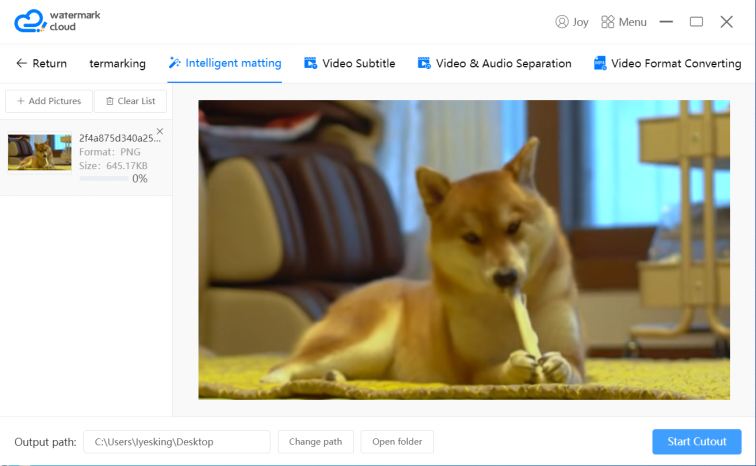
Step4: Start to Make Transparent Background
After uploading the image, you just need to move the mouse to click "Start Cutout". The Watermark Cloud helps you make transparent background.
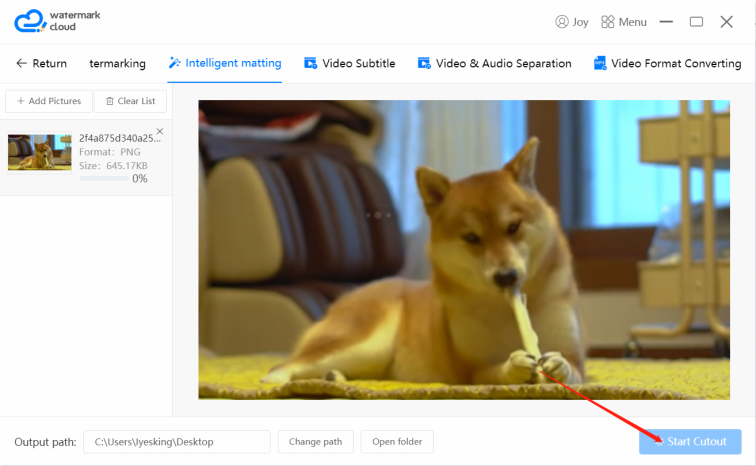
Step5: Save New Photo
The Watermark Cloud will create a new photo for you, and the new photo can be automatically saved in your local file.

Part Four: Conclusion
It is because of such powerful functions that Watermark Cloud attracts many users to register. If you want to easily cut out photo background and make transparent background, sign up for Watermark Cloud.







