Before learning about the three methods to remove logos from the photos, it is essential to understand why you should remove them. There are multiple reasons why you would want to remove the logo from the images.
● If you use images with logos, Google or any other platform can penalize you. Resulting in loss of time and money.
● Some photographers or designers believe that putting a logo on their photo will make them look professional. But it often ruins your image’s appearance.
● Logos can also destroy your photo’s composition.
Therefore, it is necessary to use a logo remover from photo.
Remove Photo Logo Online
You can find multiple ways to erase logo from photo. You can use an online tool, such as Watermark Cloud to remove logos or unnecessary things from images. In this post, we’re going to share three most efficient tools to erase logos from any image.
Remove Logo from Image with Photoshop
Photoshop is a professional software to edit photos. It provides multiple options to remove logo from photo but the best ones are clone stamp tool and healing brush tool.
Healing Brush Tool
When using the healing brush tool, place your cursor over the image area where you want to remove the logo. The surrounding pixels from the image will replace the pixels removed by the healing brush tool.
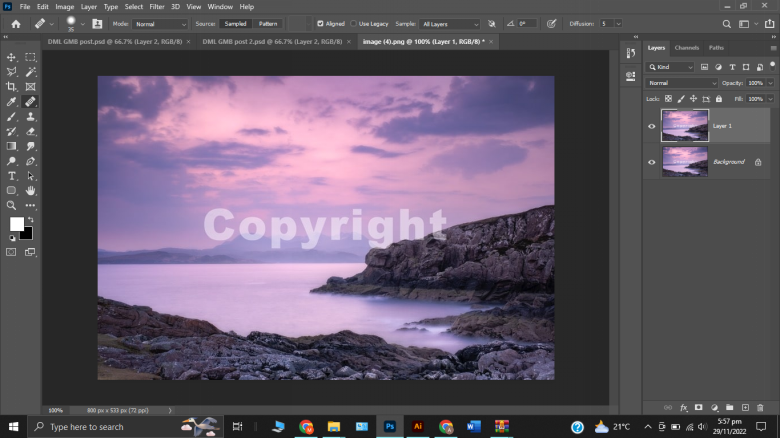
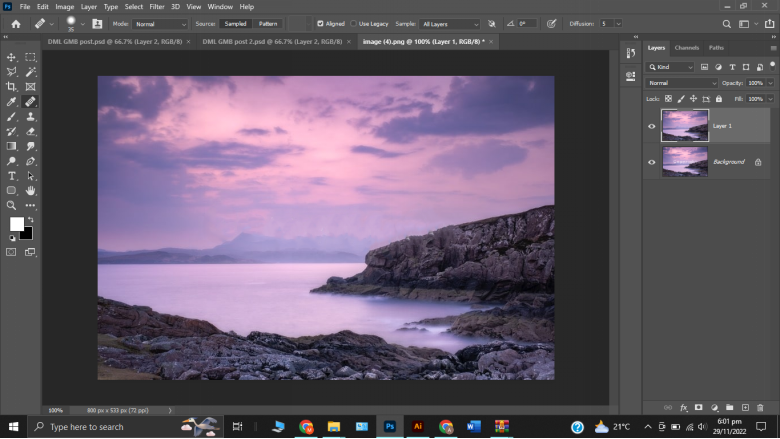
Clone Stamp Tool
To remove logo from photo, first select the clone stamp tool and move your mouse over the image area where you want to erase the logo. Next, click and drag your cursor over the logo.
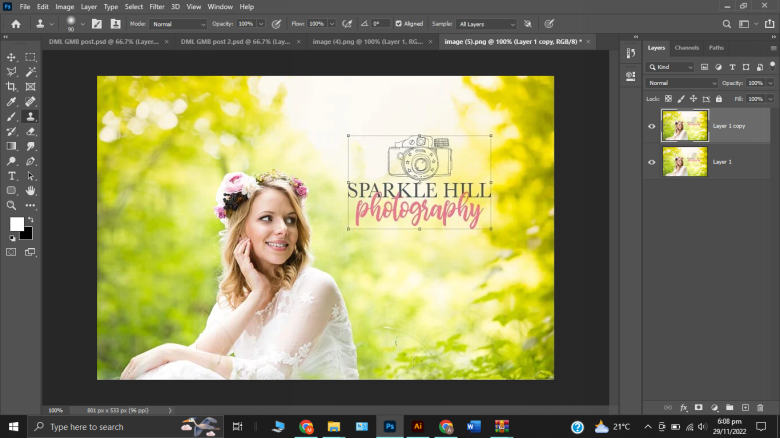

Photo Logo Remover -Watermark Cloud
Watermark Cloud is another logo remover from photo. You can use it online as well as offline. It takes 5 steps erase logo from photo:
● Visit watermark cloud website
● Upload the image on the tool
● Highlight the logo
● Click Start button
● As the logo is removed, click the Download button to download the image.
Step 1
Visit the Watermark Cloud website.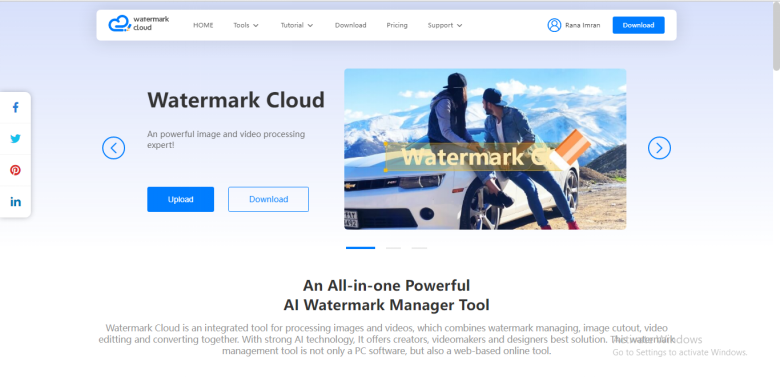
Step 2
Upload the image. You have to make sure that the image is in BMP, JPG, JPEG, PNG, GIF, or WEBP format.
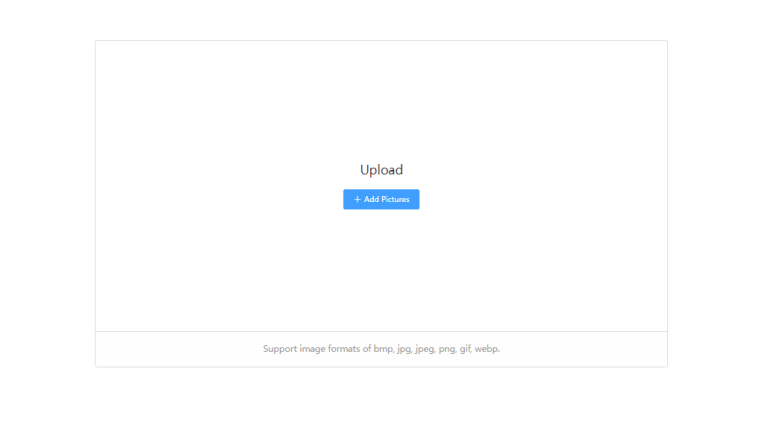
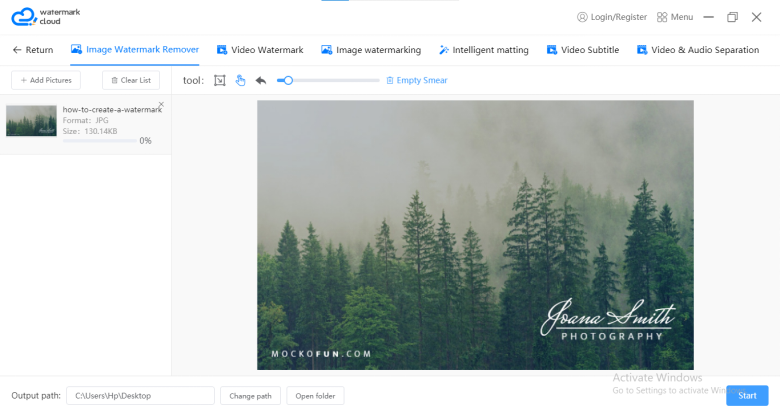
Step 3
Select the area covered by the logo with your cursor.
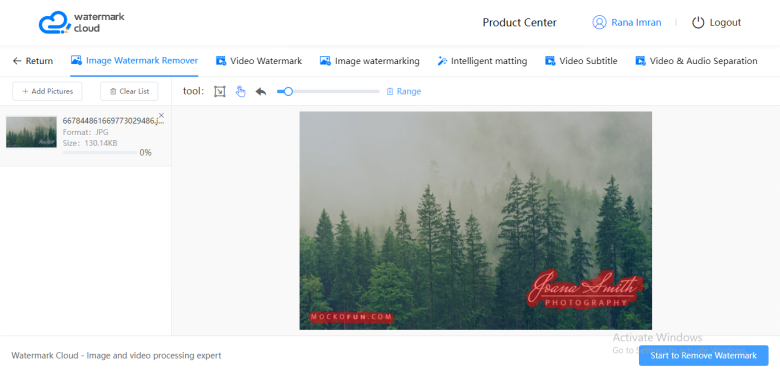
Step 4
After selecting the logo, click the Start to Remove Watermark button in the bottom right corner.
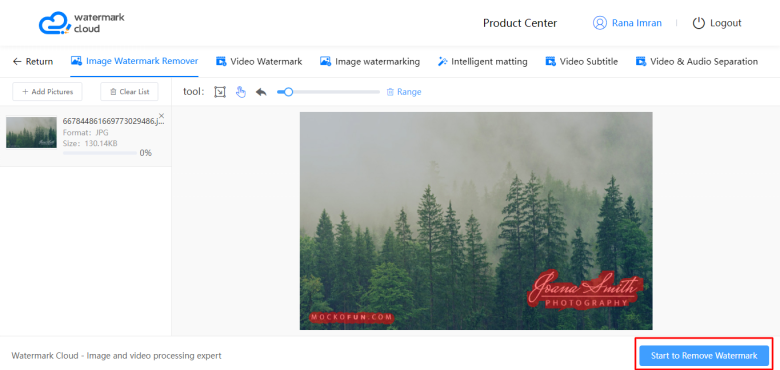
Step 5
As the tool removes the logo, the final image will appear on screen.
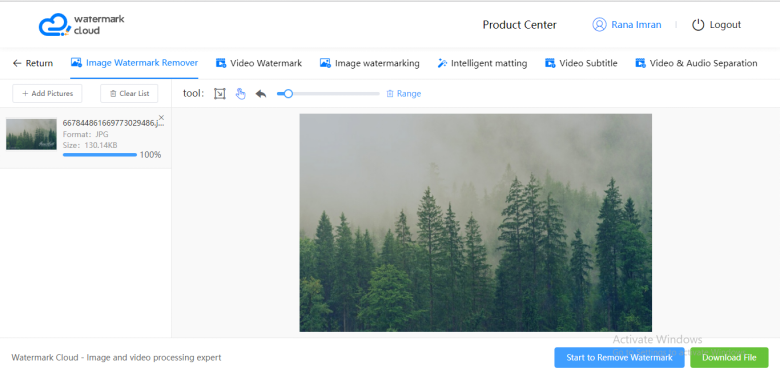
After this, you will be able to download the image. Using this method, you can get rid of any logo in an image.
Aiseesoft Watermark Remover Online
Aiseesoft watermark remover is another tool to remove logos or unnecessary objects from images online. To remove logos from images online, please stick with the following steps.
● Visit Aiseesoft website
● Upload or drop the image
● Select the logo on the image
● Press Remove button
● Download the image as the removal process is completed.
Conclusion
In conclusion, we would say that logos or watermarks do not make your work look professional. The most important thing in professionalism is your photography or designing skills. If you’ve already found any specific watermarks or objects on your images, we provide you with these 3 excellent tools. You can opt for any method to remove watermarks, text, logos, or any other irrelevant object from your images.







