GIFs are attractive visuals to communicate with the audience or people in your connection. They are dynamic pictures different from other types of photographs. Many folks use it to share it on social media and also use it to answer messages or comment on someone’s statement.
GIF with watermark doesn’t seem appropriate and proves a hindrance for the viewer. Watermarks are usually placed to represent legal rights for branding a specific product or denoting something confidential. But what if someone doesn’t want them on GIFs or is going to use them for a diverged intention? Removing the watermark is sure to have better use for them.
If you are worried about excluding these labels from GIF files, we have brought a pack of tools to serve you better than any. Several tools are available online and offline to wipe out watermarks from GIF images, and we have brought the most amazing and easy-to-use, Watermark Cloud, for all your needs.
Method 1: Erase Watermark from GIF Using Photoshop
Photoshop is a well-known graphic designing tool and software for photo editing. This application software is developed to run on both Windows and macOS. It’s abundantly used for photo editing purposes.
Here we will let you know how to expel watermarks from GIF images.
Step 1 – Import a GIF File Having a Watermark
Open the Photoshop software in your system, import the GIF file, and select the Clone Stamp Tool to proceed further with the file.
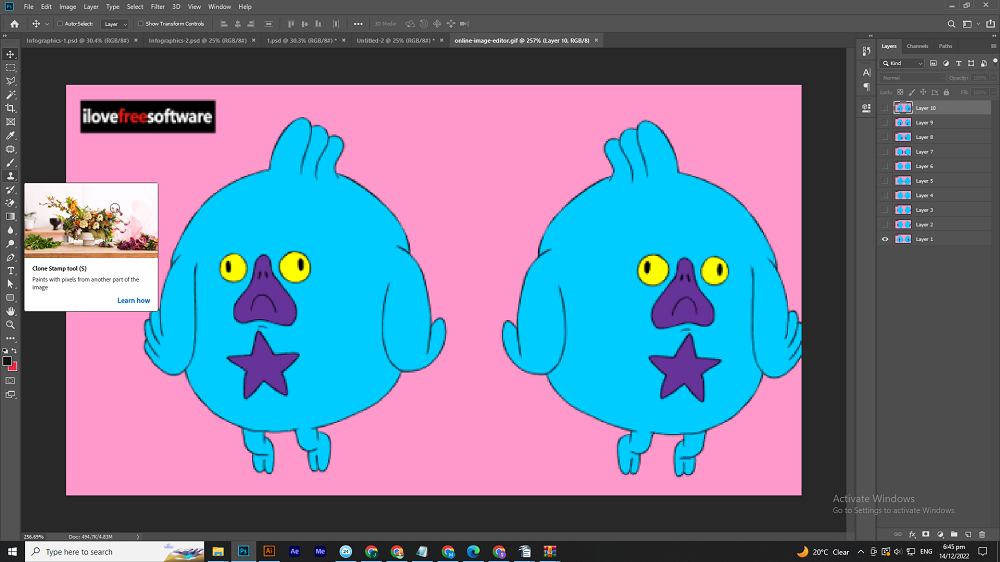
Step 2 – Select the Area Of the Watermark
After importing a GIF picture, highlight the area of the watermark with any color to remove GIF watermark from that image.
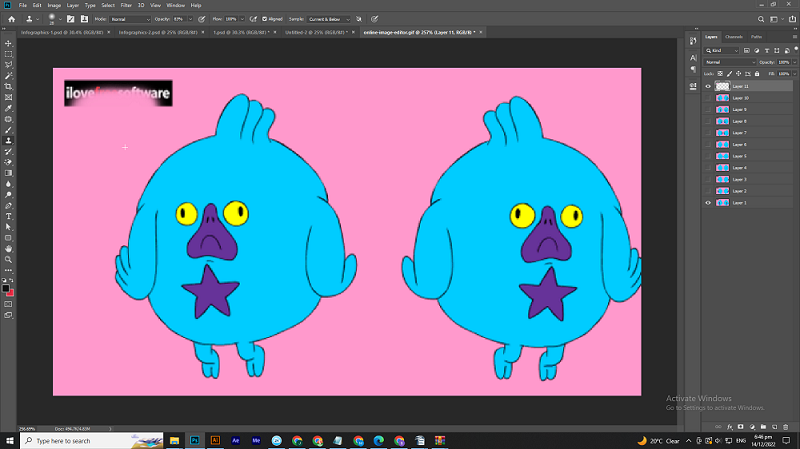
Step 3 – Move To Next Frame
When you uproot the watermark, move the file toward the next frame.
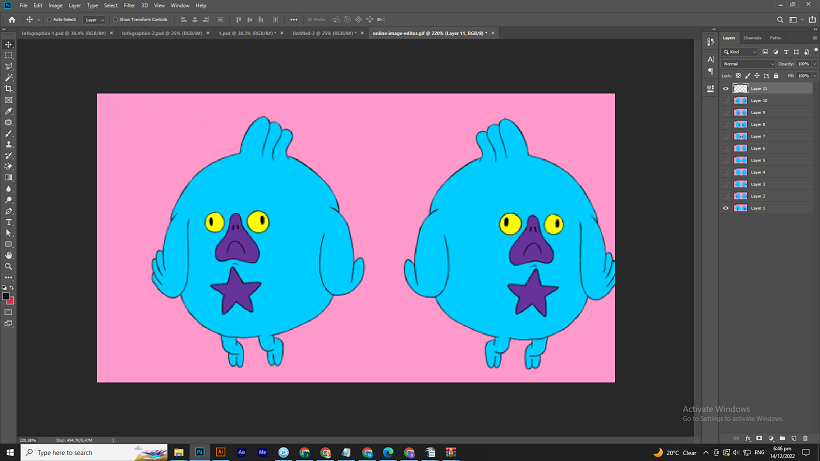
Step 4 – Save the File
When completing this process, press ‘Alt + Ctrl + Shift + S’ to save the file. After pressing these commands, a window will be in front of you; choose the format of GIF and click on the Save button at the bottom.
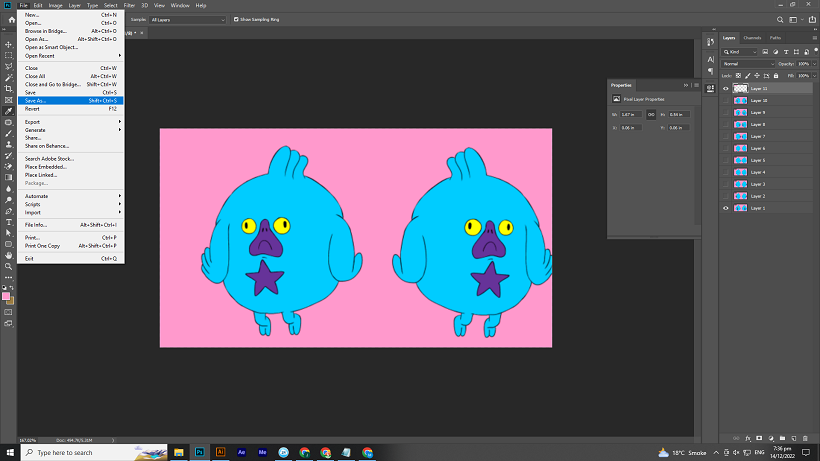
Difficulties When Using Photoshop Software for Removing Watermark from GIF
Photoshop is the leading software for experts to use for various reasons. This is not a tool for occasional users because it’s a little tricky. It requires special training before using it perfectly, which is impossible for instant users.
Furthermore, Photoshop offers multiple functions to remove any unnecessary object in the image. The skilled designers know which function to apply and when but it can be challenging for beginners.
Method 2: Remove Watermark from GIF Using Watermark Cloud Software
Watermark Cloud is one of the best software that lets you remove the watermark from a GIF file. It doesn’t let you fall into a brawl while working with it. You have to follow the simple procedure when you are on the go to use it. Here we will explain each step in detail for your easy understanding.
Step 1 – Download the Watermark Cloud Software
Search Watermark Cloud in your browser, get to the website, and click on the Download button at the upper right corner of the screen.
Step 2 – Login or Register Your Account
When you are done with the software installation, you must register your account first to start working. If you already have an account, then log in with your details.
Step 3 – Upload the GIF Image
After logging in to your Watermark Cloud account, upload the GIF file onto the tool.
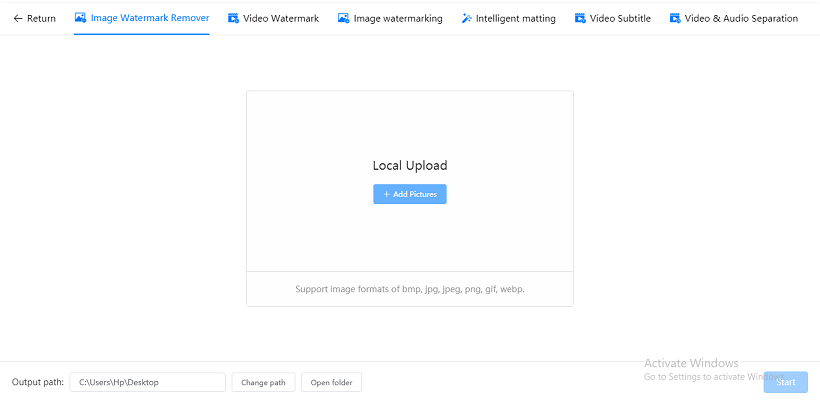
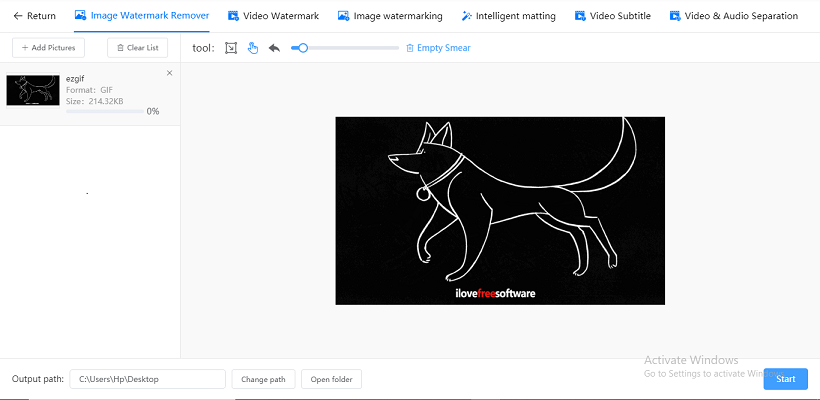
Step 4 – Select The Watermark Area
To eradicate the label from the file, use your cursor to select the area that is covered by watermark.
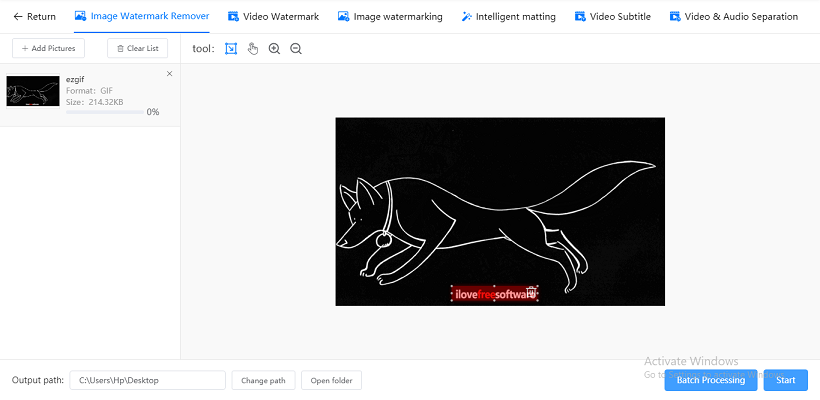
Step 5 – Press The “Start” Button
As the watermarked area is selected, press the “Start” button in the bottom right corner to initiate the removal process.
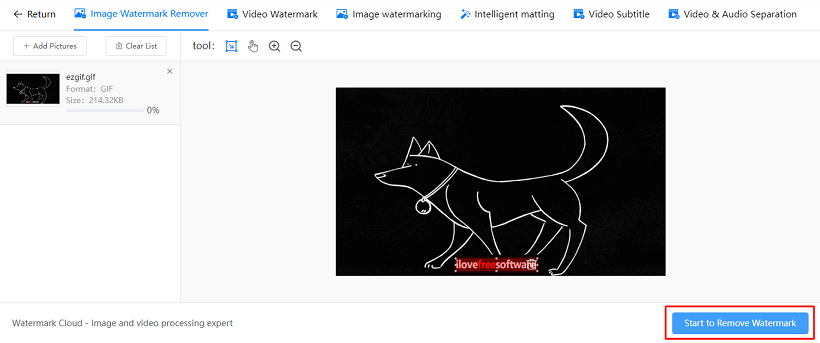
Step 6 – Download The Final GIF Image
When the final results appear, press the “Download” button to download the file.
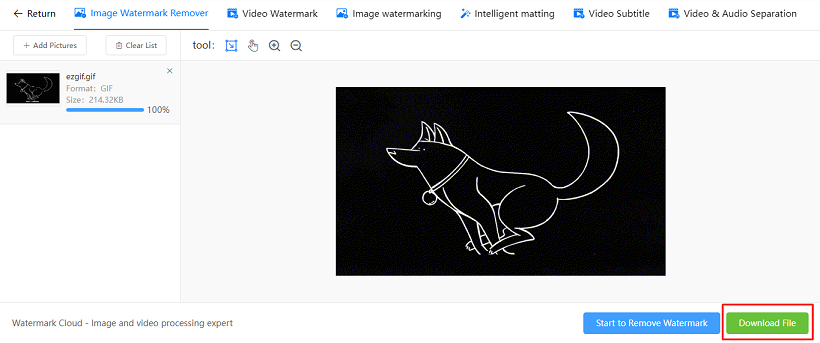
Following these guidelines will help you to remove watermark from GIF easily.
Method 3: Removing GIF Watermark Using Online Tool
Watermark Cloud is also an online tool to remove watermarks, logos, or other unnecessary objects from GIF pictures online. To remove watermark from GIF online, please stick with the following steps.
● Visit the Watermark Cloud watermark remover website
● Upload or drop the GIF
● Select the watermark on the GIF file
● Press Remove button
● When the watermark is removed, download the image
Conclusion
Watermarks do not make your work professional, instead they put a restrictions on your audience to avoid its sharing. Therefore, we have noted down some easy methods to remove watermarks from your GIF files.
We have also provided you with a watermark removing tool, Watermark Cloud, which provides the easiest way to remove watermarks from GIF images. Visit our website and get your Watermark Cloud right away!







