During holidays like Christmas, many people like to share wonderful videos on social media platforms to record the happy times. Many people say they want to edit their videos to make them more attractive. So how do you edit video efficiently? Many users are looking for a tool to edit pictures or videos. This article will show you the best method to add text to video.
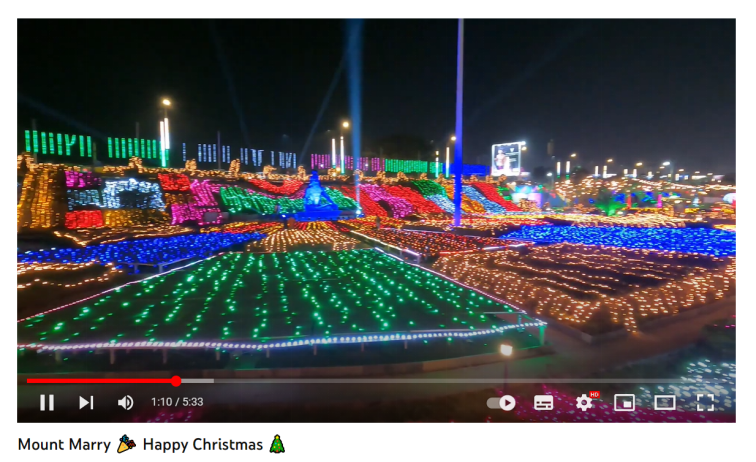
Part One: Watermark Cloud Watermark Adding Tool
Watermark Cloud is a very popular image and video processing tool, it provides apps to be downloaded and online operating tools. The Watermark Cloud not only easily removes watermarks, emojis, or text from images or videos, but also helps you add watermarks or text to images or videos.
Add Text to Video
If you want to add some text in the video to record your mood, you can upload the video to Cloud app, which can help you make it successfully.

Part Two: How to Add Text to Video
The process of adding text using the Watermark Cloud is simple, and it won't waste much of your time.
Step1: Visit Watermark Cloud Offiicial Website
After entering the official website of Watermark Cloud, you only need to click "Download", you can download the app of Watermark Cloud. Enter the Watermark Cloud app and you can see its various functions.
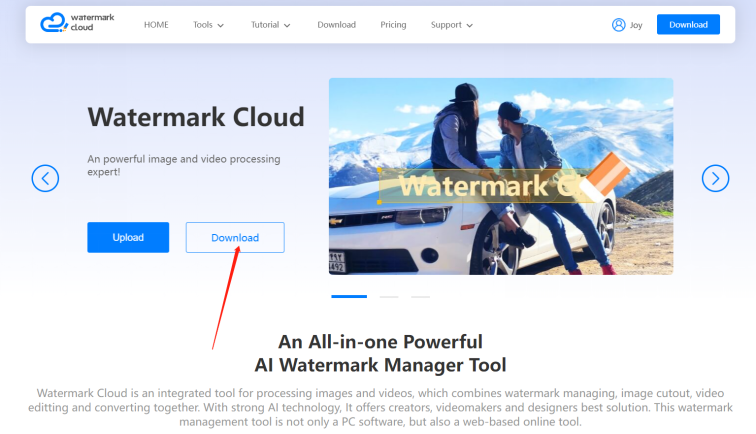
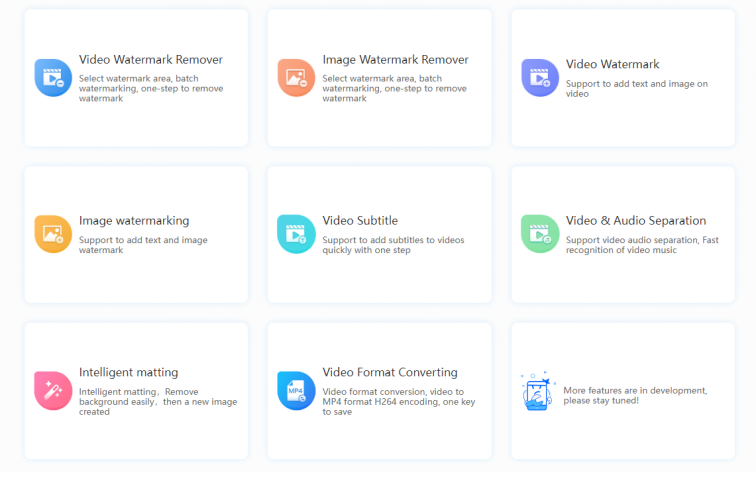
Step2: Click "Video Watermark"
To add text to the Video, please click "Video Watermark" directly.
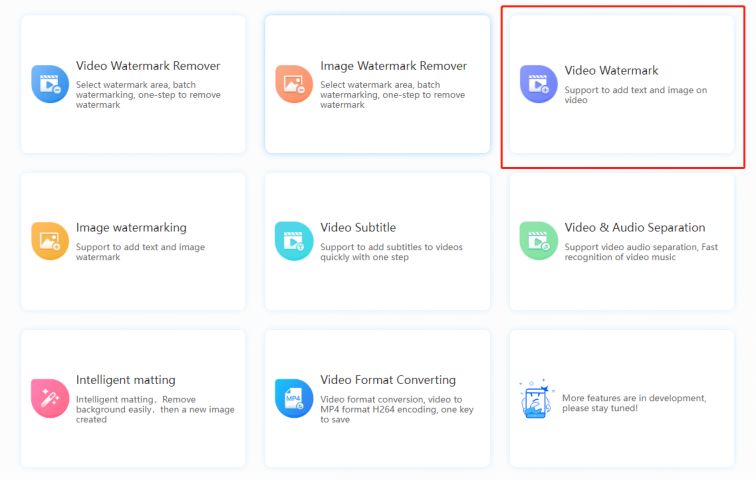
Step3: Upload Video to be Watermarked
Next, you can upload the videos you need to process from your local files to the Watermark Cloud app.
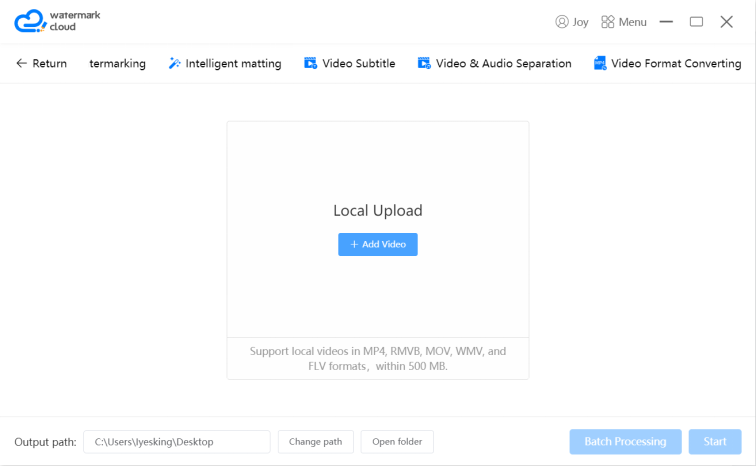
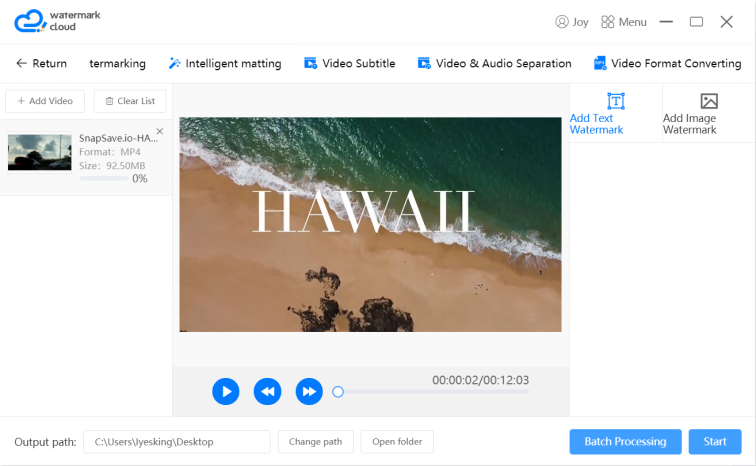
Step4: Choose Watermark Adding Tool
After uploading a video, you can play the video to find the image that you want to process. Then, select “Add Text Watermark”.
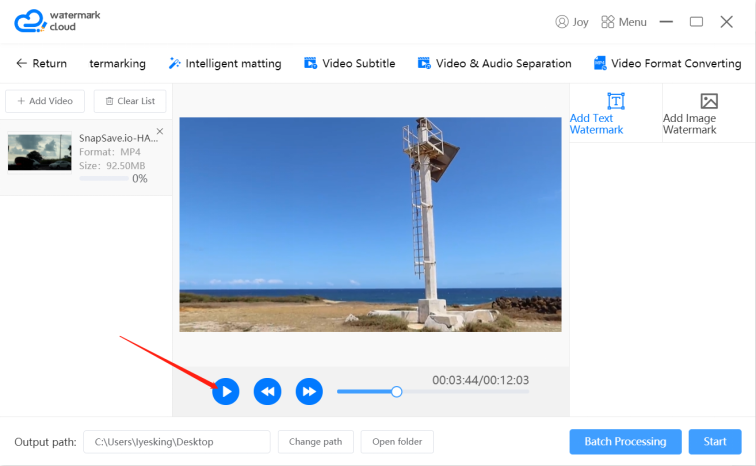
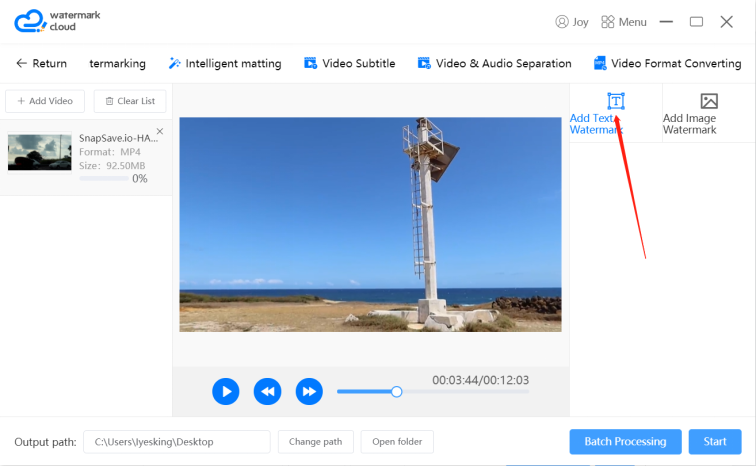
Step5: Edit Watermark
After selecting the appropriate watermark adding tool and editing the text, you can adjust the font, size, and color of the text in the red box.
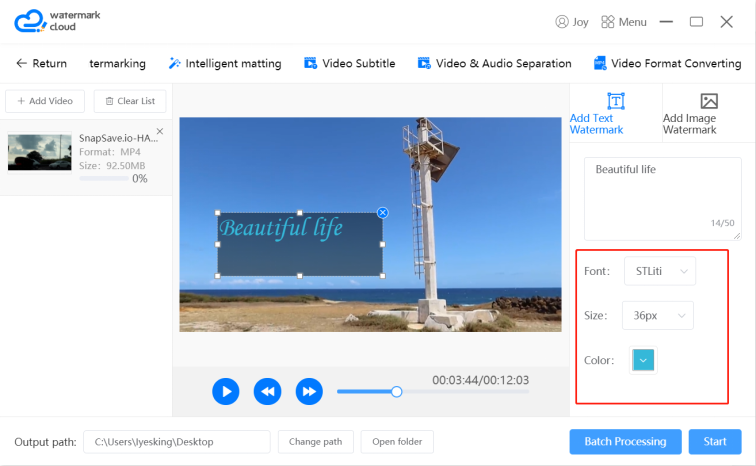
Step6: Start to Add Text
After adjusting the parameters of the text, you just need to move the mouse to click "Start".
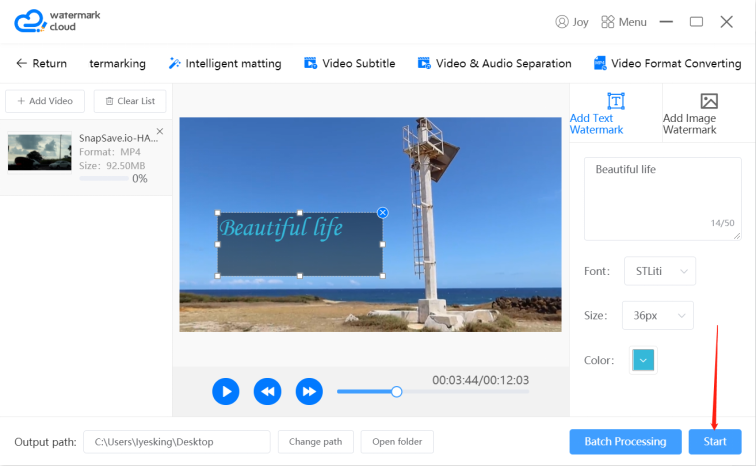
Step7: Create New Video
New video generated for you by the Watermark Cloud can be automatically saved in your local files.
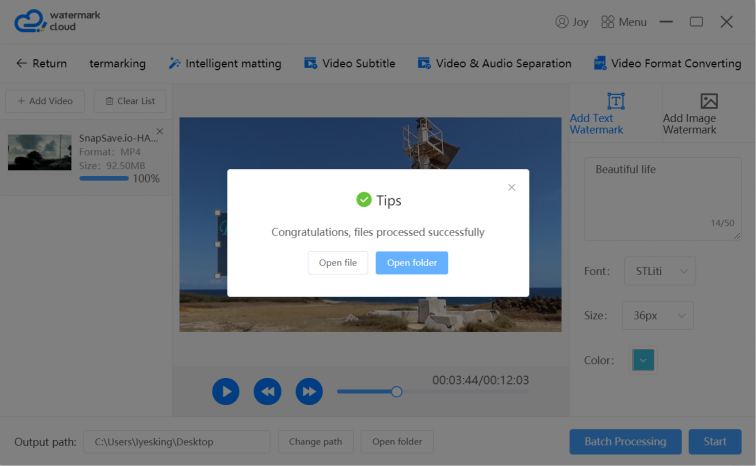
Part Three: Conclusion
The Watermark Cloud is very efficient at adding watermarks and helps you easily edit pictures and videos. It is because of such powerful features that it has gained a large number of users. If you need to add text or other watermarks to images or videos, the Watermark Cloud is a great assistant! Come and experience it!







